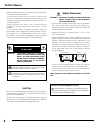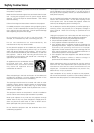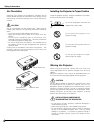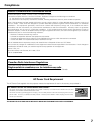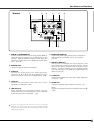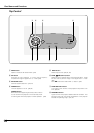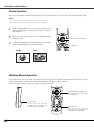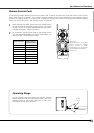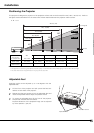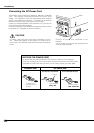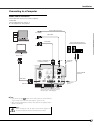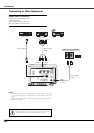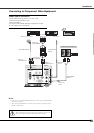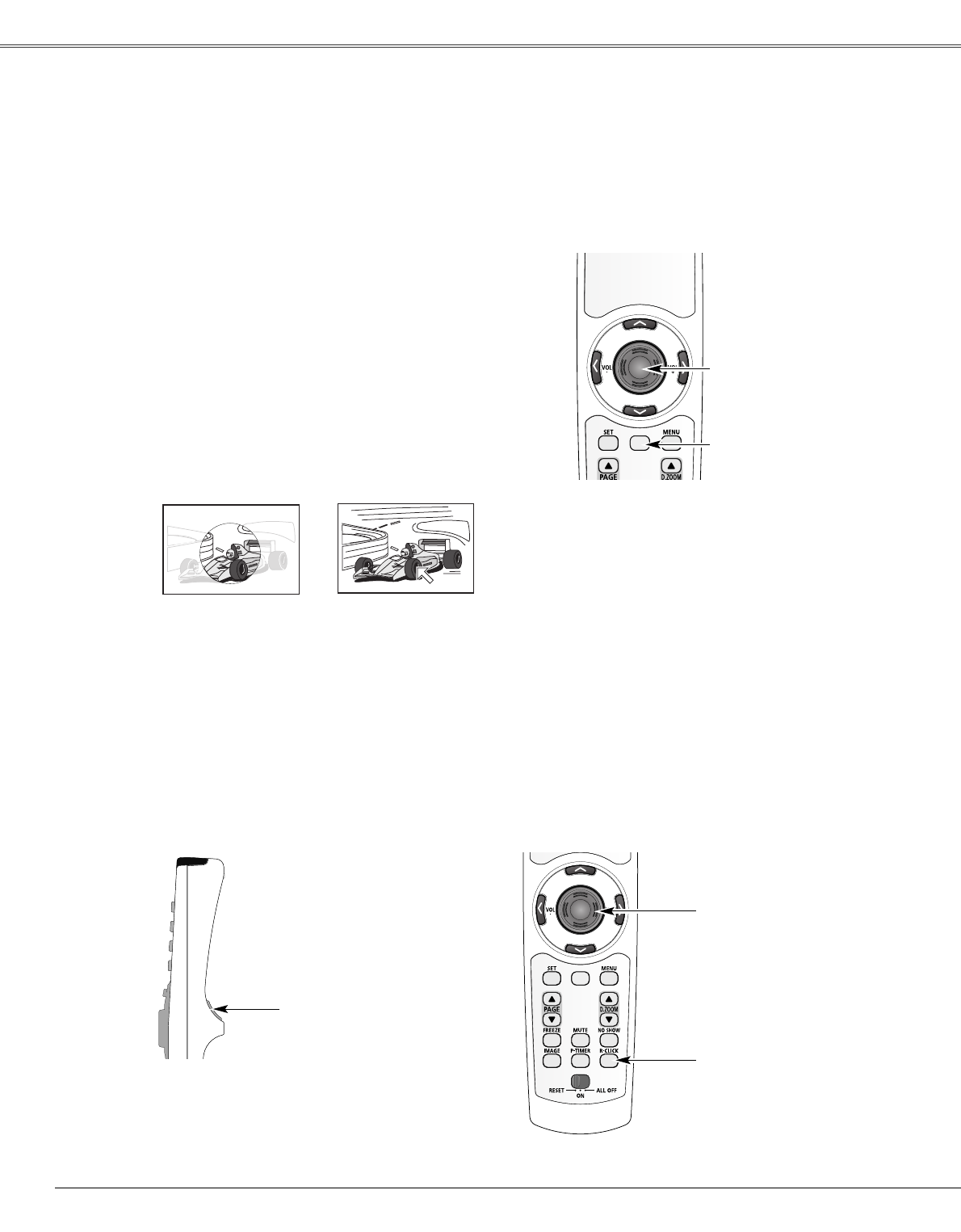
12
You can move Spotlight or Pointer of the projector with the remote control unit to emphasize a part of the projected image.
Press the POINTER button on the remote control unit to
display the Spotlight or Pointer (Arrow, Finger or Dot) you
have selected.
1
Spotlight
Move the Spotlight or Pointer with the PRESENTATION
POINTER button.
2
To clear the Spotlight or Pointer displayed on the screen,
press the POINTER button toward the projector.
3
POINTER
Pointer
POINTER button
PRESENTATION POINTER button
The remote control unit can be used as a wireless mouse for your computer. Before operating the wireless mouse, connect
your computer and the projector with the supplied USB cable. (See page 17 for connection.)
When the Pointer function is used, the wireless mouse is not available.
Wireless Mouse Operation
POINTER
Move the pointer on the screen
with this button.
PRESENTATION POINTER button
R-CLICK button
L-CLICK button
Acts as right click while the
projector and a computer are
connected with a USB cable.
Acts as left click while the
projector and a computer are
connected with a USB cable.
✔Note:
You can choose the size of Spotlight (Large, Middle, and Small) and the pattern of
Pointer (Arrow, Finger, and Dot) in the Setting Menu. See “Pointer” on page 44.
Part Names and Functions
Pointer Function