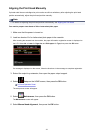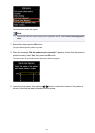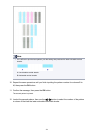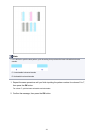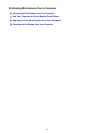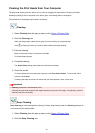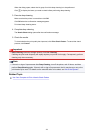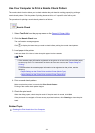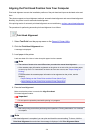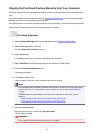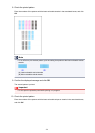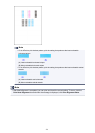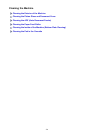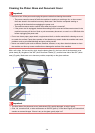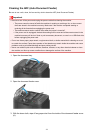Aligning the Print Head Position from Your Computer
Print head alignment corrects the installation positions of the print head and improves deviated colors and
lines.
This printer supports two head alignment methods: automatic head alignment and manual head alignment.
Normally, the printer is set for automatic head alignment.
If the printing results of automatic print head alignment are not satisfactory, perform manual head alignment.
The procedure for performing automatic print head alignment is as follows:
Print Head Alignment
1.
Select Test Print from the pop-up menu on the Canon IJ Printer Utility
2.
Click the Print Head Alignment icon
A message is displayed.
3.
Load paper in the printer
Load one sheet of A4 size or Letter size plain paper into the cassette.
Note
•
The number of sheets to be used differs when you select the manual head alignment.
• If the cassette paper information registered on the printer is not set to A4 size and plain paper,
an error may occur. For instructions on what to do if an error occurs, see "Paper setting for
Printing."
For details about the cassette paper information to be registered on the printer, see the
following:
• Paper Settings on the Printer Driver and the Printer (Media Type)
• Paper Settings on the Printer Driver and the Printer (Paper Size)
4.
Execute head alignment
Make sure that the printer is on and click Align Print Head.
Print head alignment starts.
Important
•
Do not open the operation panel while printing is in progress.
Note
•
Wait until printing ends before performing other operations. Printing takes about 3 to 4 minutes
to complete.
Note
• After head alignment is completed, you can print and check the current setting. To do so, click the
Print Head Alignment icon and when the message is displayed, click Print Alignment Value.
220