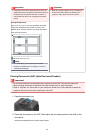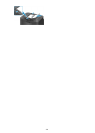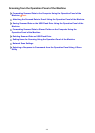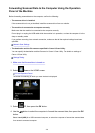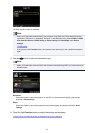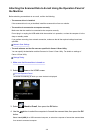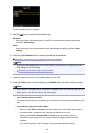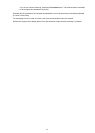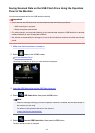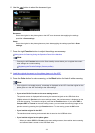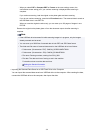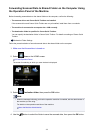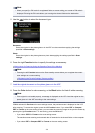The Scan standby screen is displayed.
5.
Use the button to select the document type.
Document
Scans the original on the platen glass or in the ADF as a document data applying the settings
specified in Scan settings.
Photo
Scans the original on the platen glass as a photo data applying the settings specified in Scan
settings.
6.
Press the right Function button to specify the settings as necessary.
Setting Items for Scanning Using the Operation Panel of the Machine
Note
• Pressing the left Function button on the Scan standby screen allows you to register the current
scan settings as a custom setting.
Registering the Favorite Settings (Custom profiles)
7.
Load the original document on the platen glass or in the ADF.
8.
Press the Color button for color scanning, or the Black button for black & white scanning.
Note
•
If the original is not loaded properly, a message is displayed on the LCD. Load the original on the
platen glass or in the ADF according to the scan settings.
•
If you load the original in the ADF:
The machine starts scanning and scanned data is forwarded to the computer and attached to an e-
mail.
•
If you load the original on the platen glass:
◦
When you select JPEG for Format on the scan setting screen, the machine starts scanning
and scanned data is forwarded to the computer and attached to an e-mail.
◦
When you select PDF or Compact PDF for Format on the scan setting screen, the
confirmation screen asking you if you continue scanning is displayed after scanning is
complete.
If you continue scanning, load the original on the platen glass and start scanning.
550