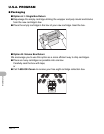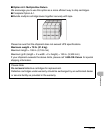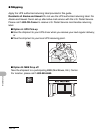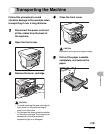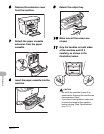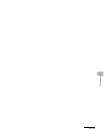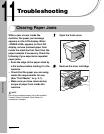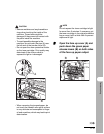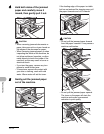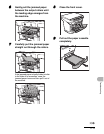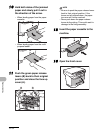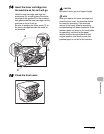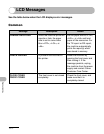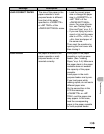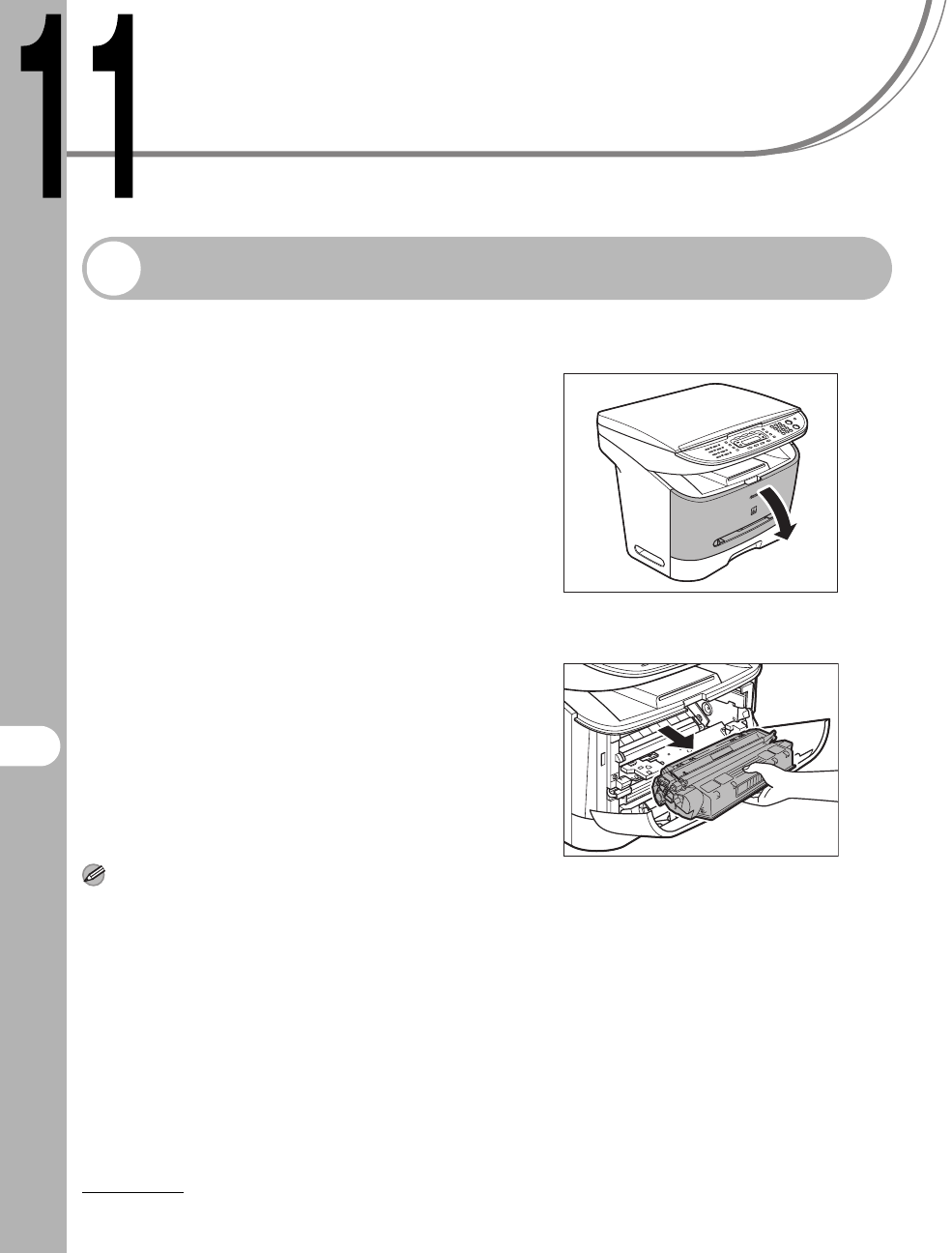
11-1
Troubleshooting
Troubleshooting
Clearing Paper Jams
When a jam occurs inside the
machine, the paper jam message
appears on the LCD display. When
<PAPER JAM> appears on the LCD
display, remove jammed paper from
inside the machine first, then from the
paper cassette if necessary. Check the
following if you experience repeated
paper jams:
– Even the edge of the paper stack by
a flat surface before loading it in the
machine.
– Check that the paper you are using
meets the requirements for use.
(See “Print Media,” on p. 3-1.)
– Make sure you have removed any
scraps of paper from inside the
machine.
NOTE
Do not force jammed paper out of the machine.
Contact Canon Customer Care Center for
assistance if needed.
1 Open the front cover.
2 Remove the toner cartridge.