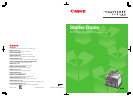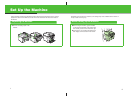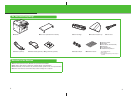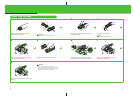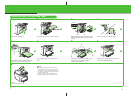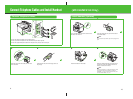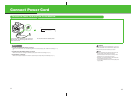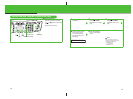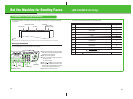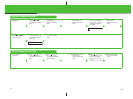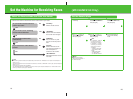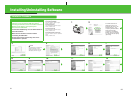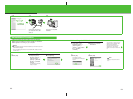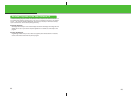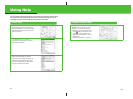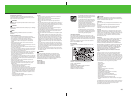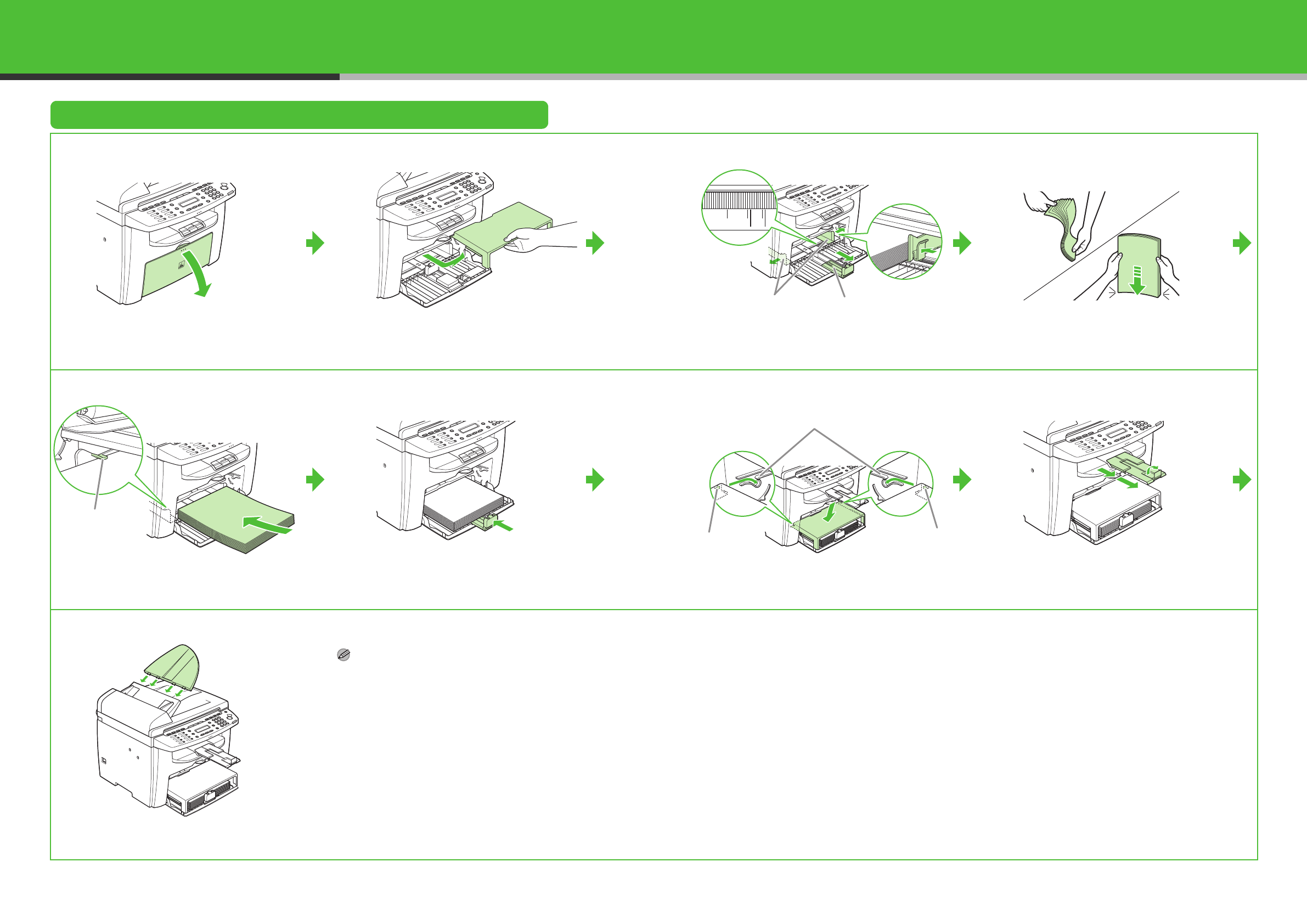
7
Set Up the Paper Trays and Load Paper
1
Open the paper feeding tray.
2
Take out the dust cover from inside the machine.
3
Slide the paper guide rail (A), and then pinch and
slide the side paper guides (B) to match the size
of paper.
4
Fan the paper stack and even the edges.
5
Load the paper into the paper feeding tray with
the print side up. Make sure the paper stack sits
below the hook (A) on the side paper guide.
6
Adjust the paper guide rail to match the size of
paper.
7
Aligning the protrusions (A) on the both sides of
the dust cover to the guides (B) inside the
machine, set the dust cover.
8
Slide the output tray extension on the front of the
machine, and lift the paper stopper.
9
Attach the document feeder tray on the
document feeder. (MF4150 only)
NOTE
– The default paper size/type setting is <A4> and
<PLAIN PAPER>. When you load other size and/or
type of paper, change the paper size/type setting.
For details, see Chapter 3, “Setting Paper Size and
Type,” in the Basic Guide.
– For loading paper in the multi-purpose tray, see
Chapter 3, “Loading Paper,” in the Basic Guide.
A5 B5
EXEC LTR
LGL
A4
A
B
A
B
A
A
8