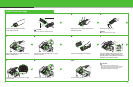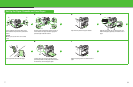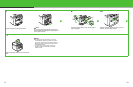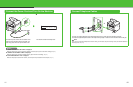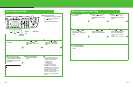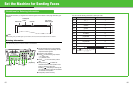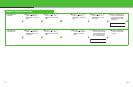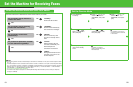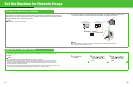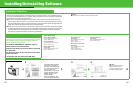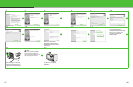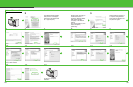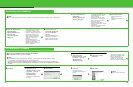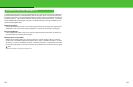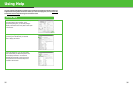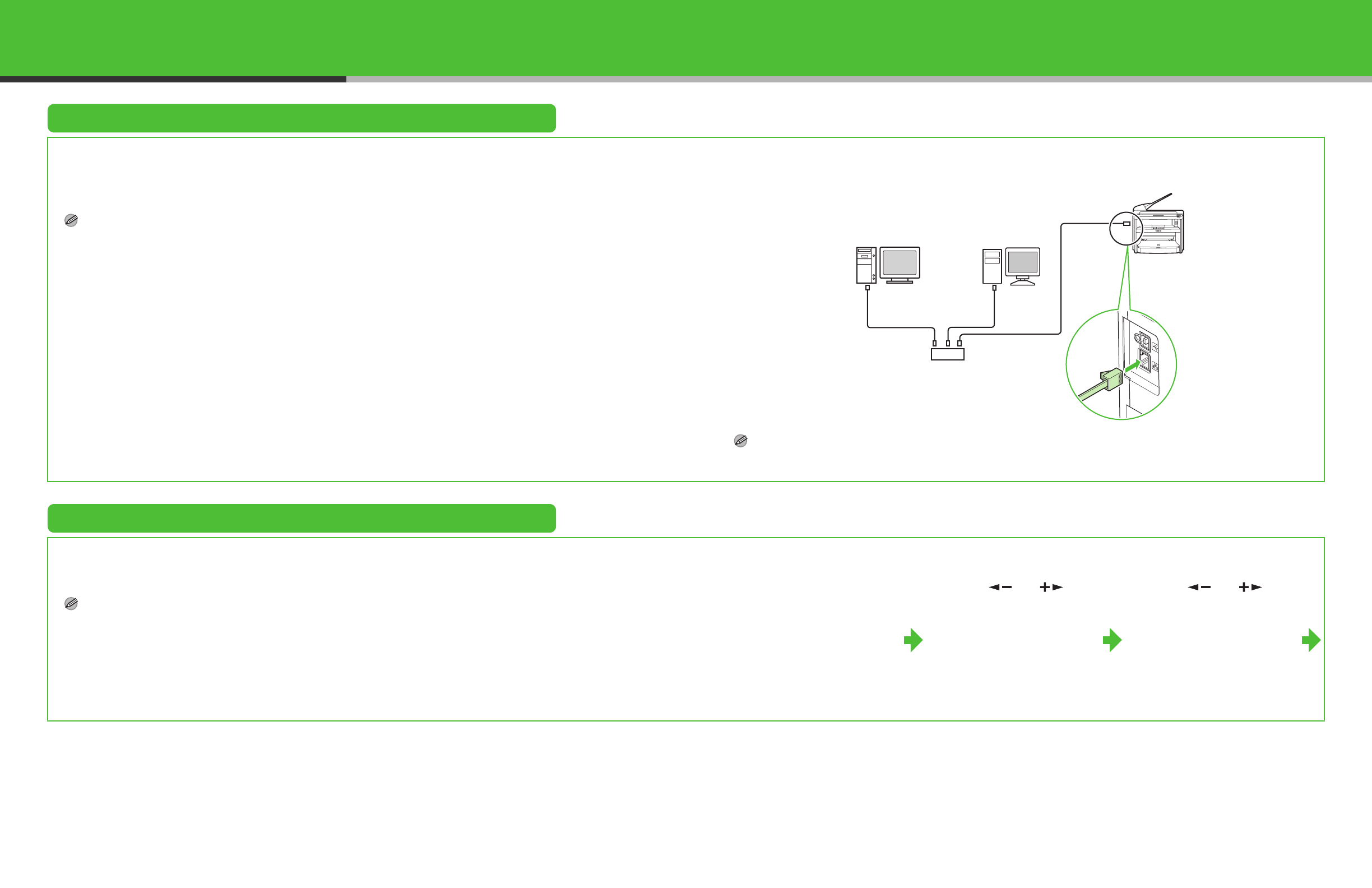
21
Set the Machine for Network Usage
Connect the Machine to a Network
This machine has a USB connector and LAN connector. If the machine is connected to a network using a
LAN cable, you can print the documents sent from a computer, send documents to a file server and send
document attached to an e-mail through a network.
NOTE
The machine does not come with a LAN cable.
1 Connect a Category 5 or greater twisted pair LAN cable to the 10Base-T/100Base-TX port on the
back of the machine. Connect the other end of the cable to a network router or a hub.
NOTE
If you use the machine as a local printer, connect the machine directly to a computer using a USB cable.
(See “Installing/Uninstalling Software,” on p. 25.)
Specify the IP Address Settings
An IP address must be specified in order to enable communication between the machine and a
computer.
NOTE
– It is recommended that the network administrator perform the following procedures.
– Before performing the following procedure, make sure that the machine is turned on and connected to a network.
– This machine is set by default to automatically draw an IP address using DHCP. If your network server or router is
configured to provide a DHCP address, all you need to do is connect a network cable and turn on the machine. The
machine will draw an IP address automatically.
– This machine also supports automatic IP addresses using BOOTP and RARP protocols. If you use these protocols, select
<ON> at step 6 of the following procedures, then specify the <2. BOOTP> or <3. RARP> settings.
Specify the IP Address Manually
1 Press [Additional
Functions].
2 Press [ ] or [ ] to
select <11. SYSTEM
SETTINGS>, then press
[OK].
3 Press [] or [] to
select <5. NETWORK
SETTINGS>, then press
[OK].
PC with
10Base-T Connector
PC with
100Base-TX Connector
Hub
Ethernet Cable
22