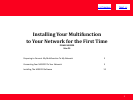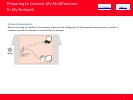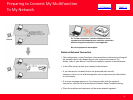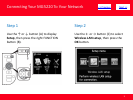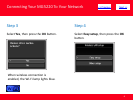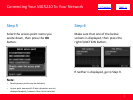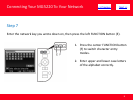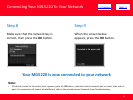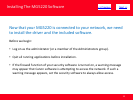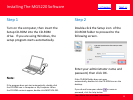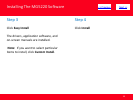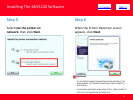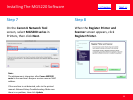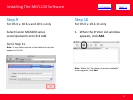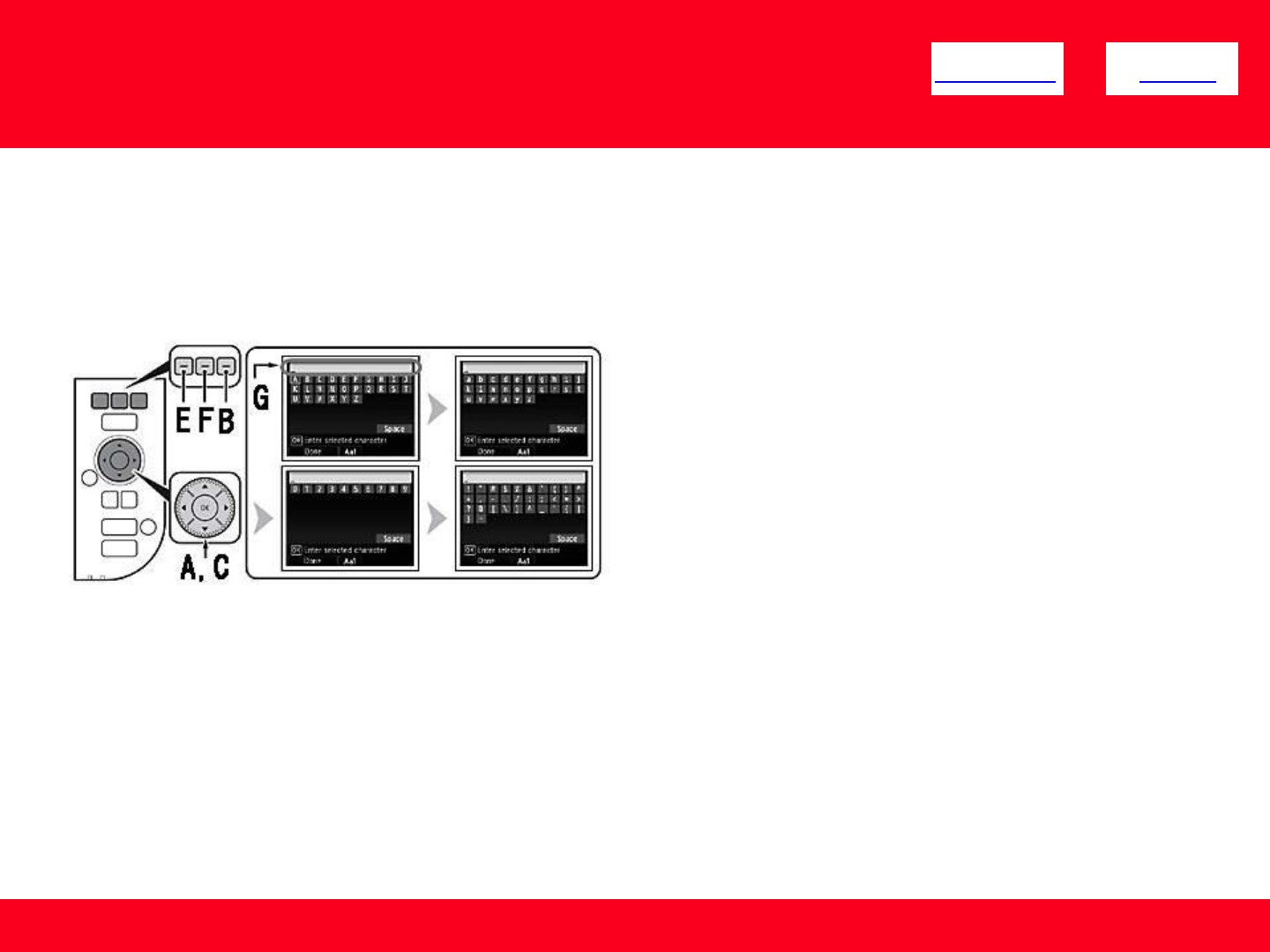
Connecting Your MG5220 To Your Network
10
Step 7 (continued) Character Entry
2. Select a character on the on-
screen keyboard using the
↑↓←→ buttons (B) then
press the OK button to enter
it. Entered characters are
displayed on the upper
section (C) of the on-screen
keyboard.
3. Repeat (1) and (2) to enter
more characters.
4. After you enter all characters
you need, press the left
FUNCTION button (D).
• To insert a space, select Space on the on-screen keyboard and press the OK
button.
• To insert characters, select the section (C) of the screen using the ↑ or ↓
button, move the cursor to the character on the right of the target position
using the ← or → button, then enter characters.
• To delete a character, select the section (C) of the screen using the ↑ or ↓
button, move the cursor to the character on the right of the target position
using the ← or → button , then press the right FUNCTION button (E).
<< Previous Next >>