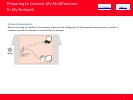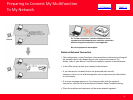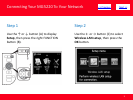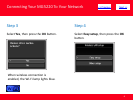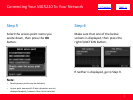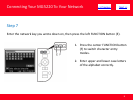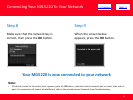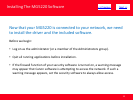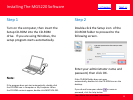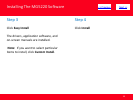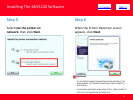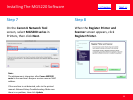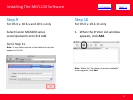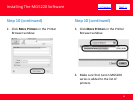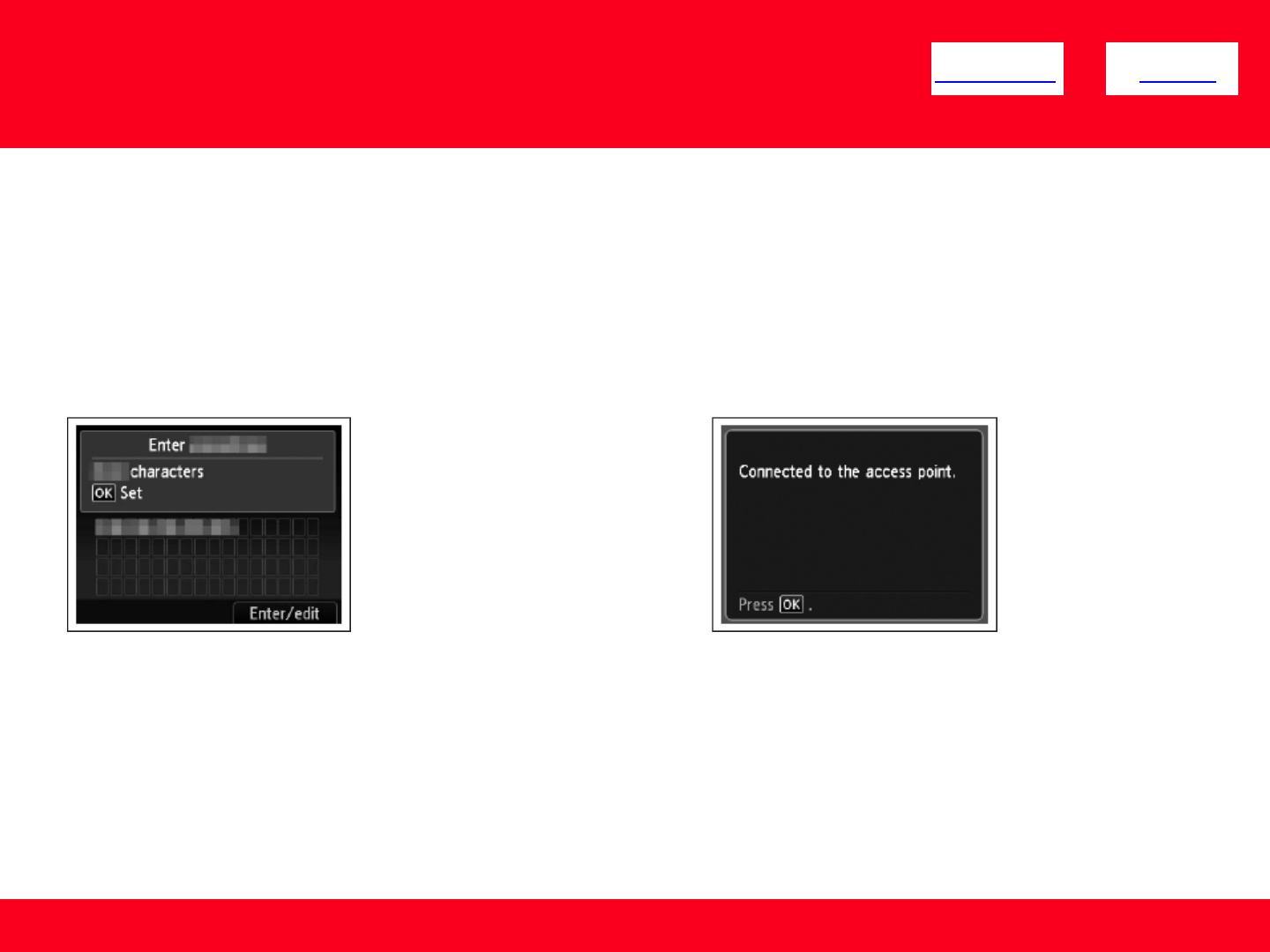
Connecting Your MG5220 To Your Network
11
Step 8
Make sure that the network key is
correct, then press the OK button.
Step 9
When the screen below
appears, press the OK button.
Your MG5220 is now connected to your network
Note:
• If Failed to connect to the access point. appears, press the OK button, make sure that the network key is correct, then enter it
again. If a connection still cannot be established, refer to the printed manual: Network Setup Troubleshooting.
<< Previous Next >>