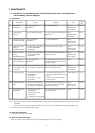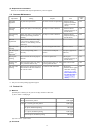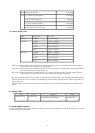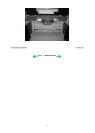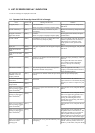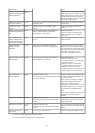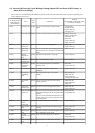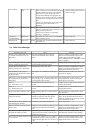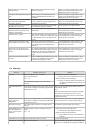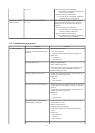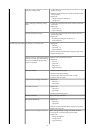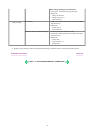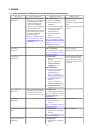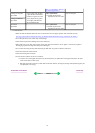2-4. Warnings
Settings cannot be changed when
printing stickers.
With Sticker print selected, the Settings
button was pressed.
The error message is displayed for a while,
then the LCD automatically returns to the
display before the error occurrence.
Change the setting after removing the
card.
With a memory card inserted in the slot,
change of the Read/Write attribute was
attempted.
The error message is displayed for a while,
then the LCD automatically returns to the
display before the error occurrence.
The card is currently write-enabled.
Set to read-only mode before
performing operation.
With the memory card set to the Read/write
mode, Card Direct printing operation was
attempted from the menu.
The error message is displayed for a while,
then the LCD automatically returns to the
display before the error occurrence.
The paper size is not correct. Check
the page size you have set.
Non-supported size of paper for PictBridge
Camera Direct printing is selected.
Cancel printing on the digital camera.
Failed to scan Photo Index Sheet.
Check the orientation, position and
marking. <See manual>
The machine failed in scanning the Photo
Index Sheet.
Press the OK button to clear the error. The
LCD automatically returns to the display
before the error occurrence.
Failed to scan. Try again. The machine failed in scanning the film. No
film was set, or selection of a film type (color
or black & white, positive or negative) was
wrong.
Press the OK button to clear the error. The
LCD automatically returns to the display
before the error occurrence.
Film scanning error. Remove FAU
(Film Adapter Unit) protective sheet.
The optical volume was insufficient for
scanning the film. (The FAU protective sheet
was not removed, or the lamp itself was
defective.)
Press the OK button to clear the error. The
LCD automatically returns to the display
before the error occurrence.
Photo scan error. Photo size is too
large. Leave at least 10mm between
photos.
In cropping multiple photos at the same time,
since the space between the photos were not
sufficient, the photos were considered as a
single JPEG file, and the file became too
large.
Press the OK button to clear the error. The
LCD automatically returns to the display
before the error occurrence.
Perform operation after the film is
scanned.
After the PHOTO/FILM button was pressed,
printing was attempted from the menu
without scanning photos or films.
The error message is displayed for a while,
then the LCD automatically returns to the
display before the error occurrence.
Warning Message on the LCD Solution
Low ink The following ink is low. Continue?
(Icon of each ink tank)
Yes No
- Select
Yes
, and press the OK button.
=> Printing starts, and it is indicated on the LCD.
- Select
No
, and press the OK button.
=> Printing is cancelled, and the LCD returns to
the display immediately before printing was
attempted.
In Camera Direct Printing, only "Yes" can be
selected.
Print head temperature
rise
If the print head temperature does not fall, the error
code "5200" is displayed, indicating the print head
temperature rise error.
When the print head temperature falls, the error is
automatically cleared.
Note:
If the print head temperature exceeds the specified
limit when the scanning unit (printer cover) is
opened, the carriage does not move to the ink tank
replacement position.
Protection of excess rise
of the print head
temperature
If the print head temperature does not fall, the error
code "5200" is displayed, indicating the print head
temperature rise error.
If the print head temperature exceeds the specified
limit, an intermission is inserted during printing.
Restrictions on paper The current paper cannot be set. Change the size
and type.
Re-select the supported paper type and size.
Recommendation of the
print head alignment
(only on arrival of the
machine)
Head alignment required. Load paper and press
[OK].
Yes No
- Select
Yes
, and press the OK button.
=> Automatic print head alignment is done.
- Select
No
, and press the OK button.
=> The procedures on arrival of the machine are
finished.
USB cable not connected
Connect USB cable and turn on the PC.
Connect the USB cable.
Cancellation of trimming Reset trimming effect? With a trimmed image present, when printing on a
DVD or CD is attempted, the message is displayed.
1-9