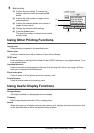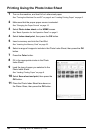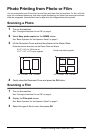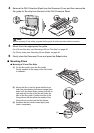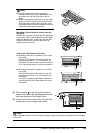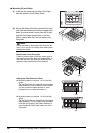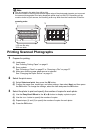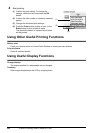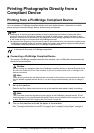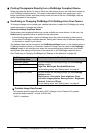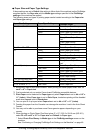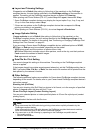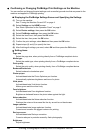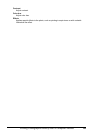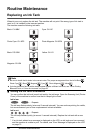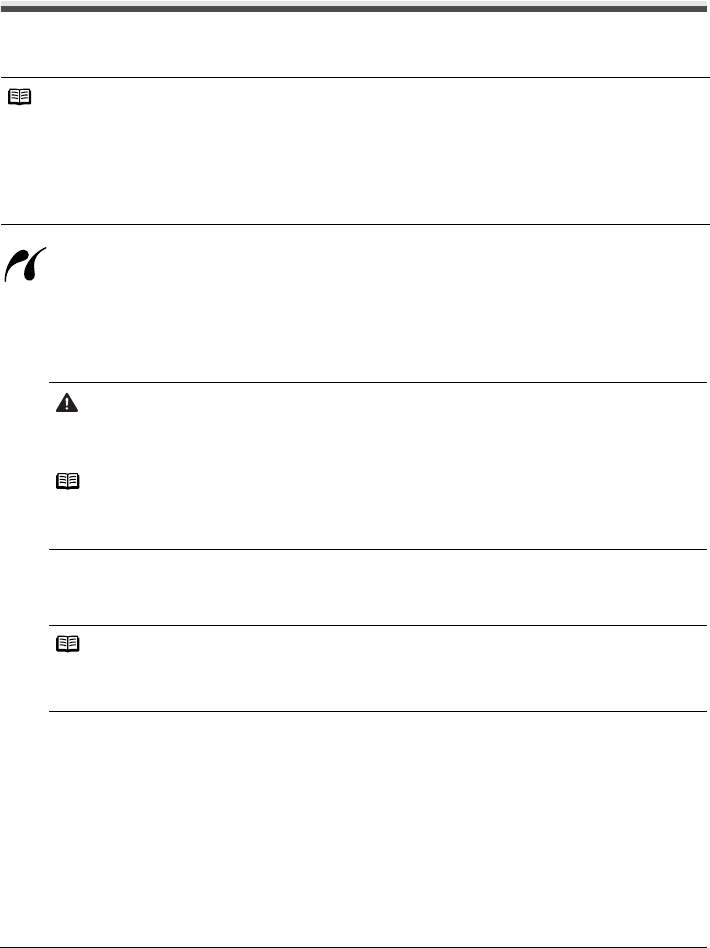
43Printing Photographs Directly from a Compliant Device
Printing Photographs Directly from a
Compliant Device
Printing from a PictBridge Compliant Device
You can connect a PictBridge compliant device such as a digital camera, camcorder, or mobile
phone and print recorded images directly without using a computer.
A device with this mark is PictBridge-compatible.
Connecting a PictBridge Compliant Device
To connect a PictBridge compliant device to this machine, use a USB cable recommended by
the device’s manufacturer.
1 Set up the machine.
Refer to the Easy Setup Instructions to set up the machine and make it ready for printing.
2 Turn on the machine and load the paper in the machine.
See “Turning the Machine On and Off” on page 4 and “Loading Printing Paper” on page 8.
Note
z PictBridge is an industry standard enabling a range of digital photo solutions, including the direct
printing of photos from a digital still camera, camcorder or mobile phone* without the need to use a
computer. A device can be connected to this machine for direct printing regardless of the manufacturer
or the model as long as it complies with the PictBridge standard.
z You can select the images to print and specify various print settings from your camera or mobile phone.
* PictBridge compatible digital still cameras, digital camcorders, and camera-equipped mobile phones
are hereafter collectively referred to as “PictBridge compliant device”.
Caution
Do not connect any equipment other than PictBridge compliant devices or optional Bluetooth Units
BU-20 to the Direct Print Port of the machine. If you do so, electric shock, fire, or damage to the
device could result.
Note
When printing photos with the digital device connected to the machine, we recommend the use of
the AC adapter supplied with the device. If you are using the device battery, be sure to charge it
fully.
Note
The Print Head cannot be aligned using the controls of the PictBridge compliant device. If Print
Head alignment is not yet performed and the MP Drivers are not installed in the computer, be sure
to align the Print Head. See “Aligning the Print Head” on page 64.