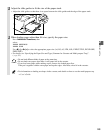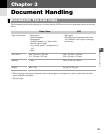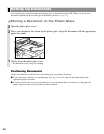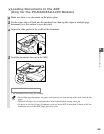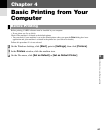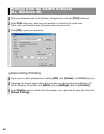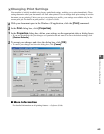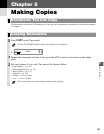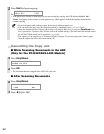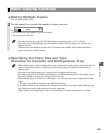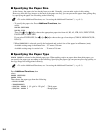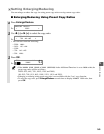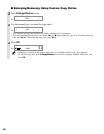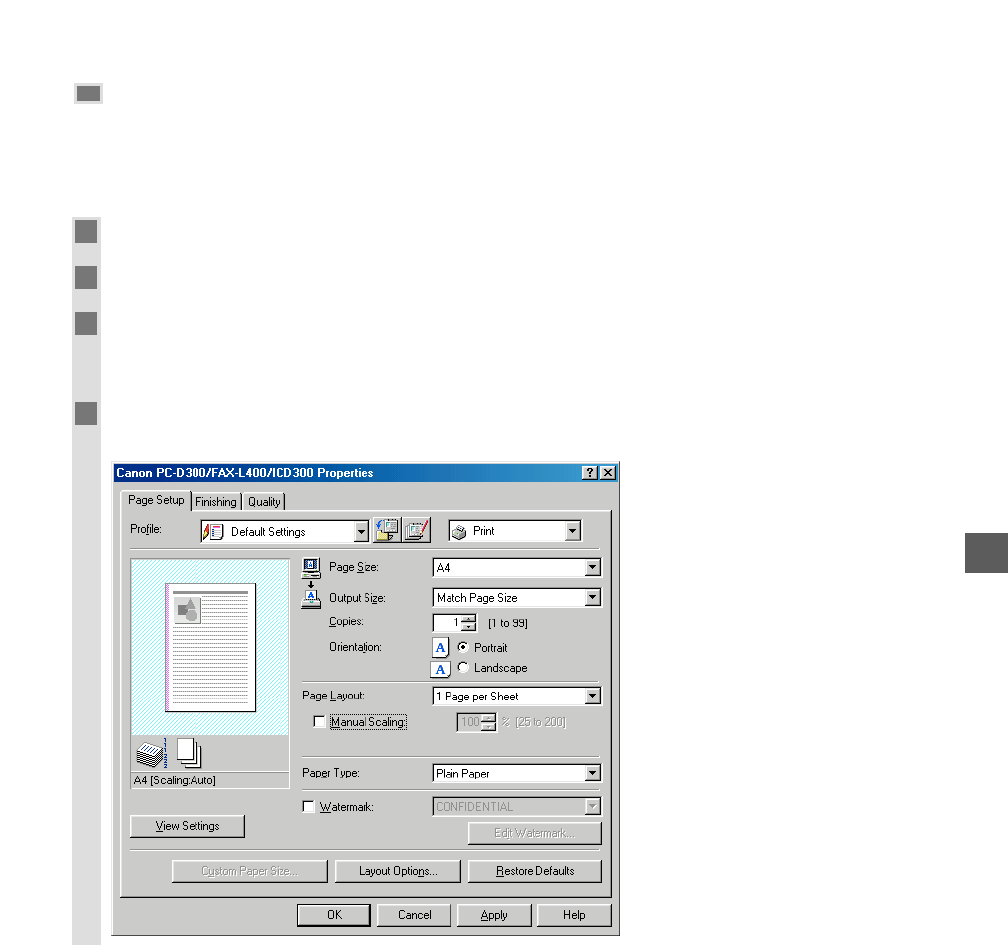
4-3
Changing Print Settings
Your machine is initially installed using factory-predefined settings, enabling you to print immediately. These
settings determine what your documents will look when printed. You can change these print settings to suit the
document you are printing. Unless you save your settings as a profile, your settings are available only for the
current print job. For details on print profiles
→ Software Guide.
1
With your document open in the Windows 98 application, click the [Print] command.
2
In the Print dialog box, click [Properties].
3
In the Properties dialog box, define your settings on the appropriate tabs or dialog boxes.
• If you are dissatisfied with your changes on a particular tab and want to revert to the default settings, click
[Restore Defaults].
4
To accept your changes and close the dialog box, click [OK].
• To cancel your changes and close the dialog box, click [Cancel].
■ More Information
For detailed information on all printing features → Software Guide.
Basic Printing from Your Computer
4