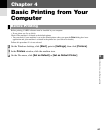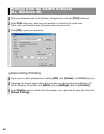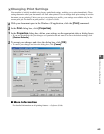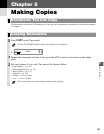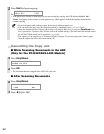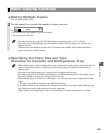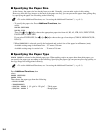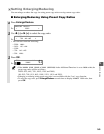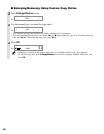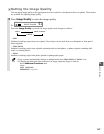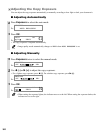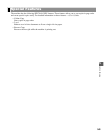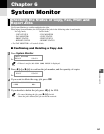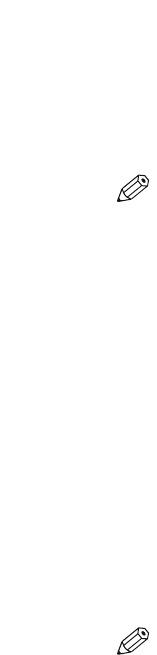
5-4
■ Specifying the Paper Size
At the factory, the paper size has already been set to A4. Normally, you can make copies in this setting.
However, when the copy images or the back of the paper are dirty, you can prevent the paper from getting dirty
by specifying the paper size according to the following.
• To set the Additional Functions, see “Accessing the Additional Functions”. (
→ p. 8-1)
– To specify the paper size: Press
Additional Functions, then
select:
PAPER SETTINGS
PAPER SIZE
Then Use
44
(–) or
ee
(+) to choose the appropriate paper size from A4, B5, A5, LTR, LGL, EXECUTIVE,
ENVELOPE or FREE SIZE.
If you select ENVELOPE, Use
44
(–) or
ee
(+) to choose the type of envelopes (COM10, MONARCH, DL,
ISO-C5).
* When
FREESIZE is selected, specify the horizontal and vertical size of the paper in millimetres (mm).
Available setting range in horizontal size : 127 mm to 356 mm
Available setting range in vertical size : 76 mm to 216 mm
■ Specifying the Paper Type
PLAIN PAPER is selected as the default paper type. When making copies on paper other than plain paper, you
can specify the paper type according to the following. Specifying the paper type can prevent poor copy quality, or
the copy image not being printed correctly.
• To set the Additional Functions, see “Accessing the Additional Functions”. (
→ p. 8-1)
Press
Additional Functions, then
select:
PAPER SETTINGS
PAPER TYPE
Then choose the paper type from the following.
–
PLAIN PAPER
– TRANSPARENCY
– SPECIAL PAPER 1 (91 g/m
2
to 128 g/m
2
) : Thick paper
–
SPECIAL PAPER 2 : Rough paper
NOTE
NOTE