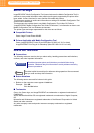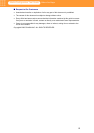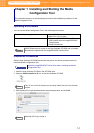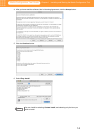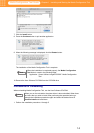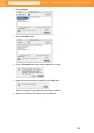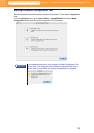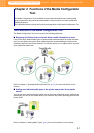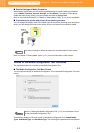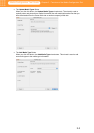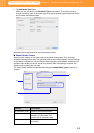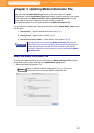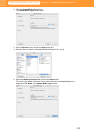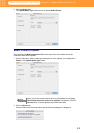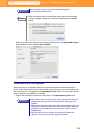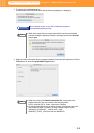2-2
Media Configuration Tool Guide
Chapter 2 Functions of the Media Configuration Tool
■ Detailed Settings of Media Properties
When adding media types you can perform detailed settings to match media type properties
such as Media Thickness, Vacuum Strength, and Cut Speed. For instance, when adding
media that does not dry quickly, you can increase the value for Drying Time.
Refer to “Input Media Properties” in Chapter 4 “Adding Media Types” (p.4-4) for an explanation.
■ Customizing the printer and printer driver media type menu
You can change the display order of the media types on the printer operating panel and printer
driver, you can change the name of the media, and you can erase the user-defined media.
Refer to Chapter 5 “Editing Media Types” (p.5-1) for more information on this function.
Outline of the Media Configuration Tool Functions
The explanation below is an outline of the Media Configuration Tool.
■ The Media Configuration Tool Main Screen
You can perform settings for the Media Configuration Tool in the Media Configuration Tool main
screen.
Three buttons display on the main screen of the Media Configuration Tool: Update Media
Types, Add Media Type, and Edit Media Type. The following are explanations for each button.
You cannot change or delete the names for standard media (Canon media).
Refer to “Starting the Media Configuration Tool” (p.1-5) for information on how
to start the Media Configuration Tool.
Note
Note