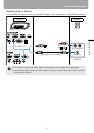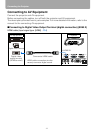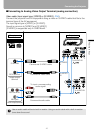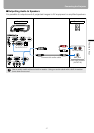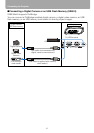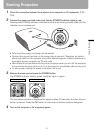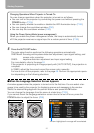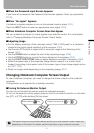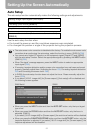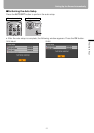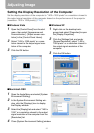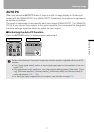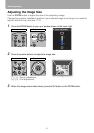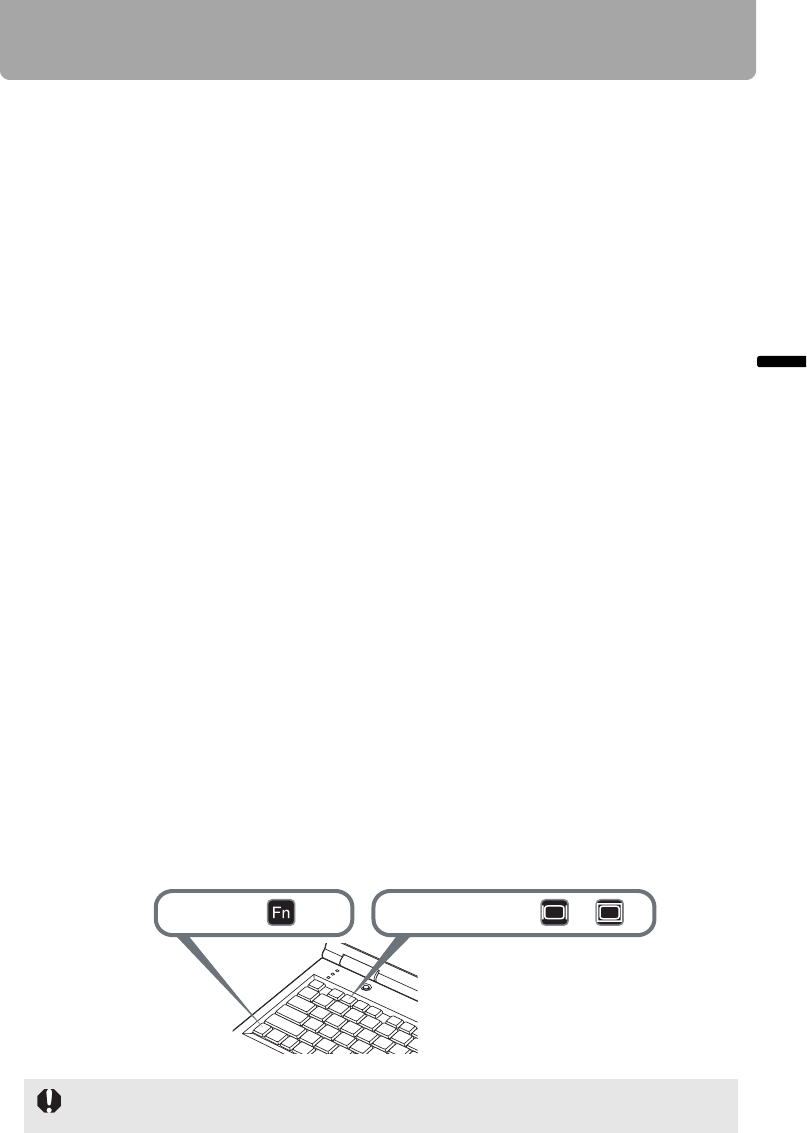
51
Starting Projection
Projecting an Image
■When the Password Input Screen Appears
If you have set a password, the Password input screen appears. Enter your password.
(P108)
■When "No signal" Appears
A notebook computer requires to turn on the external monitor output. (P51)
Press the INPUT button to select an appropriate input signal. (P55)
■When Notebook Computer Screen Does Not Appear
Set your notebook computer to output signals to an external monitor. For more details,
refer to "Changing Notebook Computer Screen Output" below.
■Adjusting Image
• For the display resolution of the computer, select "1400 x 1050 pixels" or a resolution
closest to the output signal resolution of the computer. (P56)
• Use the auto PC function to adjust shift in computer image or the flickering of the
screen. (P57)
• Use the ZOOM button to adjust the size of the projecting image. (P58)
• Use the FOCUS button to correct the focus adjustment if necessary. (P59)
• Use the
D.SHIFT/KEYSTONE
button to adjust keystone correction if necessary. (P60)
• Select the aspect ratio of the projecting image (screen aspect) or a screen mode
(aspect) according to the aspect ratio of the screen, type of input image signal and so
on. (P62 - P66)
• Select an image mode depending on the projecting image. (P67)
Changing Notebook Computer Screen Output
To use a notebook computer, you need to change the screen output on the notebook
computer.
This operation is not required for a desktop computer.
■Turning On External Monitor Output
You can turn on the external monitor output via keyboard operation.
To turn on the external monitor output, press an icon for an external monitor or a function
key ([F1] to [F12]) while holding [Fn] key down.
The function keys you use and the method used to turn on the external monitor output vary
depending on the model. For details, see the instructions of your notebook computer.
While holding key Press a key such as or