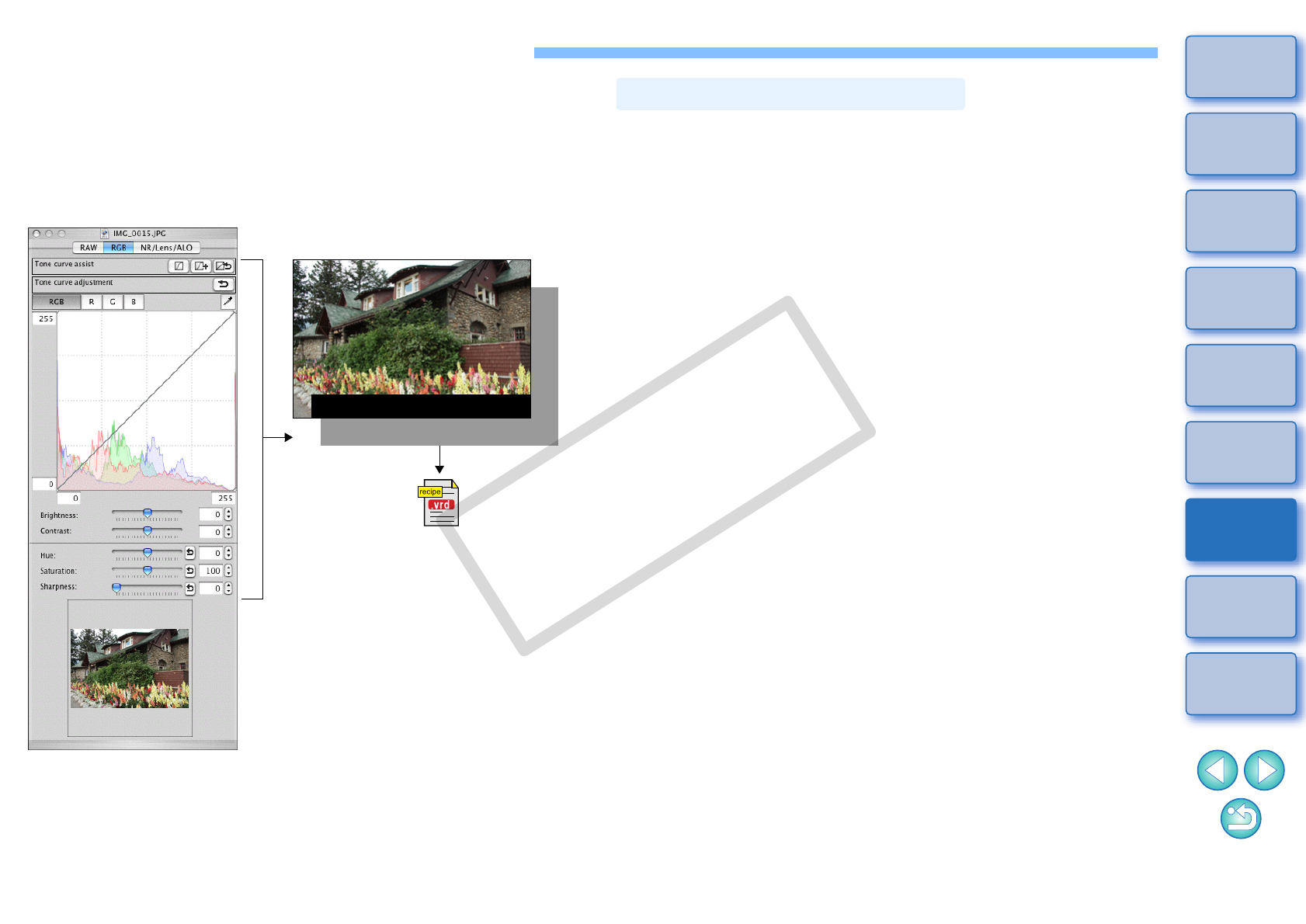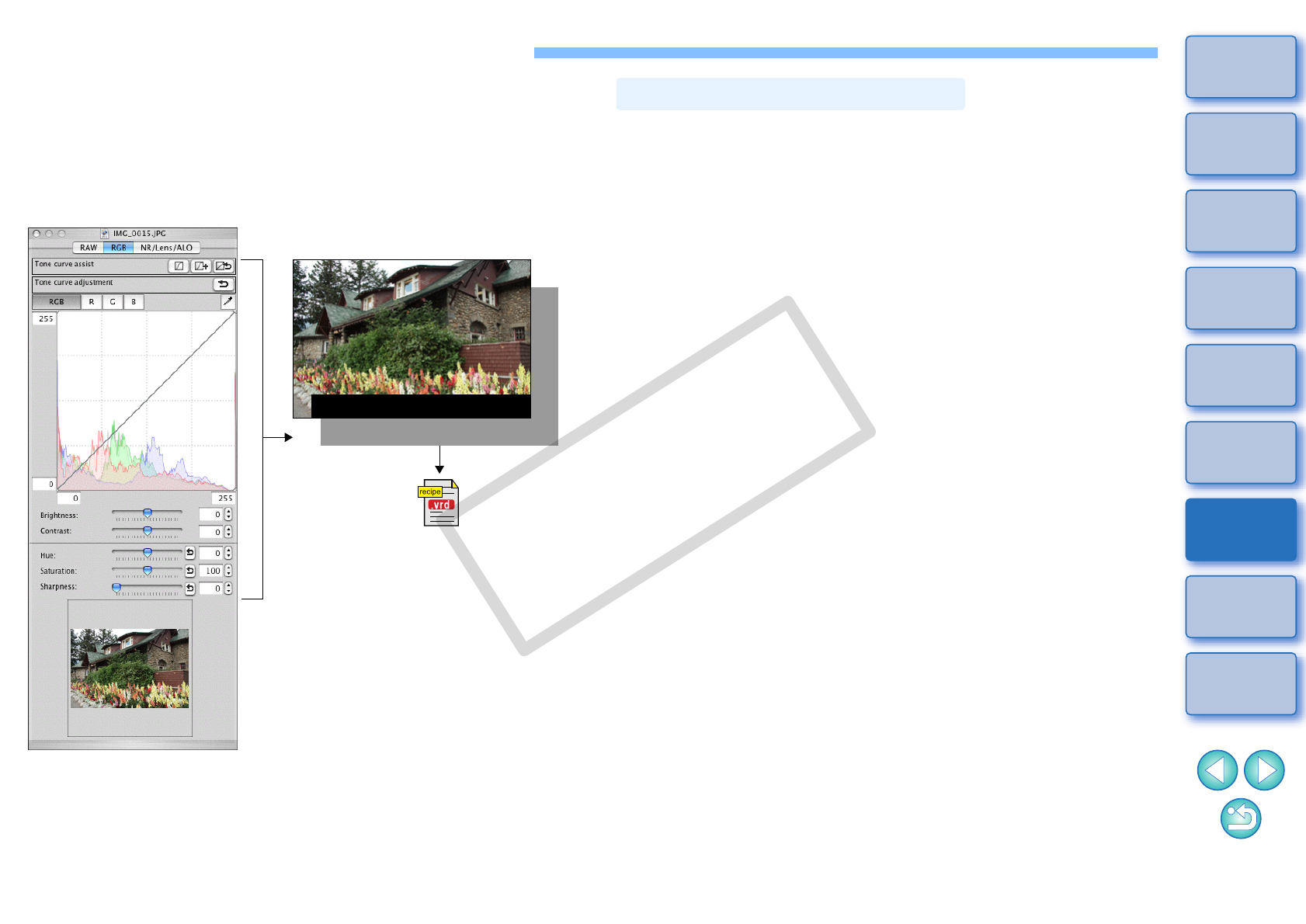
85
1
2
3
4
5
Introduction
Contents at
a Glance
Basic
Operation
Advanced
Operation
Advanced
Image Editing
and Printing
Editing
JPEG/TIFF
Images
Index
Processing
Large Numbers
of Images
Reference
Editing JPEG and TIFF Images
With DPP, you can adjust JPEG and TIFF images in the same way as
RAW images using the [RGB] and [NR/Lens/ALO] tool palettes.
Because adjustment made with the tool palette (recipe) only changes
the image processing conditions, the “original image data itself” remains
unaffected. Therefore, there are no problems with image deterioration
that arise with editing and you can readjust your images any number of
times.
In DPP all the adjustments (image processing conditions information)
made with the tool palette can be saved in the image as data called a
“recipe” (p.99), or can be saved, downloaded and applied to other
images as a separate recipe file (extension “.vrd”) (p.78, p.100).
Image processing conditions information
JPEG, TIFF image data
Contents adjusted using the tool
palette can be handled
individually as a recicpe file
(extension “.vrd”) (p.78, p.100).
With the functions in the [RGB] tool palette, you can adjust JPEG and
TIFF images with the same functions as ordinary image editing
software.
However, because the adjustment width of the adjustment functions in
the [RGB] tool palette is wider than the [RAW] tool palette, the image
color may be saturated, or the image quality may deteriorate if you
adjust too much. Therefore, take care not to adjust your images to an
excessive degree.
You can adjust RAW images with the functions in the [RGB] tool palette.
However, for functions other than tone curve adjustment (p.90) and
automatic adjustment (p.86), we recommend adjusting RAW images
using the same functions available in the [RAW] tool palette.
About the RGB Tool Palette