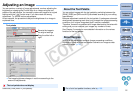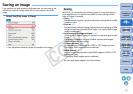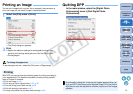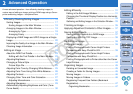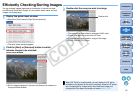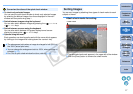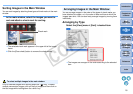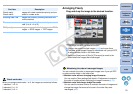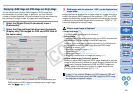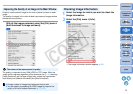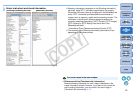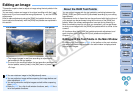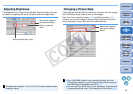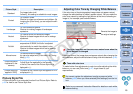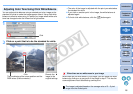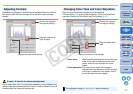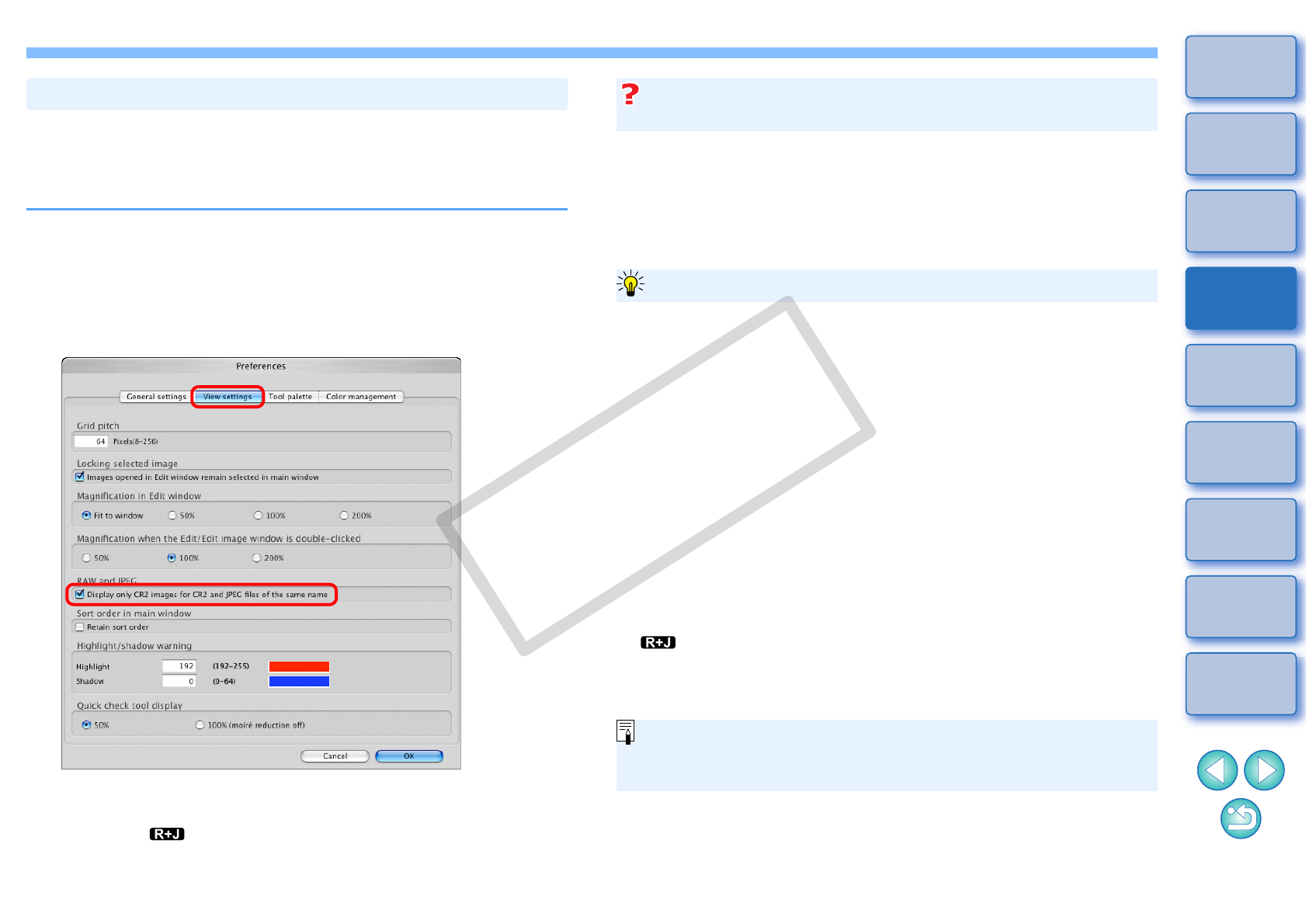
20
1
2
3
4
5
Introduction
Contents at
a Glance
Basic
Operation
Advanced
Operation
Advanced
Image Editing
and Printing
Editing
JPEG/TIFF
Images
Index
Processing
Large Numbers
of Images
Reference
You can display and handle a RAW image and JPEG image shot
simultaneously as a single image. In particular, you can halve the
number of images displayed in the main window and you can streamline
the checking of a large number of images shot simultaneously.
1
Select the [Digital Photo Professional] menu
[Preferences].
2
Select the [View settings] tab sheet and checkmark
[Display only CR2 images for CR2 and JPEG files of
the same name].
¿The main window display updates and the simultaneously shot
RAW image and JPEG image are displayed as a single image
with the [ ] mark (p.106).
Displaying a RAW Image and JPEG Image as a Single Image
Images that can be displayed as a single image are images shot with a
camera that shoots RAW images with the extension “.CR2” and JPEG
images simultaneously. Images that have been simultaneously shot with
a camera that shoots RAW images with the extension “.CRW” or “.TIF”
cannot be displayed as a single image.
O Image displayed
The RAW image is displayed in all windows.
O Edited image
The content which has been adjusted with any of DPP’s functions (the
tool palette etc.) will be applied to the RAW image only.
However, if you have used the following functions, the adjustments
will be applied to both the RAW image and the JPEG image.
• Deleting an image (p.45)
• Moving or copying an image (p.46)
• Checkmarks (p.17, p.18)
• Rotating an image (p.104, p.110, p.111)
• Attaching a thumbnail to an image and saving (p.21)
O Images added to the [Collection] window
When you add a RAW image and JPEG image displayed as a single
image to the [Collection] window, the single image is marked with the
[ ] mark. However, because the RAW and JPEG images are
actually added individually, the number of images shown on the
[Collection] tab sheet increases by 2 (p.105).
RAW images with the extension “.CR2” can be displayed as a
single image
When a single image is displayed
In step 2, if you uncheck [Display only CR2 images for CR2 and
JPEG files of the same name], the RAW image and JPEG image
are displayed as separate images.
C OPY