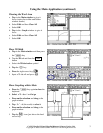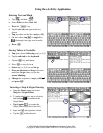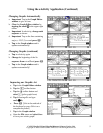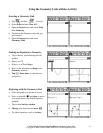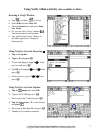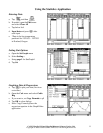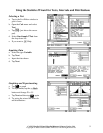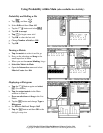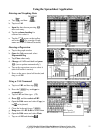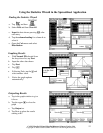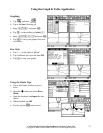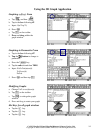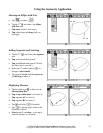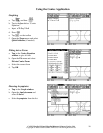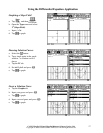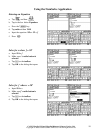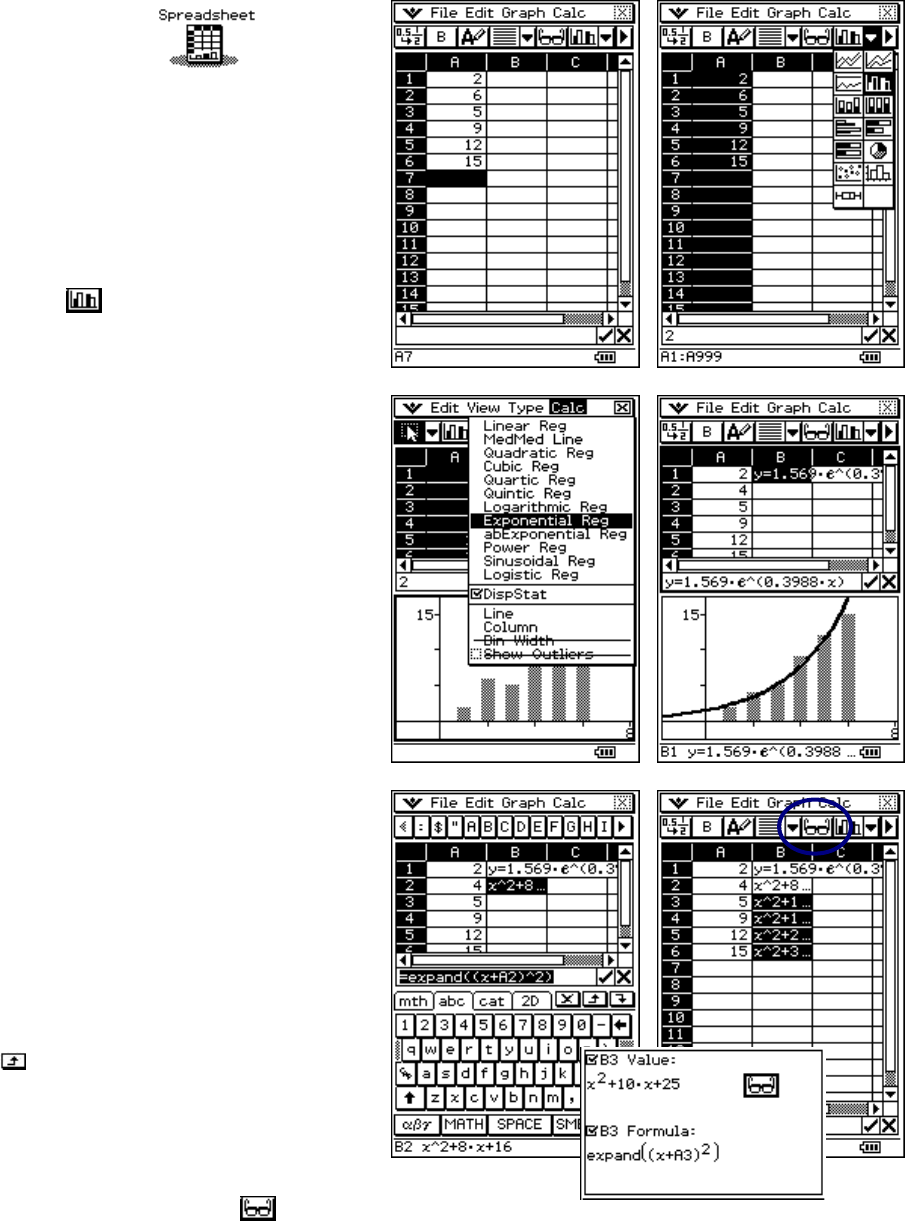
CASIO ClassPad 330 and ClassPad Manager Software Version 3.04
Copyright © 2009 CASIO COMPUTER CO., LTD. All Rights Reserved.
11
Using the Spreadsheet Application
Entering and Graphing Data
a. Tap m and then
b. Tap in cell A1
c. Input the data shown pressing E
after each entry
d. Tap the column heading for
column A to select it
e. Tap the 2
nd
n arrow on the toolbar
and select (Or, open the Graph
menu and select Column/Clustered)
Drawing a Regression
a. Tap in the graph window
b. Open the Calc menu and select
Exponential Reg
c. Tap Close when ready
d. Change cell A2 from 6 to 4 and press
E (curve updates automatically!)
e. Tap on the regression curve to select it
(near left border is easiest)
f. Press on the curve (near left border) and
drag to cell B1
Using a CAS Command
a. Tap in cell B2 and then tap r
b. Press the
k key and type in
=expand((x+
c. Tap cell A2 and then type )^2)
d. Press E and then select cell B2
e. Open the Edit menu and select Copy (or
tap on keyboard)
f. Close the keyboard (press k)
g. Drag over cells B3 to B6 to select them
h. Open the Edit menu and select Paste
i. Tap on cell B3 and then tap