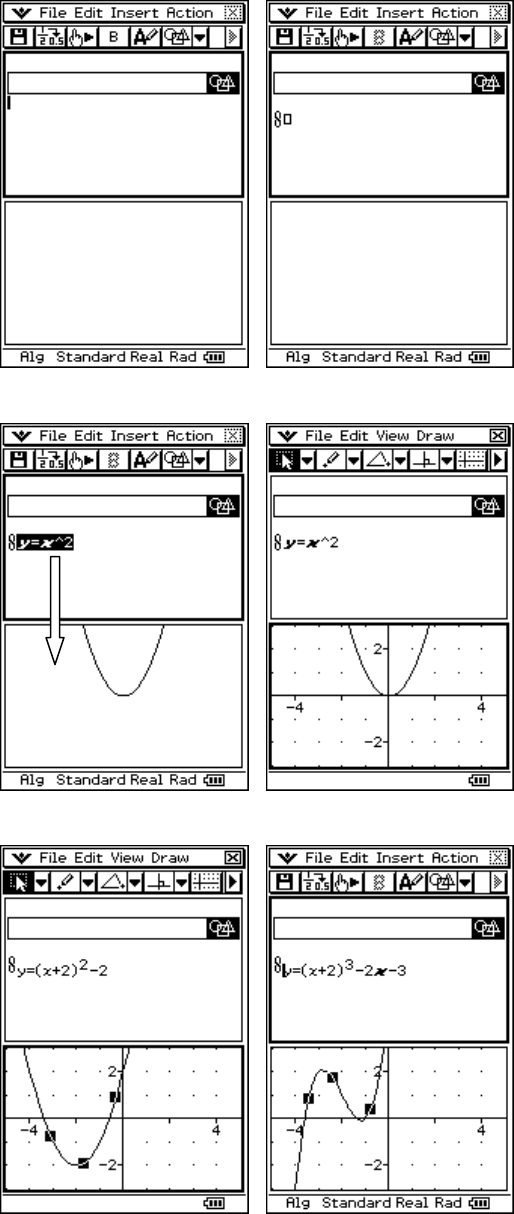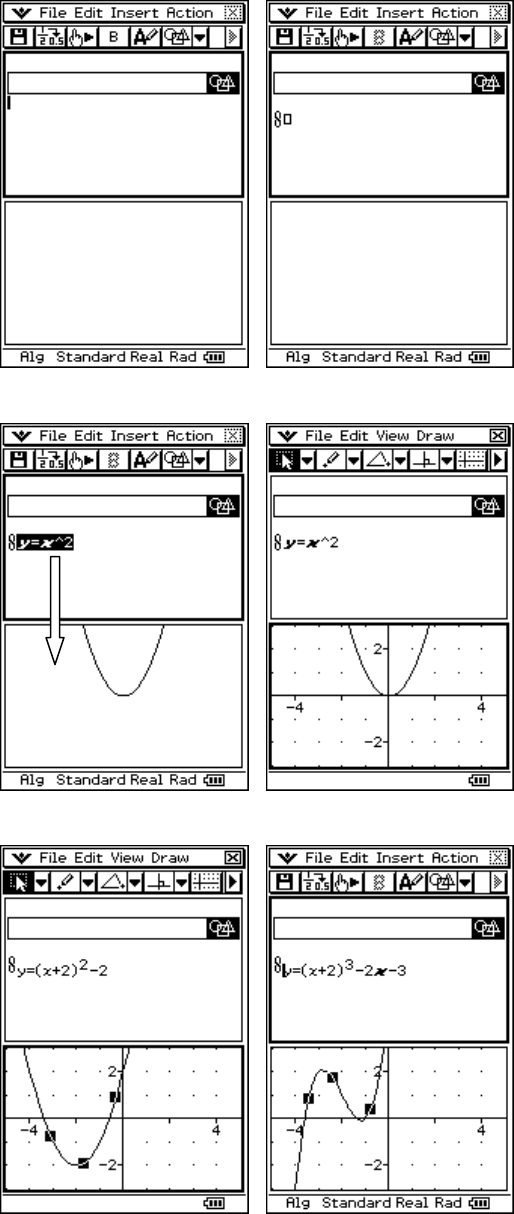
CASIO ClassPad 330 and ClassPad Manager Software Version 3.04
Copyright © 2009 CASIO COMPUTER CO., LTD. All Rights Reserved.
Using the Geometry Link within eActivity
Inserting a Geometry Link
a. Tap m and then A (if needed)
b. Select Edit and then Clear All
c. Open the Insert menu and select Strip
then Geometry
d. Tap below the Geometry strip that you
just inserted
e. Open the Insert menu and select
Geometry Link
Linking an Equation to Geometry
a. Tap in the box just following the link
symbol
b. Input y = x^2
c. Select y = x^2 and let go
d. Press on the selection and drag to the
Geometry window
e. Tap q three times to turn the axis
and grid on
Exploring with the Geometry Link
a. Select the graph you just drew (tap it)
b. Press on a handle (z) and drag to move
your graph (notice the linked equation
updated)
c. Tap in the eActivity window
d. Change your equation and press E
e. Try other equations, such as y=sin(x)