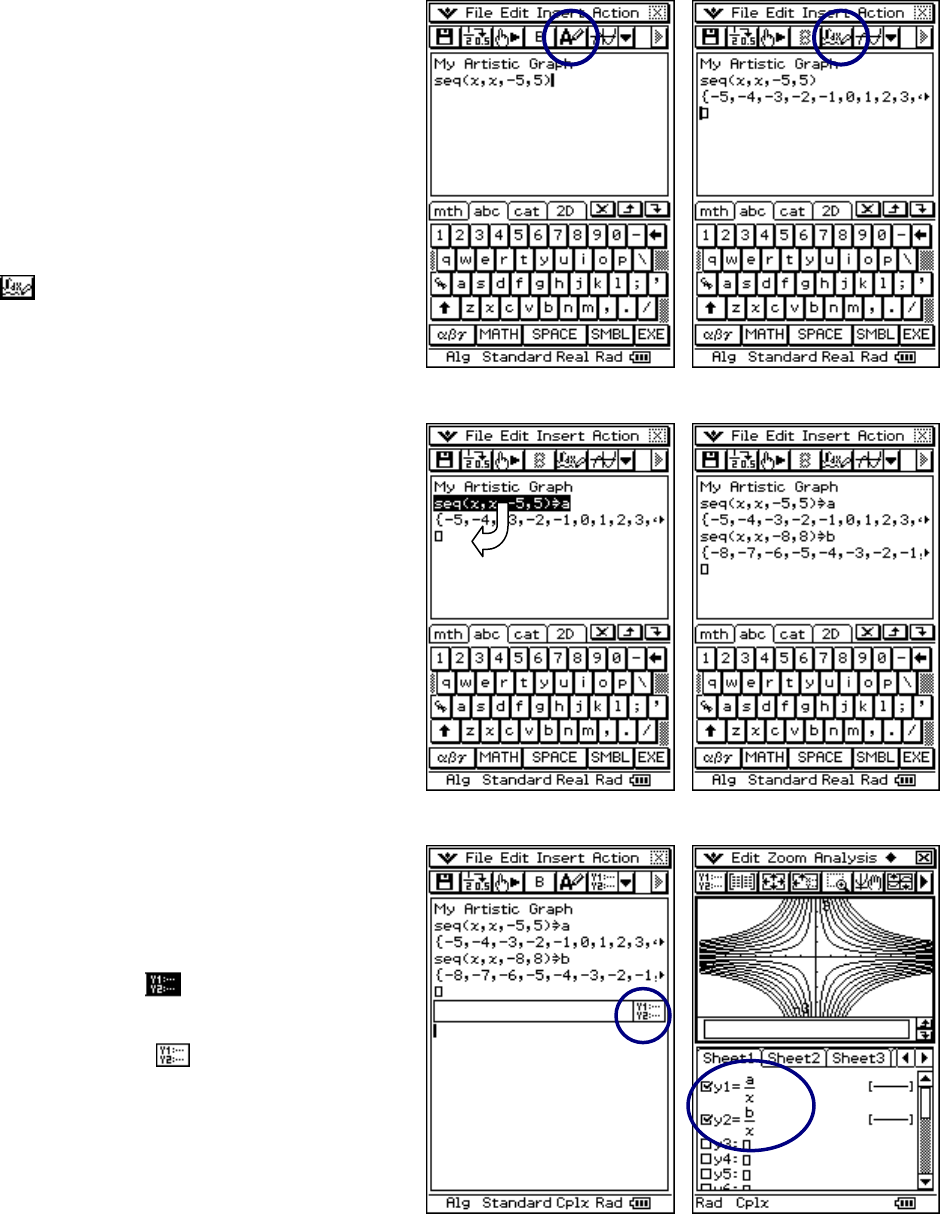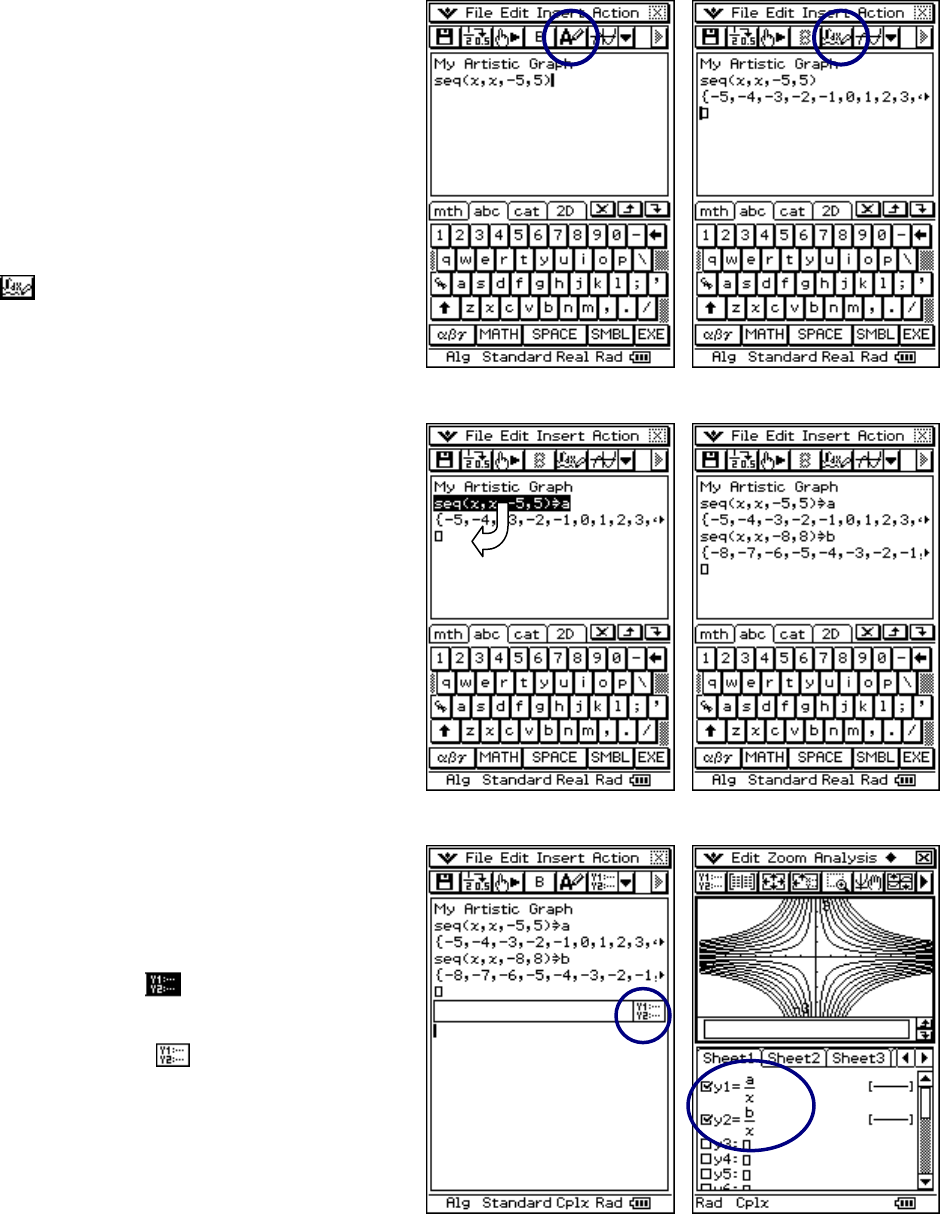
CASIO ClassPad 330 and ClassPad Manager Software Version 3.04
Copyright © 2009 CASIO COMPUTER CO., LTD. All Rights Reserved.
Using the eActivity Application
a. Tap m and then A
b. Select Edit and then Clear All
c. Press the k key
d. Tap the abc tab and type in the text
shown
e. Tap anywhere on the line: seq(x,x,-5,5)
f. On the toolbar, tap u to toggle it to
(changing from type text to math)
g. Press
E
Storing Values in Variables
a. Tap (place focus) following seq(x,x,-5,5)
b. Tap the mth tab on the keyboard
c. Tap the W key and then a
d. Press E to store list in a
e. Select seq(x,x,-5,5)⇒a and let go
f. Press on selection and drag to the next
math line (let go when you see the
cursor blinking)
g. Change the sequence to seq(x,x,-8,8)
b
and press E
Inserting a Strip & Begin Drawing
a. Open the Insert menu and select
Strip then Graph Editor
b. To understand strips, tap in eActivity
and then tap to minimize the
Graph Editor
c. Tap it again ( ) to reopen the
Graph Editor strip (Easy and fun!)
d. Input and s the equations shown
$