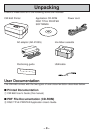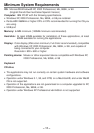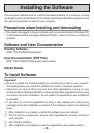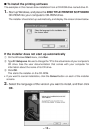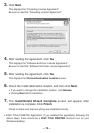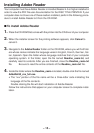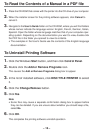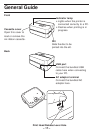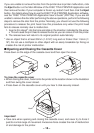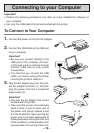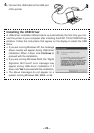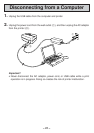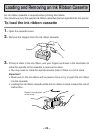– 16 –
To Read the Contents of a Manual in a PDF file
1. Place the CD-ROM that comes with the printer into the CD drive of your computer.
2. When the installer screen for the printing software appears, click Cancel to
cancel it.
3. Navigate to the User’s Guide folder on the CD-ROM, where you will find folders
whose names indicate the language version: English, French, German, Italian,
Spanish. Open the folder whose language matches that of your computer oper-
ating system. Depending on the documentation you want to view, double-click
the PDF file in the folder you opened to view its contents.
• The examples in the User’s Guide use the contents of the English-language
documentation.
To Uninstall Printing Software
1. Click the Windows Start button, and then click Control Panel.
2. Double click the Add or Remove Programs icon.
This causes the Add or Remove Programs dialog box to appear.
3. In the list of installed software, click DISC TITLE PRINTER to select
it.
4. Click the Change/Remove button.
5. Click Yes.
Note
• Some files may cause a separate confirmation dialog box to appear before
they can be deleted. If you are unsure about whether you should keep a file,
select No.
6. Click OK.
This completes the printing software uninstall operation.