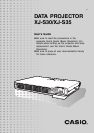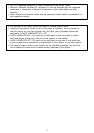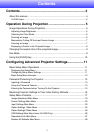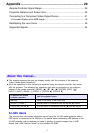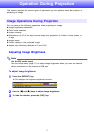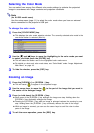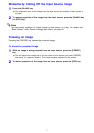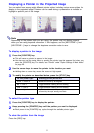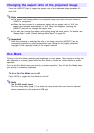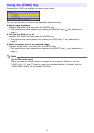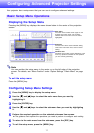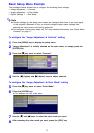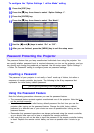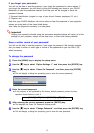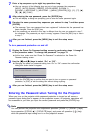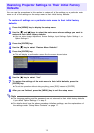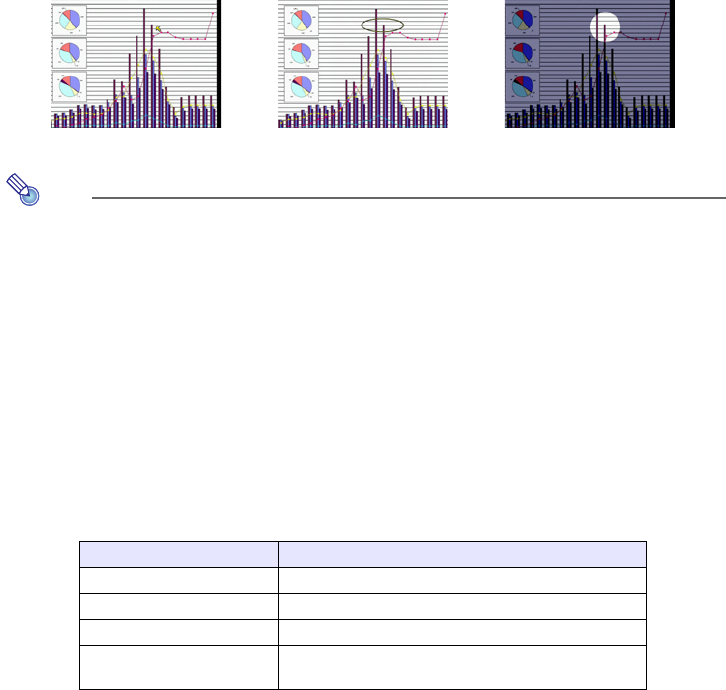
8
Displaying a Pointer in the Projected Image
You can select from among eight different pointer styles, including various arrow styles, for
display in the projected image. Pointers can be used during a presentation to indicate or
highlight a specific part of the image.
Note
Depending on the pointer style you are using, the pointer may not display properly
when you are using keystone correction. If this happens, use the [KEYSTONE +] and
[KEYSTONE –] keys to change the keystone correction value to zero.
To display a pointer in the image
1
Press the [POINTER] key.
z This will cause a pointer to appear in the image.
z You also can use the setup menu to specify the pointer type that appears first when you
press the [POINTER] key. For details, see “Pointer” under “Option Settings 2 Main Menu”
on page 26.
2
Use the cursor keys to move the pointer to the location you want.
z Holding down a cursor key moves the cursor at high speed.
3
To modify the pointer as described below, press the [STYLE] key.
To select the pointer type
1
Press the [POINTER] key to display the pointer.
2
Keep pressing the [POINTER] key until the pointer you want is displayed.
z Each press of the [POINTER] key cycles through the available pointer types.
To clear the pointer from the image
Press the [ESC] key.
Arrow 1 Oval 1 Spot 2
For this pointer type: Pressing [STYLE] will do this:
Arrow 1 / Arrow 2 Rotate the arrow by 90 degrees
Bar 1 / Bar 2 Toggle between flashing and not flashing
Oval 1 / Oval 2 Toggle between flashing and not flashing
Spot 1 / Spot 2 Cycle the darkness (transparency) of the area not
covered by the spot among two levels