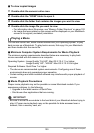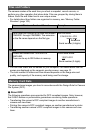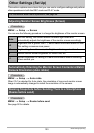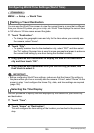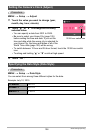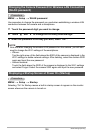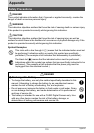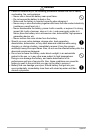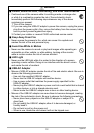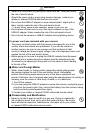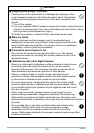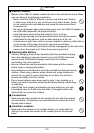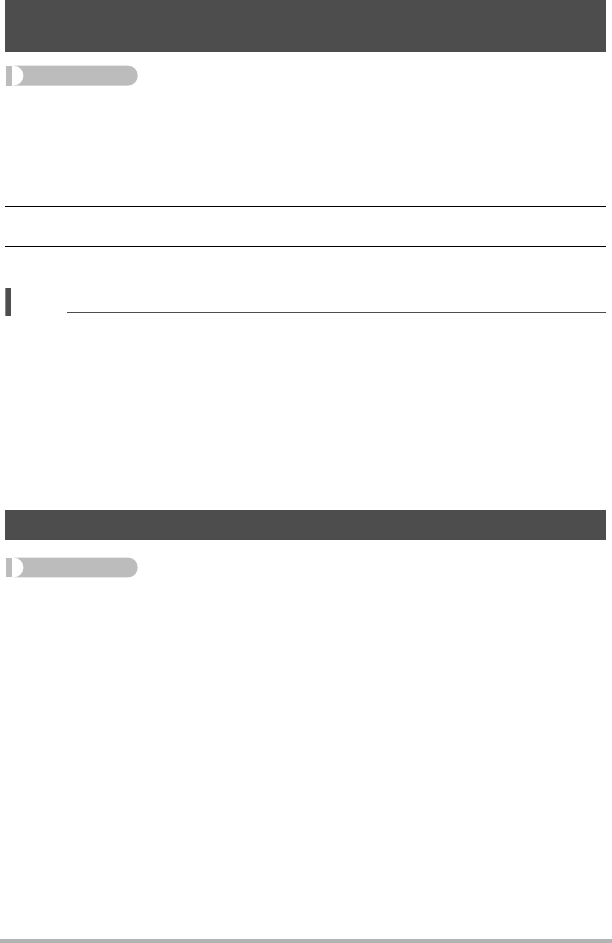
108
Other Settings (Set Up)
Procedure
MENU * Setup * WLAN password
Use procedure to change the password you used when establishing a wireless LAN
connection between the camera and a smartphone.
1. Touch the password digit you want to change.
2. Touch “8” and “2” to change the currently selected digit.
3. When the password is the way you want, touch “OK”.
NOTE
• Note that after changing the wireless LAN password on the camera, you will also
need to change the Wi-Fi settings of the smartphone.
– iPhone:
Tap the right arrow of the field where the SSID of the camera is displayed in the
Wi-Fi settings to delete network settings. After deleting, select the camera SSID
again and input the new password.
– Android terminal:
Touch the field where the SSID of the camera is displayed in the Wi-Fi settings
and select Forget. Select the camera SSID again and input the new password.
Procedure
MENU * Setup * Startup
Selecting “On” for Startup causes a built-in startup screen to appear on the monitor
screen whenever the camera is turned on.
Changing the Camera Password for Wireless LAN Connection
(WLAN password)
Displaying a Startup Screen at Power On (Startup)