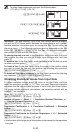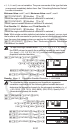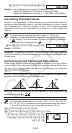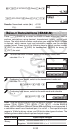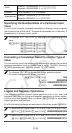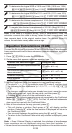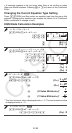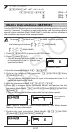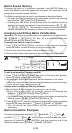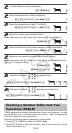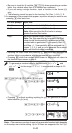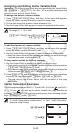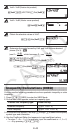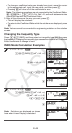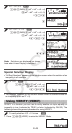E-38
Matrix Answer Memory
Whenever the result of a calculation executed in the MATRIX Mode is a
matrix, the MatAns screen will appear with the result. The result also will be
assigned to a variable named “MatAns”.
The MatAns variable can be used in calculations as described below.
• To insert the MatAns variable into a calculation, perform the following
key operation: 14(MATRIX)6(MatAns).
• Pressing any one of the following keys while the MatAns screen is
displayed will switch automatically to the calculation screen: +, -, *,
/, E, w, 1w(
x
3
). The calculation screen will show the MatAns
variable followed by the operator or function for the key you pressed.
Assigning and Editing Matrix Variable Data
Important: The following operations are not supported by the Matrix Editor:
m, 1m(M–), 1t(STO). Pol, Rec, ÷R, and multi-statements also
cannot be input with the Matrix Editor.
To assign new data to a matrix variable:
1. Press 14(MATRIX)1(Dim), and then, on the menu that appears,
select the matrix variable to which you want to assign data.
2. On the next menu that appears, select dimension (
m×n).
3. Use the Matrix Editor that appears to input the elements of the matrix.
To assign
1 0 –1
0 –1 1
to MatC
14(MATRIX)
1(Dim)3(MatC)4(2×3)
1 = 0 =- 1 = 0 =- 1 = 1 =
To edit the elements of a matrix variable:
1. Press 14(MATRIX)2(Data), and then, on the menu that appears,
select the matrix variable you want to edit.
2. Use the Matrix Editor that appears to edit the elements of the matrix.
• Move the cursor to the cell that contains the element you want to change,
input the new value, and then press =.
To copy matrix variable (or MatAns) contents:
1. Use the Matrix Editor to display the matrix you want to copy.
• If you want to copy MatA, for example, perform the following key
operation: 14(MATRIX)2(Data)1(MatA).
• If you want to copy MatAns contents, perform the following to display the
MatAns screen: A14(MATRIX)6(MatAns)=.
2. Press 1t(STO), and then perform one of the following key operations
to specify the copy destination: -(MatA), $(MatB), or w(MatC).
• This will display the Matrix Editor with the contents of the copy
destination.
Matrix Calculation Examples
The following examples use MatA =
2 1
1 1
and MatB =
2 –1
–1 2
from
1
,
and MatC =
1 0 –1
0 –1 1
from
2
. You can input a matrix variable into a key
operation by pressing 14(MATRIX) and then pressing one of the
following number keys: 3(MatA), 4(MatB), 5(MatC).
22
MATMAT