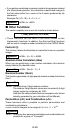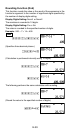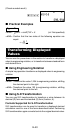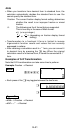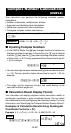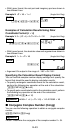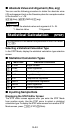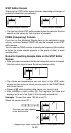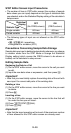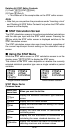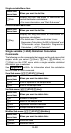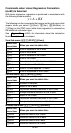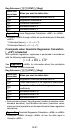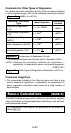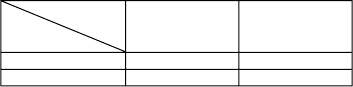
E-46
STAT Editor Screen Input Precautions
• The number of lines in STAT editor screen (the number of sample
data values you can input) depends on the type of statistical data
you selected, and on the Statistical Display setting of the calculator’s
setup screen.
• The following types of input are not allowed on the STAT editor
screen.
• m, 1m(M–) operations
•Assignment to variables (STO)
Precautions Concerning Sample Data Storage
Sample data you input is deleted automatically whenever you change
to another mode from the STAT Mode or change the Statistical
Display setting (which causes the FREQ column to be shown or
hidden) on the calculator’s setup screen.
Editing Sample Data
Replacing the Data in a Cell
(1)On the STAT editor screen, move the cursor to the cell you want
to edit.
(2)Input the new data value or expression, and then press =.
Important!
•Note that you must totally replace the existing data of the cell with
new input. You cannot edit parts of the existing data.
Deleting a Line
(1)On the STAT editor screen, move the cursor to the line you want
to delete.
(2)Press Y.
Inserting a Line
(1)On the STAT editor screen, move the cursor to the line that will
be under the line you will insert.
(2)Press 11(STAT)3(Edit).
(3)Press 1(Ins).
Important!
• Note that the insert operation will not work if the maximum number
of lines allowed for the STAT editor screen are already used.
ON
(FREQ column)
Statistical
Display
Statistic Type
OFF
(No FREQ column)
Single-variable
Paired-variable
80 lines
40 lines
40 lines
26 lines