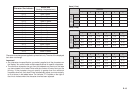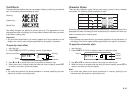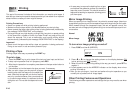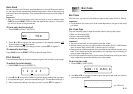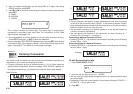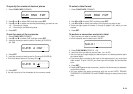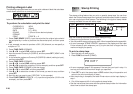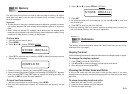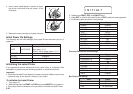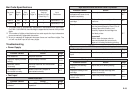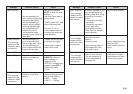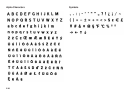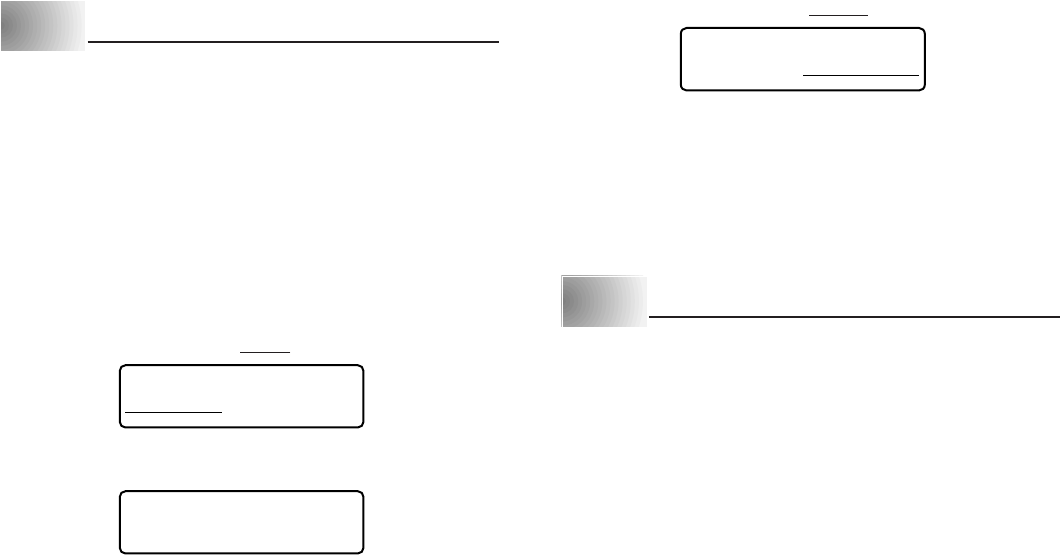
E-21
Part 10 Memory
This part of the manual tells you how to store text data in memory for instant
recall when you need it. You can store one block of text in memory, containing
up of 95 characters.
Important!
• All data stored in memory is deleted whenever batteries go dead and when
you replace batteries. Be sure to keep written backup copies of all important
data.
• When using the optional AC adaptor, never disconnect the adaptor while
batteries are not loaded in the Label Printer or when batteries are dead. Doing
so causes all data stored in memory to be deleted.
To store data
1. Input the text you want to store.
2. Press MEMO.
3. Press H and J to select STORE (STORE).
STORE RECALL
4. Press SET to store the text in memory or ESC to abort the store procedure
without storing anything.
CO
M
PLETE
• If there is nothing in memory yet, pressing SET stores your text.
• If there is already text stored in memory, the message “OVERWRITE?” appears
when you press SET. Press SET again to replace the existing text with the
new text, or ESC to cancel the store operation.
To recall text from memory
1. While the input screen is on the display, press MEMO.
• Note that text recalled from memory will replace any text currently on the
display.
2. Press H and J to select RECALL (RECALL).
STORE RECALL
3. Press SET.
• If all of the text does not fit on the display, you can use H and J to scroll it to
the left and right.
4. Press SET to recall the text from memory.
• Note that recalling data from memory replaces anything that is currently on
the input display. Memory text cannot be appended.
Part 11 Reference
This section contains information about the Label Printer that you can use as
reference when you need it.
Display Contrast
Use the following procedure to make the characters on the display darker or lighter.
To change the display contrast
1. Press FUNC and then 9 (CONTRAST).
2. Use H and J to make the display contrast lighter and darker.
3. After setting the contrast press SET.
Cleaning the Printer Head and Roller
A dirty printer head and roller can result in poor printing quality. If you have
problems with print quality, use the following procedure to clean the printer head
and roller.
To clean the printer head and roller
1. Make sure the Label Printer is turned off.
2. Press the cover release and open the cover.
3. Remove the tape cartridge.