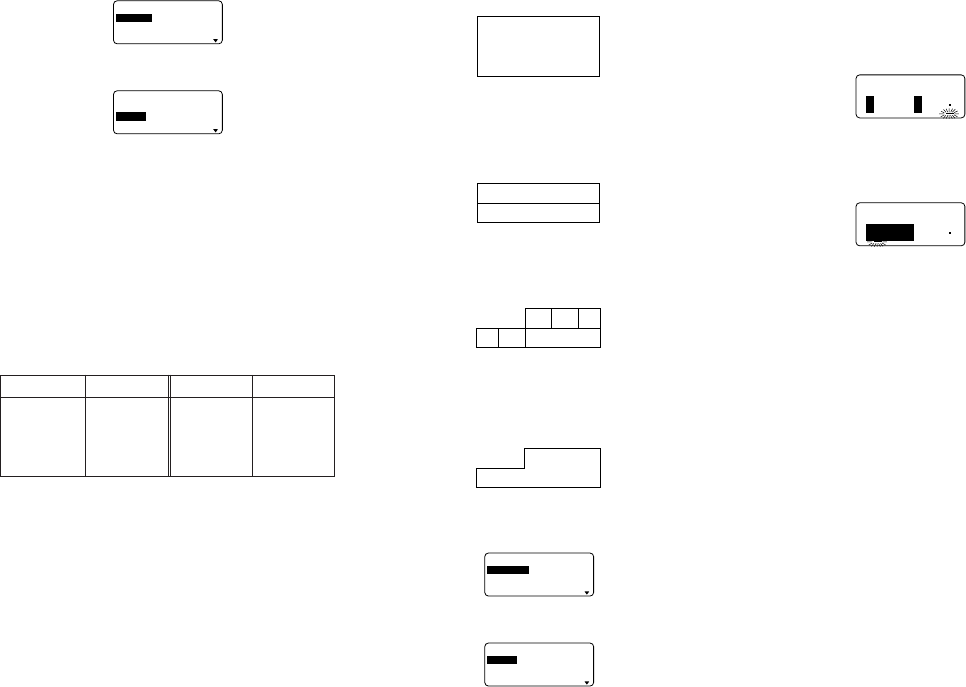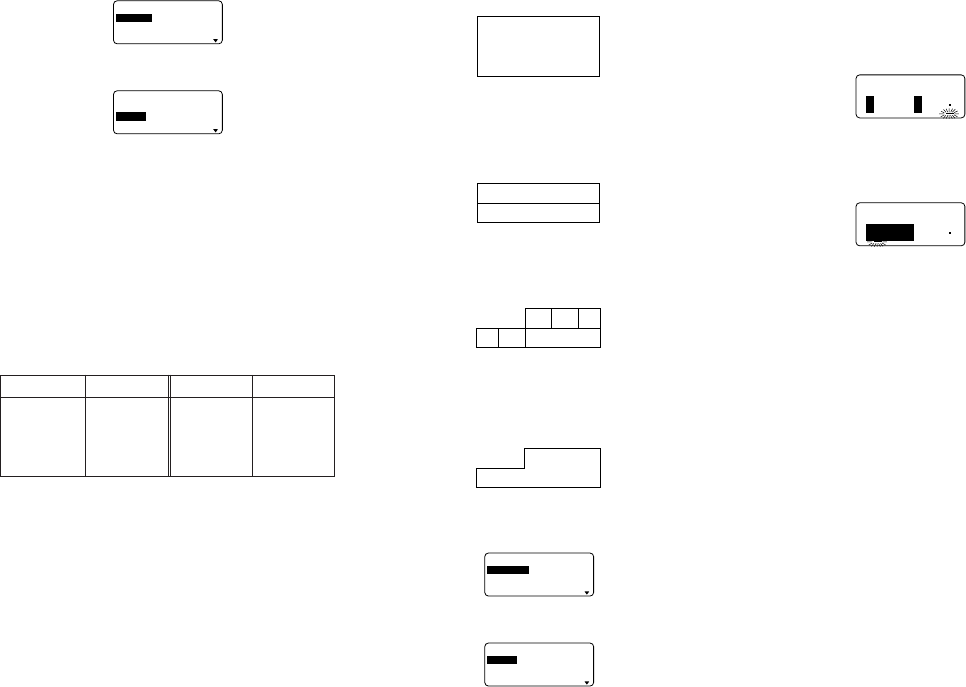
E-13
To change the character styles
1. While there is text on the display, press STYLE.
–––––
E
LYTS
––––
LA
M
R
O
N
D
L
O
B
E
NI
L
T
U
O
2. Use u and i to highlight the style you want to change
to and then press SET.
–––––
ELYTS
––––
LLA
KC
O
LB
E
N
IL
• What you should do next depends on the range you want
to use.
• The range setting procedures are the same as those for
font range settings.
ALL: See “To change the font for all the text”.
BLOCK: See “To change the font for blocks of text”.
LINE: See “To change the font for lines of text”.
CHARACTER: See “To change the font for specific char-
acters”.
To find out current character style settings
Use the t and y cursor keys to move the cursor around
the display. The character style indicator shows the current
character style setting for the character where the cursor is
located.
Text Effects
You get a choice of three text effects: shading, underline,
and box. Effects can be used in combination with each other
.
Important! The text effects are applied to text on the dis-
play, in addition to the printed text.
About text effect ranges
As with fonts and character styles, you can specify a range
for your text effect specifications. The following shows an
example for each of the ranges available for text effects.
BLOCK
This range specifies application of a text effect for all the
text in a specific block.
ABCD
12345
abc
• See page E-16 for details about how to use blocks.
LINE
This range specifies application of a text effect for all the
text in a specific line.
ABCD
12345
abc
CHARACTER
This range specifies application of a text effect for a spe-
cific character.
ABCD
12345
abc
TEXT
This range is used to specify text across various lines, etc.
• A TEXT range specification must begin and end with in
the same block.
ABCD
12345
abc
To assign text effects
1. While there is text on the display, press EFFECT.
––––
T
C
EFFE
––––
G
N
I
D
A
H
S
E
NI
L
R
E
DNU
X
O
B
2. Use u and i to highlight the effect you want and then
press SET.
––––
T
C
EFFE
––––
K
C
O
LB
E
NI
L
R
ET
C
A
R
A
HC
• What you should do next depends on the range you want
to use.
To change the text effects for blocks of text
1. After performing the two steps under “To assign text ef-
fects”, use u and i to highlight “BLOCK” and then press
SET.
K
C
O
LB?
M
O
R
F
––––
T
C
EFFE
––––
B
L
B
L
54321
D
cba
• See page E-16 for details about how to use blocks.
2. Move the cursor to the start block from which you want
to change the text effect and then press SET to register
your selection.
K
C
O
LB
?
O
T
––––
T
C
EFFE
––––
B
L
B
L
54321
D
cba
3. Move the cursor to the end block up to which you want to
change the text effect and then press SET to register
your selection and change the effect.
• At this point, the label printer returns to the text input
screen.
To change the text effect for lines of text
1. After performing the two steps under “To assign text ef-
fects”, use u and i to highlight “LINE” and then press
SET.
2. Move the cursor to the start line from which you want to
change the text effect and then press SET to register
your selection.
3. Move the cursor to the end line up to which you want to
change the text effect and then press SET to register
your selection and change the text effect.
• At this point, the label printer returns to the text input
screen.
To change the text effect for specific characters
1. After performing the two steps under “To assign text ef-
fects”, use u and i to highlight “CHARACTER” and
then press SET.
2. Move the cursor to the start character from which you
want to change the text effect and then press SET to
register your selection.
3. Move the cursor to the end character up to which you
want to change the text effect and then press SET to
register your selection and change the text effect.
Indicator Meaning Indicator Meaning
Normal Shadow
Bold Raised
Outline
AA
A
A
A
A
A