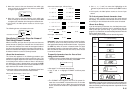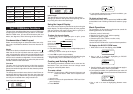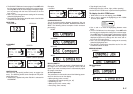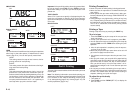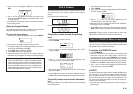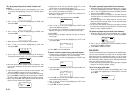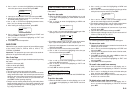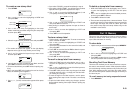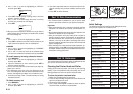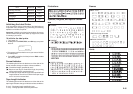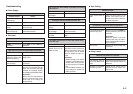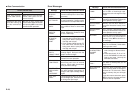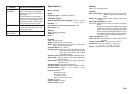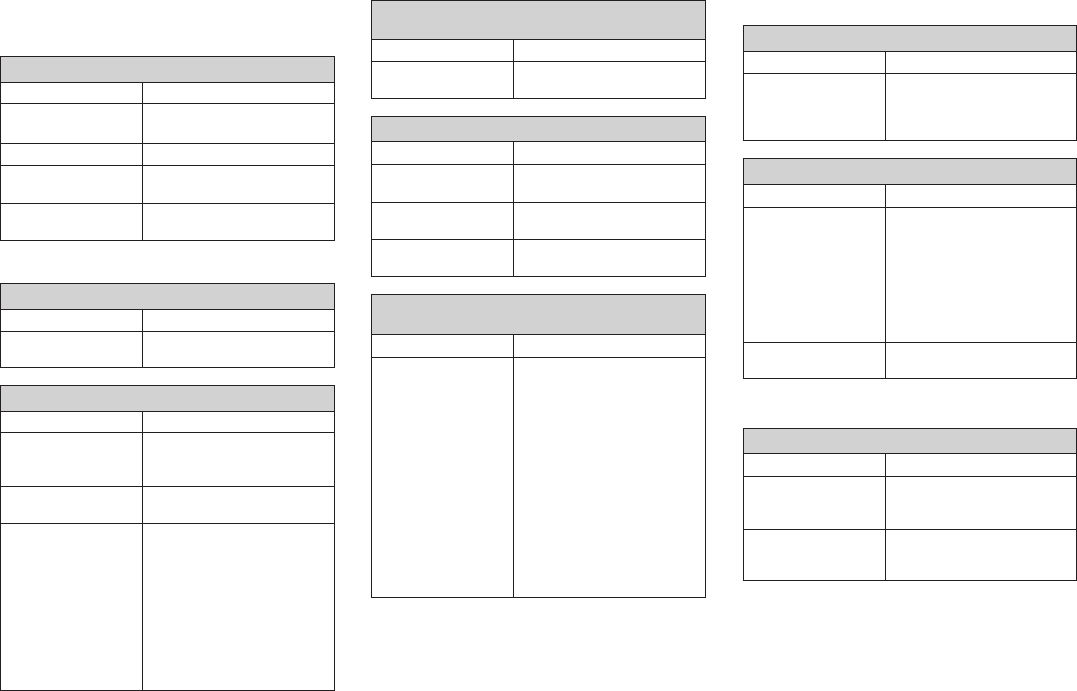
E-27
Troubleshooting
••
••
•
Power Supply
••
••
•
Text Input
Nothing appears on the display.
Possible Cause Action
Improper display con-
trast setting
Low batteries
Batteries loaded incor-
rectly
AC adaptor is not con-
nected correctly.
Adjust display contrast.
Replace batteries.
Remove batteries and reload
them correctly.
Make sure the AC adaptor is
connected correctly.
Only blank spaces
were input.
Input the text you want to print.
Tape comes out when PRINT is pressed, but nothing
is printed on it.
Possible Cause Action
Improper print density
setting
Improper loading of
the cartridge
Dirty print head or rub-
ber roller
Adjust the print density setting.
Remove the tape cartridge and
reload it correctly.
Clean the printer head and
roller.
Printing is blurred, blotched, broken, etc.
Possible Cause Action
Ink ribbon cassette
loaded while the ink
ribbon is slack.
Remove the ink ribbon cassette
and check to make sure the ink
ribbon is not broken. Next, take
up any slack in the ink ribbon
and then reload the tape car-
tridge.
Important!
• Before loading an ink ribbon
cassette into the label printer,
always make sure you take
up any slack in the ink ribbon
first.
• If the ink ribbon is broken, you
must change to another ink
ribbon cassette.
Ink ribbon is being fed from the tape outlet along
with the tape.
Possible Cause Action
••
••
•
Tape Cutting
••
••
•
Using Labels
Cannot input text.
Possible Cause Action
FUNC key has been
pressed.
Press ESC to clear FUNC key
operation.
Tape does not come out when PRINT is pressed.
Possible Cause Action
Tape cartridge com-
partment cover is not
closed completely.
No more tape left in
the cartridge.
Tape jam
Securely close the tape car-
tridge cover.
Replace the tape cartridge with
a new one.
Remove the tape cartridge and
pull out the jammed tape by
hand. Cut off excess tape with
scissors, and carefully replace
the cartridge into the label printer.
Important!
Never allow the tape outlet to
become blocked and never
touch tape as it is being fed
during printing.
Cannot cut tape.
Possible Cause Action
Take the label printer to the
dealer from whom you pur-
chased it to have the tape cut-
ter blade replaced.
Printed text is cut off by tape cut operation.
Possible Cause Action
The printer is set up for
manual tape feed.
Out of tape
Be sure to press the FEED key
before performing the tape cut
operation.
Important!
When the printer is set up for
manual tape feed, the tape is
not fed automatically after print-
ing is complete.
Replace the tape cartridge with
a new one.
Tape cutter blade is
dull.
Label will not adhere to a surface.
Possible Cause Action
The backing paper is
still on the back of the
tape.
Surface is unsuitable
for affixing a tape.
Peel the backing paper from the
back of the tape to expose the
adhesive.
Labels do not adhere well to
surfaces that are rough, wet,
oily, or dirty.