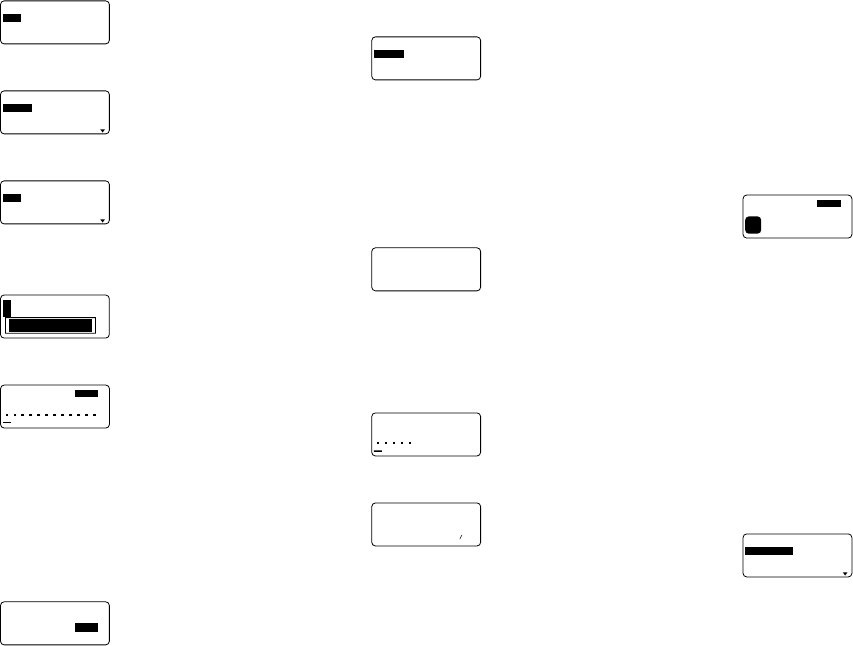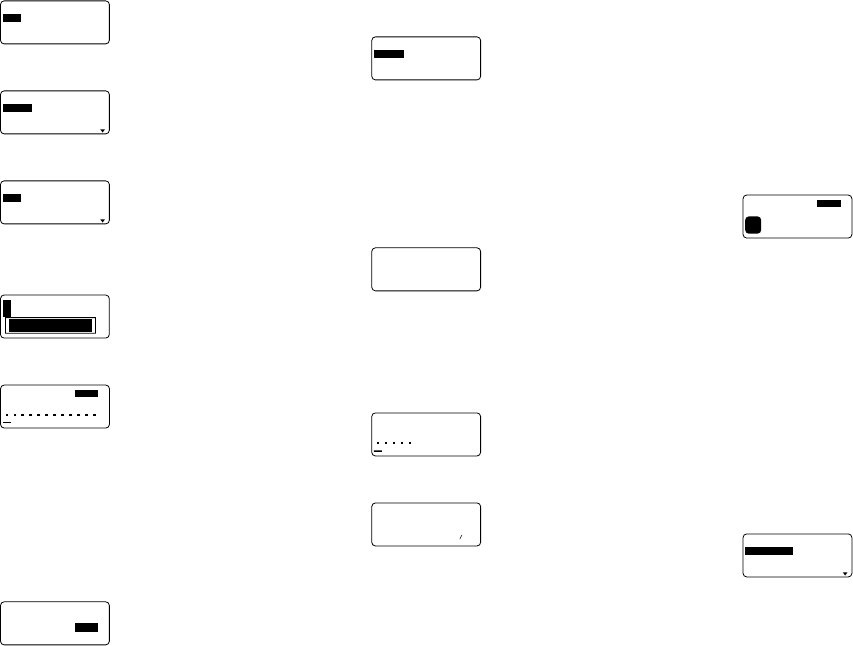
E-20
To use a preset layout to create a label and
print it
1. While the PRESETS menu is on the display, use u and
i to move the highlighting to “LAYOUT” and then press
SET.
––––
T
U
O
YAL
––––
W
E
N
LLA
C
E
R
ETELE
D
2. Use u and i to move the highlighting to “NEW” and
then press SET.
––––
T
U
O
YAL
––––
O
E
D
IV
O
I
DU
A
ELIF
3. Use u and i to move the highlighting to “VIDEO” and
then press SET.
–––––––––
O
E
D
IV
S
H
V
C
–
S
H
V
mm
8
• Note that you can also recall an existing label.
4. Use u and i to move the highlighting to “VHS” and
then press SET.
4321
5. Use t and y to move the highlighting to the number of
the layout you want to use (1, 2, 3, 4) and then press SET.
AS
N
ASa
ELTIT
• Note that some blocks already contain characters. You
can use the characters as they are or replace them with
new ones.
6. Input the text you want to include in each element, and
then press SET to advance to the next element.
• To use a character already in an element without chang-
ing it, press SET to advance to the next element. To leave
an element blank, press SET without inputting anything.
• When you press SET after inputting text for the last ele-
ment, the menu shown here appears.
––––
T
U
O
YAL
––––
N
O
X
O
B
Z
R
O
HN
O
IT
C
E
R
I
D
LA
M
R
O
NR
O
RR
I
M
7. Specify box on/off, the print direction (page E-17), and
either mirror or normal printing (page E-17).
• Use u and i to move the highlighting between items,
and t and y to change each setting.
• Turning on “BOX” causes the layout to be enclosed in a
box when it is printed.
8. After making the settings you want, press SET.
––––
T
U
O
YAL
––––
T
N
I
R
P
E
R
O
T
S
TIXE
9. Use u and i to move the highlighting to “PRINT” and
then press SET to execute it.
• The message “CUT THEN [SET]!” appears on the screen.
Operate the tape cut lever to cut off any excess tape.
10.Press SET.
• After printing is complete, operate the tape cut lever to
cut the tape.
11.Use u and i to move the highlighting to “EXIT” and
then press SET.
––––
T
U
O
YAL
––––
C
SE/TES?TIXE
12.Press SET to end the operation.
To store a label created using a preset layout
1. Perform steps 1 through 8 under “To use a preset layout
to create a label and print it” to create the label.
2. Use u and i to move the highlighting to “STORE” and
then press SET.
a
?E
M
A
N
3. Input up to five characters for the name of the label, and
then press SET.
C
SE
/
TES?E
R
O
TS
%
0Y
R
O
M
E
M
D
ES
U
––––
T
U
O
YAL
––––
4. Press SET to store the label or ESC to abort the opera-
tion without storing anything.
5. Use u and i to move the highlighting to “EXIT” and
then press SET.
6. Press SET to end the operation.
To recall a preset layout label from memory
1. While the LAYOUT menu is on the display, use u and i
to move the highlighting to “RECALL” and then press SET.
2. Use u and i to display the name of the label you want,
and then press SET to recall it.
3. Now you can make any changes in the label contents
and then print it, or simply print the label without making
any changes.
• To make changes in the label contents, use the proce-
dures starting from step 8 under “To use a preset layout
to create a label and print it”.
• To print the label without making any changes, perform
the procedure starting from step 6 under “To use a preset
layout to create a label and print it”.
To delete a preset layout label from memory
1. While the LAYOUT menu is on the display, use u and i
to move the highlighting to “DELETE” and then press SET.
1S
H
V
1
ytraP
L
DEL
2. Use u and i to display the name of the label you want,
and then press SET to delete it.
3. Press SET to delete the label.
ENLARGE
This item lets you print up to 16 characters on multiple tapes.
You can then assemble the tapes into an enlarged label.
Note that this item is available only when 12, 18, or 24mm
tape is loaded in the label printer. See page E-26 for impor-
tant information about character sizes and tape width when
using the various setting of this item.
• 12mm tape cannot be used for printing a tape enlarged
using the “4 PIECES LARGE” setting.
To print a large-size label
1. While the PRESETS menu is on the display, use u and
i to move the highlighting to “ENLARGED” and then
press SET.
–––
D
E
G
R
AL
N
E
–––
SE
C
EIP2
SE
C
EIP3
SE
C
EIP4