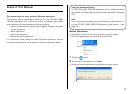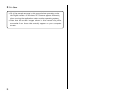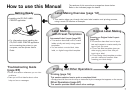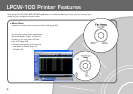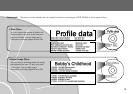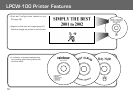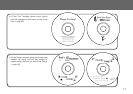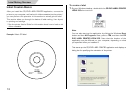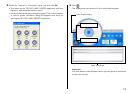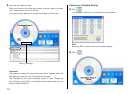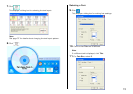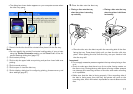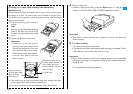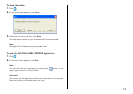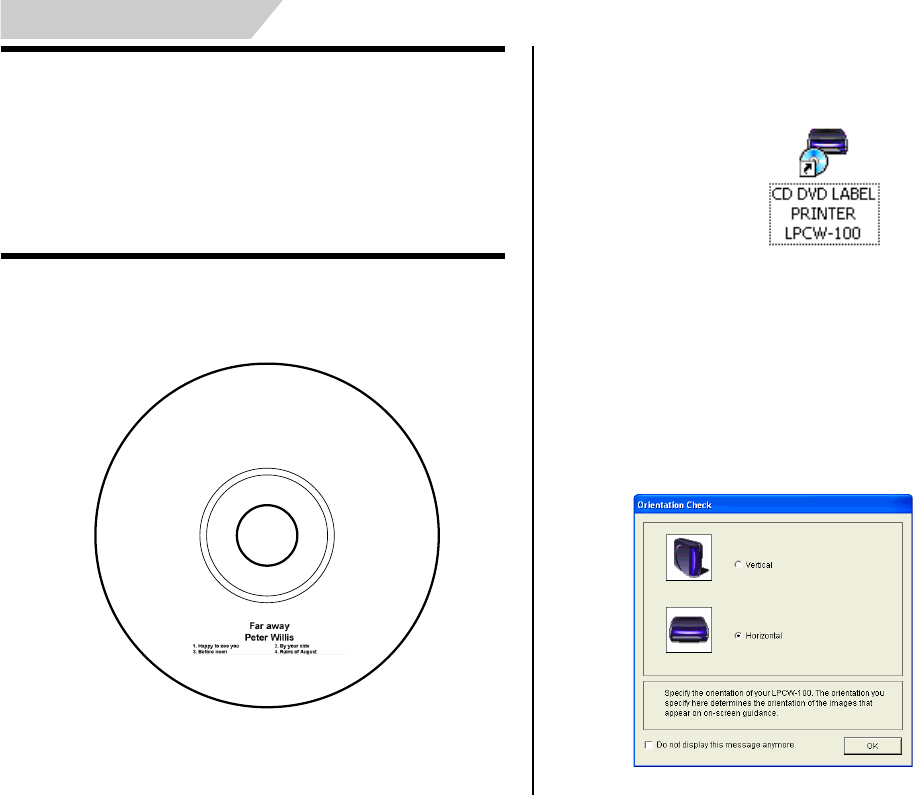
12
Label Making Overview
Label Creation Basics
After you install the CD/DVD LABEL PRINTER application, connect the
printer to your computer, and load an ink ribbon cassette into the printer,*
you can perform this operation in this section to actually print a label.
This section takes you through the basics of label making, from layout,
to printing and storage.
* See the printer User's Guide for information about how to load an ink
ribbon cassette.
Example: Music CD label
To create a label
1.
On your Windows desktop, double-click the CD DVD LABEL PRINTER
LPCW-100 short cut icon.
Note
You can also start up the application by clicking the Windows Start
button and then All Programs. Next, point to TDK, and then click CD
DVD LABEL PRINTER LPCW-100. Note that the location of the
application may be different on your computer, depending on what
you specified when you installed it.
This starts up the CD/DVD LABEL PRINTER application and displays a
dialog box for specifying the orientation of the printer.