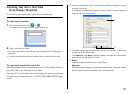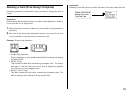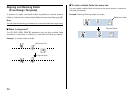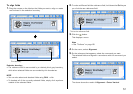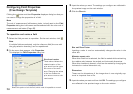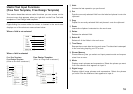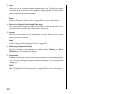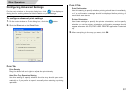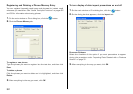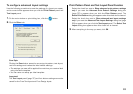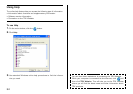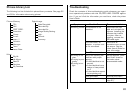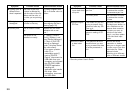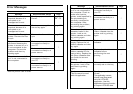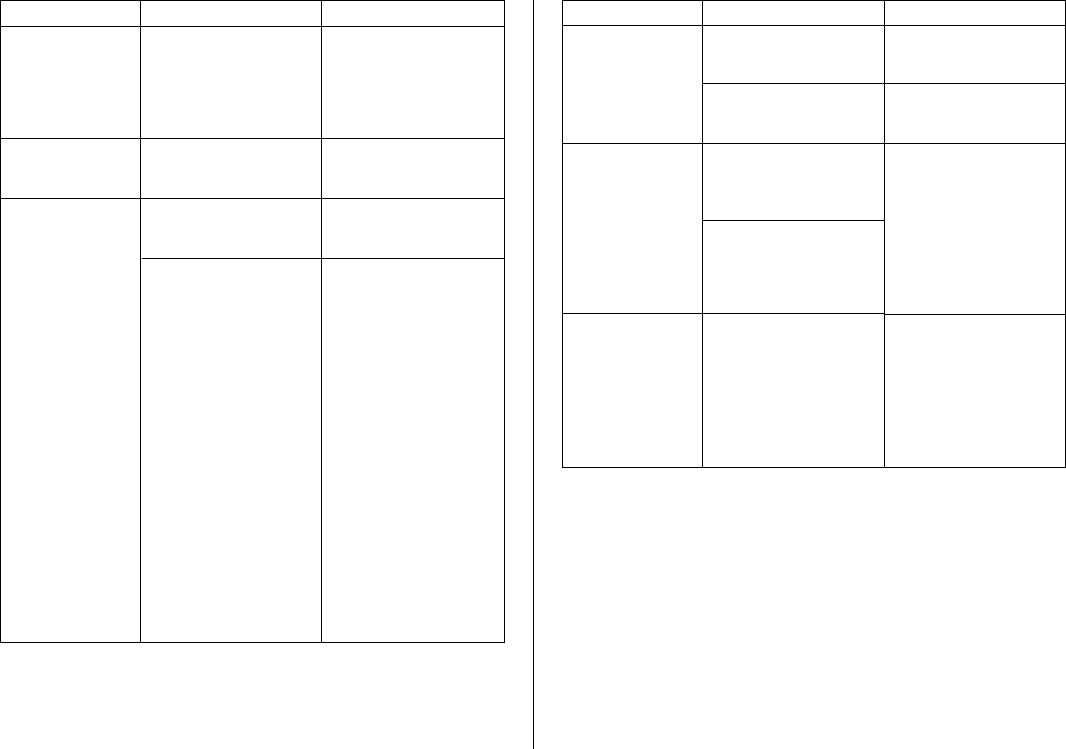
66
Symptom Possible Cause Recommended Action Symptom Possible Cause Recommended Action
● Printing color is
different from
what I expected.
● Printing is
misaligned.
● Cannot print.
The color of the final
printout is affected by
both the color of the ink
ribbon and the color of
the disc you are printing
on.
Improper alignment of
the disc in the tray.
The ink ribbon is used
up.
The driver is not
installed correctly.
Try using a lighter color
disc or a darker color ink
ribbon.
Use the printing guide
when aligning the disc in
the tray (page 18).
Replace the ink ribbon
cassette with a new
one.*
1. [Start], [Control
Panel], [System], and
then [Device Manager].
2. Check if [CW100
Device] is displayed
under [Universal Serial
Bus controllers].
• If you see a question
mark (?) or
exclamation point (!)
next to [CW100
Device], disconnect the
USB cable from your
computer, and re-install
this CD/DVD LABEL
PRINTER application.
Installing the
application also installs
the driver. After
reinstalling, reconnect
the USB cable.
Use a smaller font size
or reduce the number
of characters per line.
Use a smaller font size
or reduce the number
of lines.
Type text manually into
the label input boxes, or
find a Website on the
Internet that contains
the data you want to
include on the label,
copy it, and then paste
it into the label input
boxes.
Remove the write
protection or delete
data you no longer need
to make room from the
data index file. Other
options include
switching to a different
drive or different media.
Too many characters
per line
Too many lines
The music CD you are
trying to import from
does not have any CD-
Text on it.
Your CD drive does not
support reading of CD-
Text.
The specified drive or
media where you are
trying to save the data
is write protected or
full.
● The last part of
input data does
not print.
● Cannot import
CD-Text.
● Cannot create
a data index
file.
*See the printer User’s Guide.