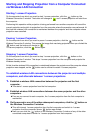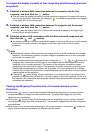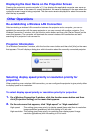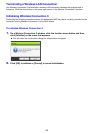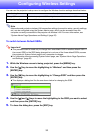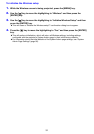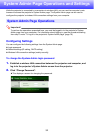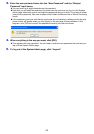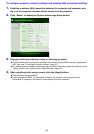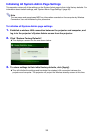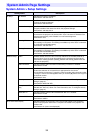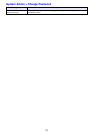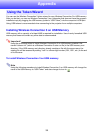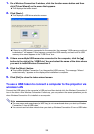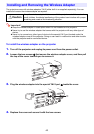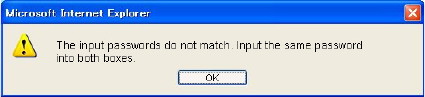
33
3.
Enter the new password twice into the “New Password” and the “Reinput
Password” input boxes.
You can enter up to eight characters as the password.
Note that you will need the password you enter here the next time you log in to the System
Admin page. Make sure you do not forget the password string you enter. If you keep a written
record of the password, take care to ensure that it does not become lost or fall into the wrong
hands.
If the characters you input into the two text boxes are not identical, a dialog box like the one
shown below will appear when you click [Apply] in the next step of this procedure. If this
happens, click [OK] and re-input the password correctly into both text boxes.
4.
When everything is the way you want, click [OK].
This registers the new password. You will need to enter the new password the next time you
log in to the System Admin page.
5.
To log out of the System Admin page, click “Logout”.