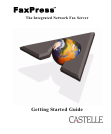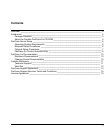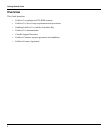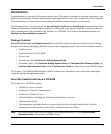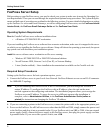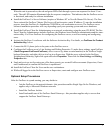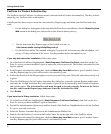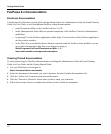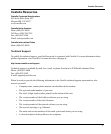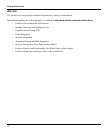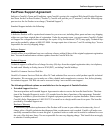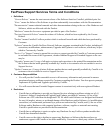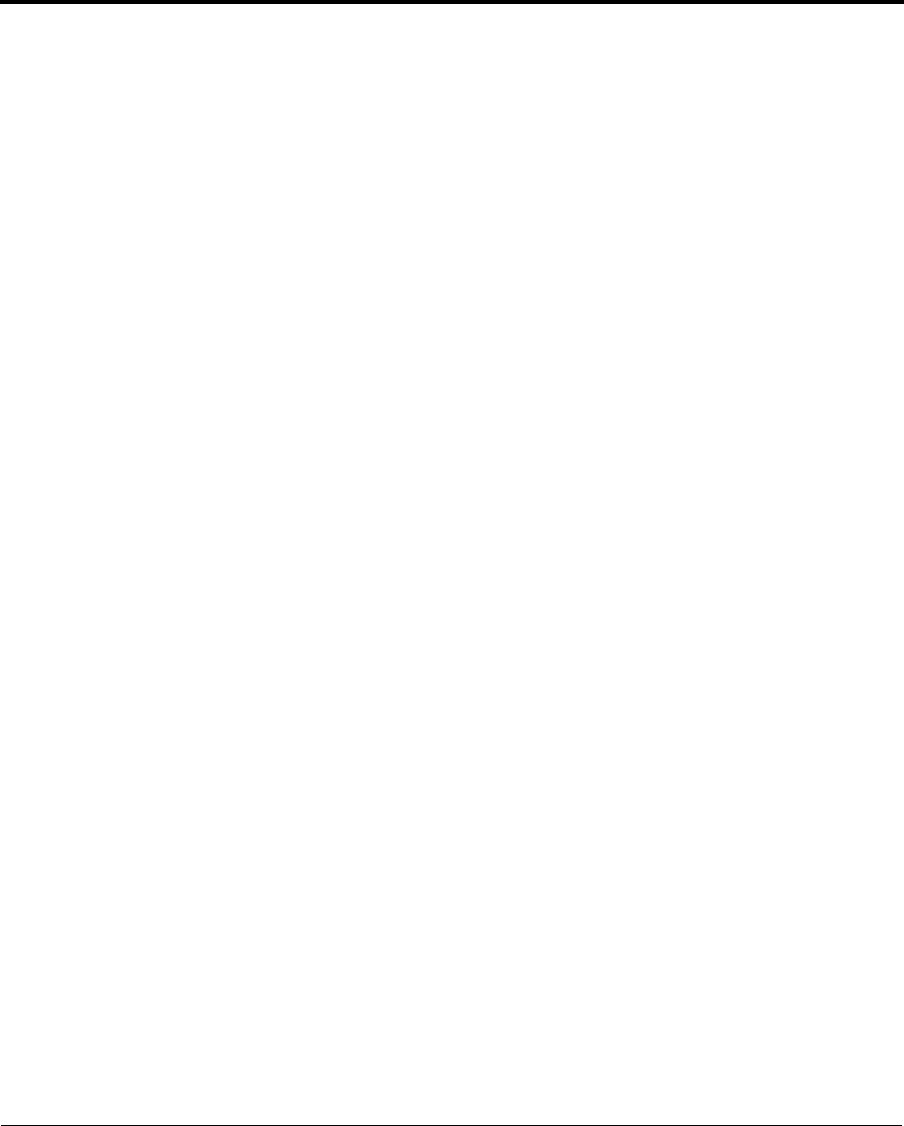
7
FaxPress Server Setup
When the unit is powered on, the red and green LEDs flash through a power-on sequence for about 15 sec-
onds. The red LED remains illuminated after the sequence completes. This indicates that the FaxPress server
is functional, and ready for software installation.
4. Install the FaxPress 9.x Server Software (requires a Windows NT or Novelle Master File Server). The Fax-
Press unit and the FaxPress’ Master File Server will each require a static IP address. To start the installation
process, insert the FaxPress 9.x Installation CD-ROM in your workstation or server. The FaxPress server
software installation procedure will vary depending upon your operating system and server hardware.
5. Install the FaxPress Client for Administrators on a network workstation, using the same CD-ROM. The Fax-
Press Client for Administrators includes FaxPress, the Windows-based FaxPress administration and fax trans-
action utility. You’ll use FaxPress for configuring the FaxPress server, as well as creating and configuring
users.
6. Activate the FaxPress 9.x software with the Software Activation Key. For details, see FaxPress 9.x Product
Activation Key, below.
7. Connect the RJ-11 phone jacks to the ports on the FaxPress server.
8. Configure the FaxPress server’s Line Settings and Dialing Properties. To make these settings, open FaxPress
(
Start>Programs>FaxPress>FaxPress), select a server (by name or serial number) in the FaxPress Neigh-
borhood hierarchy, and right-click on it to log in as Supervisor. With the server selected in the FaxPress
Neighborhood hierarchy, right-click again and select
Properties. Then click the Line Settings and Dialing
Properties tabs.
9. Send and receive a test fax using one of the three generic, pre-created FaxPress accounts (Supervisor, Guest
and Unaddressed) to confirm the FaxPress is operational.
10. Install the FaxPress Client for Users on the user workstations.
11. While still logged in to the FaxPress server as Supervisor, create and configure new FaxPress users.
Optional Setup Procedures
After the FaxPress is up and running, you may decide to:
• Join the FaxPress to the network domain - this procedure enables Single Sign On for Windows, and
applies only to Microsoft Windows networks
• Install the FaxPress Archive
• Install and enable one of the FaxPress Email Gateways - this procedure applies only to servers that
support the FaxPress Email Gateways