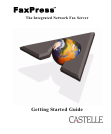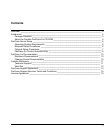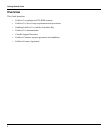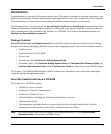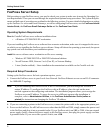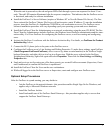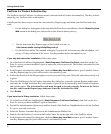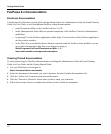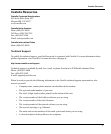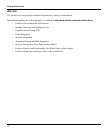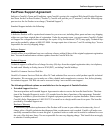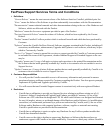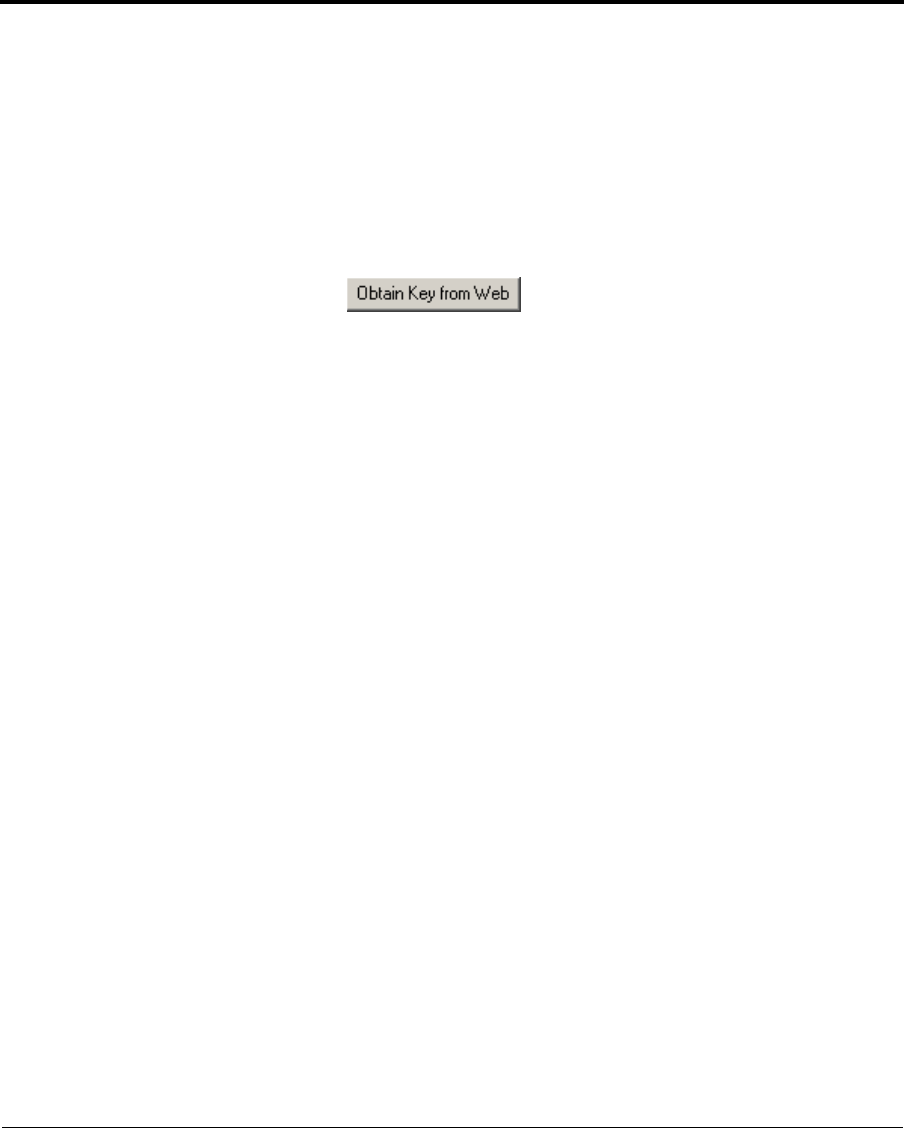
Getting Started Guide
8
FaxPress 9.x Product Activation Key
The FaxPress server's FaxPress 9.x software must be activated with a Product Activation Key. This Key is deter-
mined by your FaxPress unit's serial number.
Castelle provides three ways to access the Activation Key Request page and obtain your FaxPress unit's key
code:
• Use the dialog box that appears at the end of the FaxPress Server installation; click the Obtain Key from
Web
button in this dialog box, and use the on-line form to obtain your key.
• Use the Activation Key Request page on the Castelle web site, at:
http://www.castelle.com/cgi-bin/fp90keycode.pl
• Use the FaxPress utility. This method will apply if you skip the Activation step after installation, or if
you try a 30-day evaluation of the server. Use the procedure below that applies to you.
If you skip Activation after installation, follow these steps:
1. Go to FaxPress's FaxPress Neighborhood, (Start>Programs> FaxPress>FaxPress), then click on the Fax-
Press 9.x server you have installed. Log in as supervisor, with no password. The Product Activation Key dia-
log box appears.
2. In the Product Activation Key dialog box, click the Obtain Key from Web button to go to Castelle's Activa-
tion Key Request page for your FaxPress unit's Activation Key code.
3. Follow the directions in the Request page to receive your unit’s Key code. Write this code down exactly as it
is given.
4. Close the Web Browser. In the Product Activation Key dialog box, select the Activate Product radio button,
then enter the 16-digit Activation Key code exactly as given in the Activation Key field. Include all hyphens,
and exclude spaces. The Activation Key code must be typed in to work correctly. Do not cut the Activa
-
tion Key code from the Request page and paste it into the Activation Key field.
5. Click Enable.
If you have tried a 30-day evaluation, follow these steps:
1. Go to FaxPress' FaxPress Neighborhood, (Start>Programs> FaxPress>FaxPress), then click on the Fax-
Press 9.x server you have installed. Log in as Supervisor.
2. Expand the Administration (Supervisor) mailbox branch of the FaxPress Neighborhood tree for the FaxPress
9.x server you wish to activate.
3. Select the Product Activation Key item in the Administration Mailbox list.
4. Double-click the FaxPress 9.x item in the Product Name list on the right side of the FaxPress screen.
5. In the Product Activation Key dialog box, click the Obtain Key from Web button to go to Castelle's Activa-
tion Key Request page for your FaxPress unit's Activation Key code.