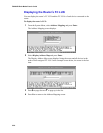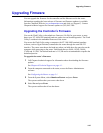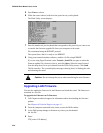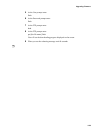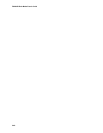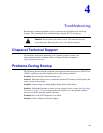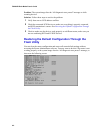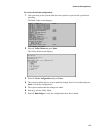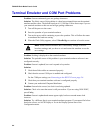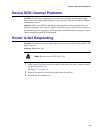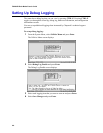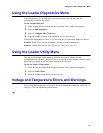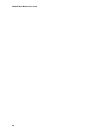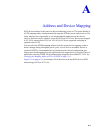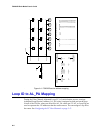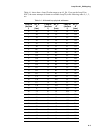FS2620R Rack Model User’s Guide
4-4
Terminal Emulator and COM Port Problems
Problem: Screen continuously puts out garbage characters.
Solution: The likely cause of this problem is a baud rate mismatch between the terminal
emulator and the router. The default baud rate is 115,200 bps. Follow these steps if you set
your terminal emulator to this rate and still get garbage characters:
1
Turn off the power to the router.
2
Press the spacebar of your terminal emulator.
3
Turn on the power while continuing to press the spacebar. This will allow the router
to autodetect the baud rate setting.
4
When the Flash Utility appears, select 5. Run Bridge to continue to boot the router.
Problem: Nothing is displayed on the terminal emulator.
Solution: The probable cause of this problem is your terminal emulator software is not
configured correctly.
Problem: Screen is updated, but won’t respond to keystrokes.
Solution:
1
Check that all the cables are connected properly.
2
Check that the correct COM port is enabled and configured.
For the COM port settings, see Connecting to the RS-232 Port on page 2-6.
3
Check that your terminal emulator software is configured properly.
4
Contact your authorized Chaparral distributor.
Problem: Screen looks correct, but clock is not being updated.
Solution: Check to be sure that router is still powered on. If you are using XON/XOFF,
press Ctrl-q.
Problem: Screen is updated and menus appear right, but boxes around menus look
incorrect.
Solution: Try a different font in your terminal emulator program. If you cannot find a font
that looks correct, set ASCII Display to Yes in the Display options item of the
Configuration menu.
Note: Some terminal emulators don’t immediately change to the new
baud rate settings, and you have to exit and restart the emulator to use the
new settings.