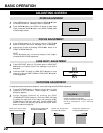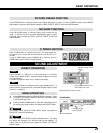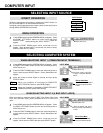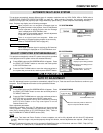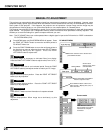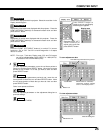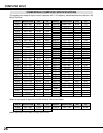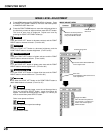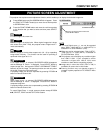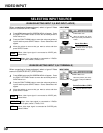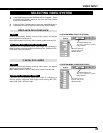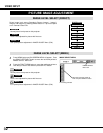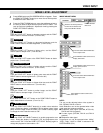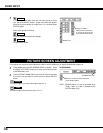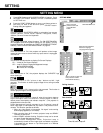28
COMPUTER INPUT
Press the POINT LEFT/RIGHT but-
tons to adjust value.
Reset all adjustment to previous settings.
Reset
Store
Closes IMAGE MENU.
Quit
Other icons operate as follows.
Press MENU button and ON-SCREEN MENU will appear. Press
the POINT LEFT/RIGHT buttons to move the red frame pointer
to IMAGE ADJUST Menu icon.
1
2
Press the POINT DOWN button to move the red frame pointer to
the item that you want to adjust and then press SELECT button.
The level of each item is displayed. Adjust each level by
pressing the POINT LEFT/RIGHT button(s).
Move the red frame pointer to
the item to be selected and
then press SELECT button.
IMAGE ADJUST MENU
IMAGE LEVEL ADJUSTMENT
Press the POINT LEFT button to decrease contrast, and the POINT
RIGHT button to increase contrast. (From 0 to 63.)
Press the POINT LEFT button to decrease brightness, and the
POINT RIGHT button to increase brightness. (From 0 to 63.)
Contrast
Brightness
Press either the POINT LEFT button or the POINT RIGHT button to
obtain better balance of contrast. (From 0 to 15.)
Gamma
3
To store manually preset image, move the red frame pointer to
Store icon and press SELECT button. Image Level Menu will
appear. Move the red frame pointer to Image 1 to 4 where you
want to set and then press SELECT button.
Image Level Menu
Move the red frame pointer to
any of Image 1 to 4 where you
want to set and then press
SELECT button.
Store icon
Press SELECT button at this icon to
store adjustment.
IMAGE ADJUST
Menu icon
Press the POINT LEFT button to lighten red tone and the POINT
RIGHT button to enhance red tone. (From 0 to 63.)
White balance (Red)
Press the POINT LEFT button to lighten green tone and the POINT
RIGHT button to enhance green tone. (From 0 to 63.)
White balance (Green)
Press the POINT LEFT button to lighten blue tone and the POINT
RIGHT button to enhance blue tone. (From 0 to 63.)
White balance (Blue)
Selected Image level