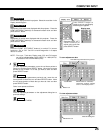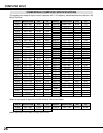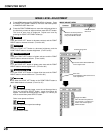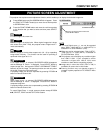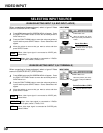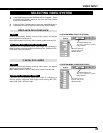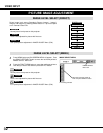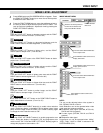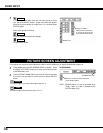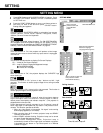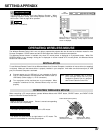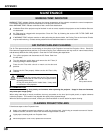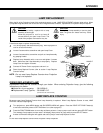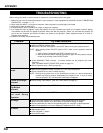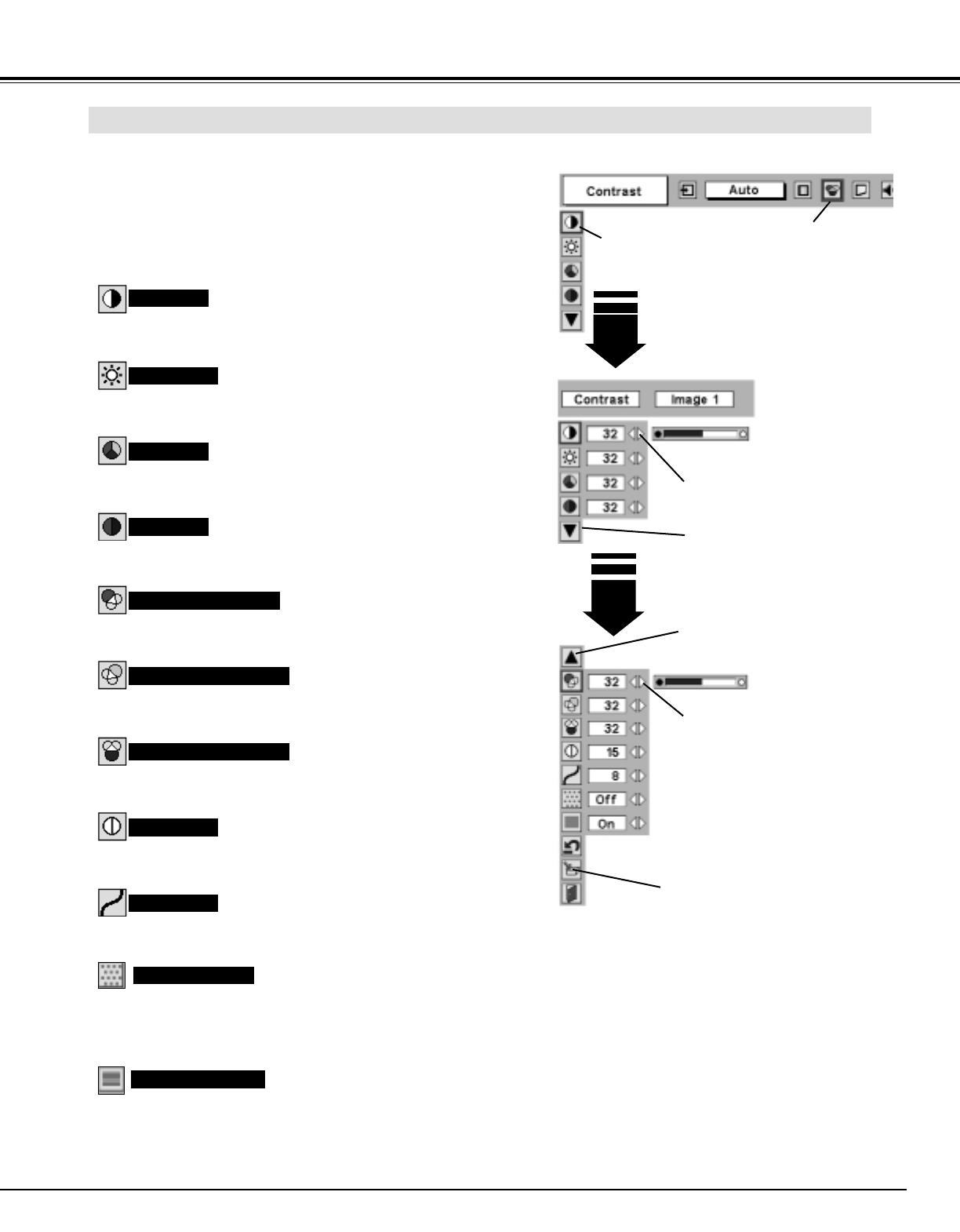
33
VIDEO INPUT
Press the POINT LEFT/RIGHT but-
tons to adjust value.
Press MENU button and ON-SCREEN MENU will appear. Press
the POINT LEFT/RIGHT button(s) to move the red frame pointer
to IMAGE ADJUST Menu icon.
1
2
Press the POINT DOWN button to move the red frame pointer to
the item you want to adjust and then press SELECT button. The
level of each item is displayed. Adjust each level by pressing the
POINT LEFT/RIGHT button(s).
Move the red frame pointer to
the item to be selected and
then press SELECT button.
IMAGE ADJUST MENU
IMAGE LEVEL ADJUSTMENT
Press the POINT LEFT button to decrease contrast, and the POINT
RIGHT button to increase contrast. (From 0 to 63.)
Press the POINT LEFT button to decrease brightness, and the
POINT RIGHT button to increase brightness. (From 0 to 63.)
Contrast
Brightness
Press either the POINT LEFT button or the POINT RIGHT button to
obtain better balance of contrast. (From 0 to 15.)
Gamma
Press SELECT button at this icon to
display other items.
IMAGE ADJUST
Menu icon
Press the POINT LEFT/RIGHT but-
tons to adjust value.
Press the POINT LEFT button to lighten color, and the POINT
RIGHT button to deeper color. (From 0 to 63.)
Press the POINT LEFT button or the POINT RIGHT button to obtain
proper color. (From 0 to 63.)
Color
Tint
Press the POINT LEFT button to soften image, and the POINT
RIGHT button to sharpen image. (From 0 to 15.)
Sharpness
Press the POINT LEFT button to lighten red tone and the POINT
RIGHT button to enhance red tone. (From 0 to 63.)
White balance (Red)
Press the POINT LEFT button to lighten green tone and the POINT
RIGHT button to enhance green tone. (From 0 to 63.)
White balance (Green)
Press the POINT LEFT button to lighten blue tone and the POINT
RIGHT button to enhance blue tone. (From 0 to 63.)
White balance (Blue)
Press SELECT button at this icon to
store value.
Press SELECT button at this icon to
display previous items.
Press the POINT LEFT/RIGHT button(s) to enable progressive scan
mode. Dialog box display is changed to “Off” and progressive scan
mode is set to “Off”. Press the POINT LEFT/RIGHT button(s) again to
change the progressive scan mode to “On”.
Press the POINT LEFT/RIGHT button(s) to enable noise reduction
mode. Dialog box display is changed to “On” to reduce noises (rough
parts) from the image. Press the POINT LEFT/RIGHT button(s) again
to change the noise reduction mode to “Off”.
Noise reduction
Progressive scan
NOTE :
Tint can not be adjusted when video system is
PAL, SECAM, PAL-M or PAL-N.
Noise Reduction can not be operated when video
signal types and systems as follow.
● Composite video signal (SECAM, NTSC4.43,
PAL-M and PAL-N systems).
● S-video signal (SECAM, PAL-M and PAL-N
systems).
● Component video signal.
Progressive can not be operated when “480p”,
“575p”, “720p”, “1035i” or “1080i” is selected on AV
SYSTEM MENU (P31).