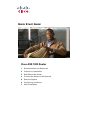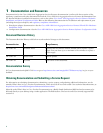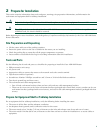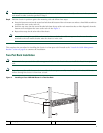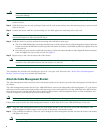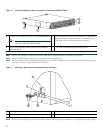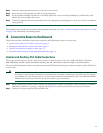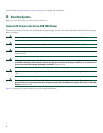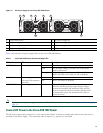9
Figure 5 Attaching the Cable-Management Bracket to the Cisco ASR 1002 Router
Step 3 Using the bottom rack-mount ear hole, insert the screw through cable-management bracket and into the chassis
rack-mount bracket. Figure 5 shows the cable-management brackets attached to the chassis.
Step 4 Using a Phillips screwdriver and the cable-management screw, thread and tighten the screw to the cable-management
bracket.
Step 5 Repeat Step1 through Step 4 for the other side of the Cisco ASR 1002 Router.
This completes the procedure for installing the cable-management bracket on a Cisco ASR 1002 Router for a chassis rack-mount
configuration.
Chassis Ground Connection Installation
Before you connect power or turn on power to your router, you must provide an adequate chassis ground (earth) connection
for the Cisco ASR 1002 Router. The chassis ground lugs (two) and the respective screws (4) are provided in the accessory kit
that ships with your Cisco ASR 1002 Router.
See Figure 6 for the location of the chassis ground connector on the Cisco ASR 1002 Router.
1
Secure the cable-management bottom screw and top screw
to this ear hole
3
Front rack-mount bracket
2
Cable-management U feature
ASR
1
0
0
2
s
ta
t
pw
r
mi
n
ma
j
c
r
i
t
S
PA
-
4
X
O
C
3
-
P
OS
S
T
A
T
U
S
0
1
2
3
C
/A
A
/L
C
/A
A
/L
C
/A
A
/L
C
/
A
A
/L
S
PA
-4
X
O
C
3
-
P
OS
S
TA
TU
S
0
1
2
3
C
/
A
A
/L
C
/A
A
/L
C/A
A
/L
C/A
A/L
ST
A
T
Q
E
0
Q
E
1
Q
E
2
Q
E
3
B
O
O
T
C
A
RRI
ER
L
I
N
K
P
WR
S
T
A
T
M
T
S
M
G
M
TA
U
X
CO
N
SP
A-
4
X
O
C
3
-
P
OS
S
T
A
T
U
S
0
1
2
3
C/A
A
/L
C
/A
A
/
L
C
/A
A
/L
C
/
A
A
/
L
280280
1
1
3
2