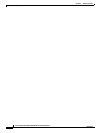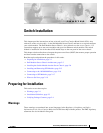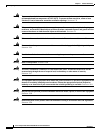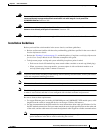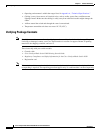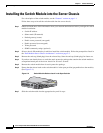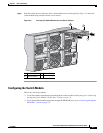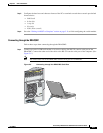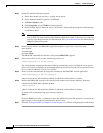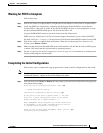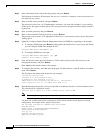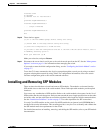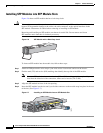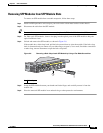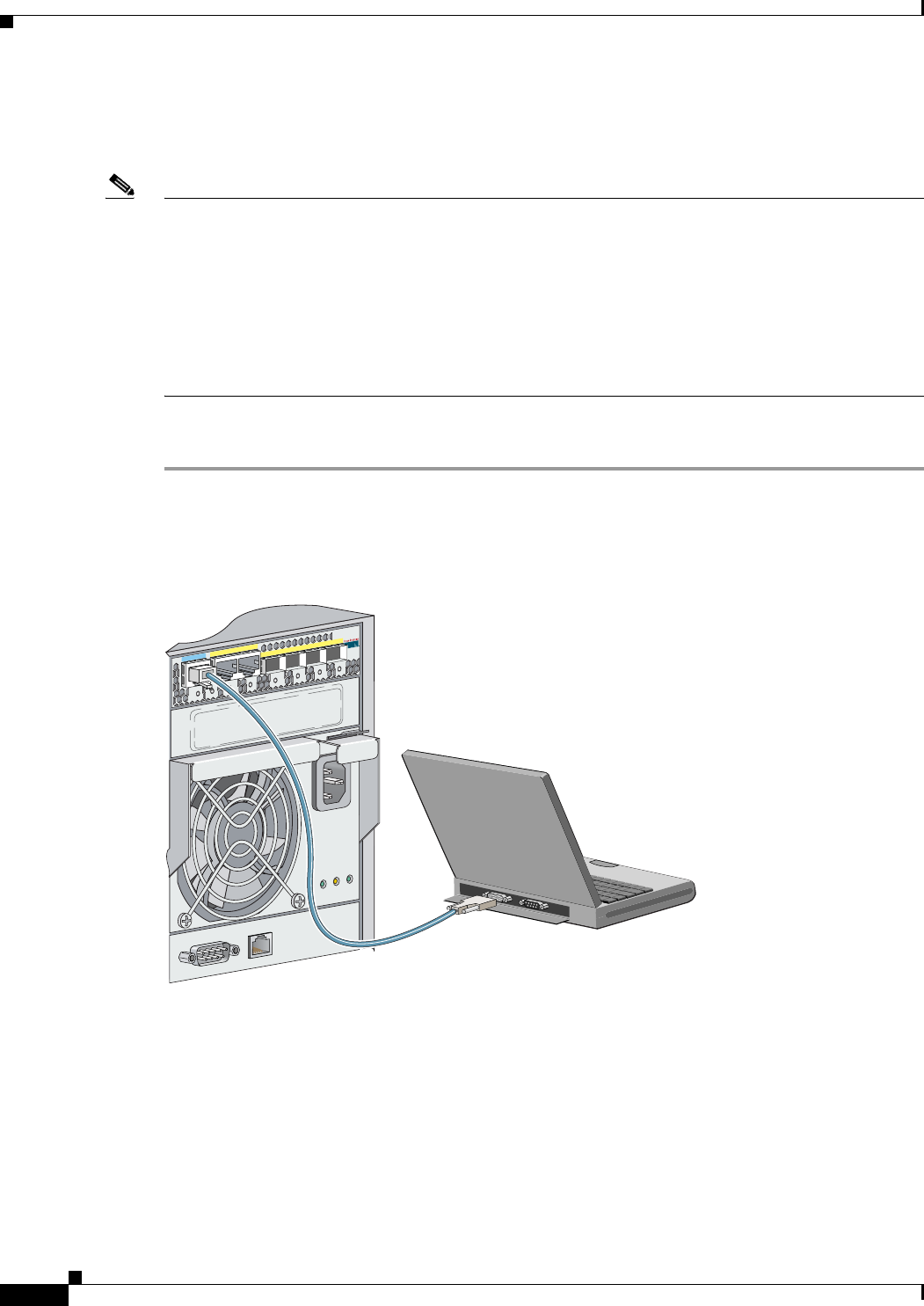
2-8
Cisco Catalyst Blade Switch 3030 Hardware Installation Guide
OL-8389-01
Chapter 2 Switch Installation
Installing the Switch Module into the Server Chassis
Connecting through the Switch Module Console Port
This section describes how to connect a PC through the switch module console port to set up the switch.
Note To run the system configuration dialog, you must first connect the switch to a PC to run a terminal
emulation program. There are two ways you can connect the PC to the switch: either through the switch
console port or through the DRAC/MC console port. Instructions for these two procedures are included
in this section.
If you connect to the switch through the DRAC/MC, the switch console port is disabled. After you have
completed the configuration procedure, you must use the disconnect command to close the active
console port and to re-enable the switch console port. Enter logout to log out of the switch. Finally, enter
a tilde (~) and then a period (dot) to disconnect the DRAC/MC from the switch.
Follow these steps when connecting through the switch module console port:
Step 1 Connect one end of the console cable to the switch module console port. Connect the other end of the
cable to the serial port of the computer that is running the terminal emulation application. (See
Figure 2-4.)
Figure 2-4 Connecting through the Switch Module Console Cable
Step 2 Start the terminal emulation session so that you can see the output display from the power-on self-test
(POST). The terminal-emulation software—a PC application such as Hyperterminal or
ProcommPlus—makes communication between the switch and your PC or terminal possible.
148376
11x
12x
13x
14x
15x
16x
Console
11x
12x
13x
14x
15x
16x
CON