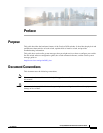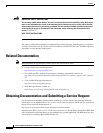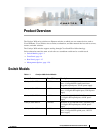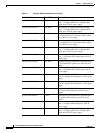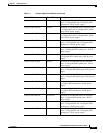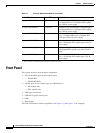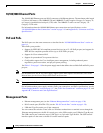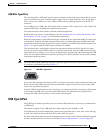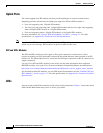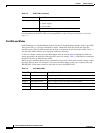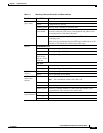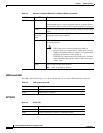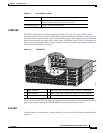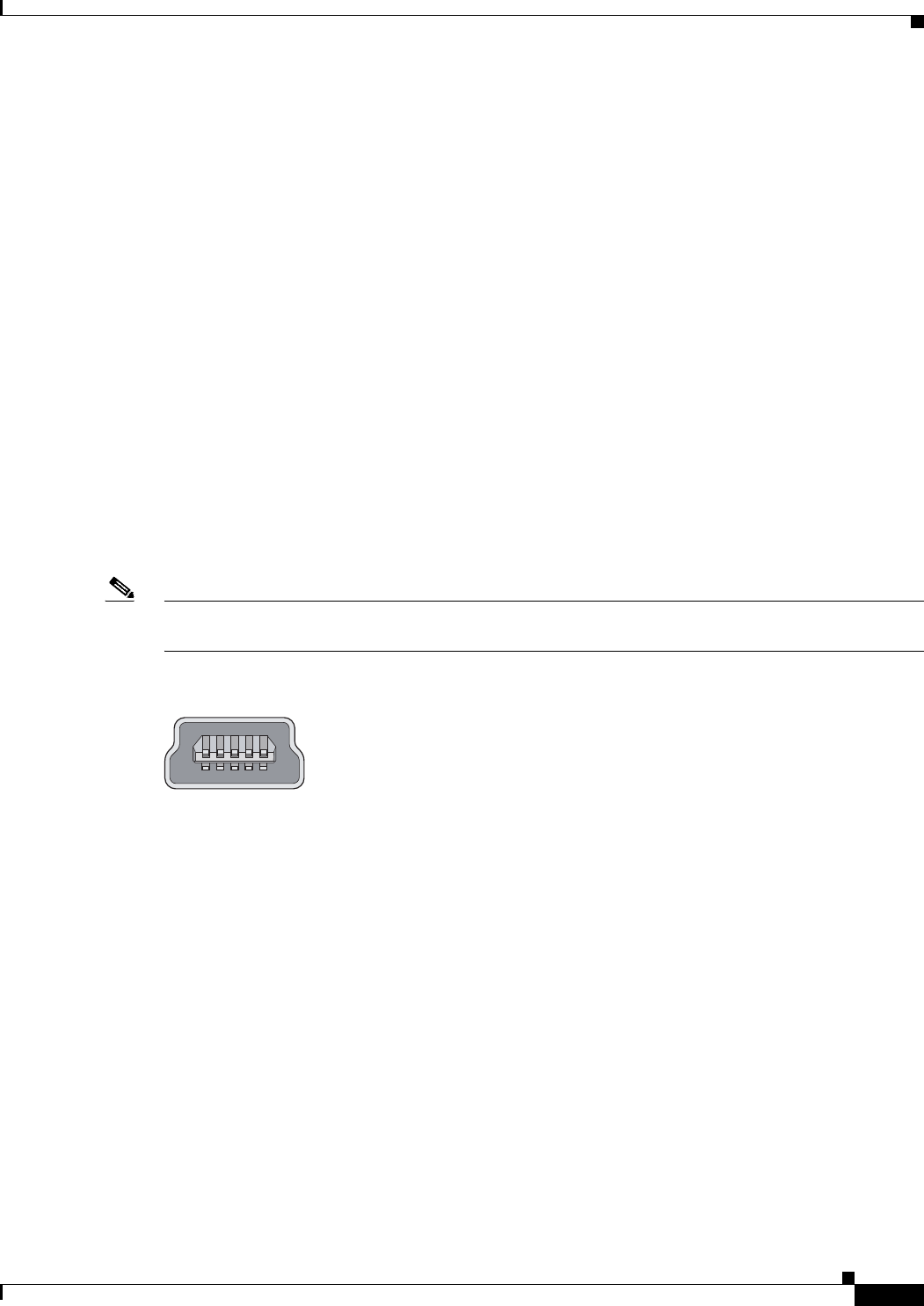
1-7
Catalyst 3650 Switch Hardware Installation Guide
OL-29734-01
Chapter 1 Product Overview
Front Panel
USB Mini-Type B Port
The switch provides a USB mini-Type B console connection on the front panel, and the RJ-45 console
port on the switch rear panel. Console output is always active on both connectors, but console input is
active on only one connector at a time, with the USB connector taking precedence over the RJ-45
connector.
Use a USB type-A-to-USB 5-pin mini-Type B cable to connect a PC or other device to the switch. The
required USB cable is included in the optional accessory kit.
The connected device must include a terminal emulation application.
Windows PCs need a driver for the USB port. See the “Installing the Cisco Microsoft Windows USB
Device Driver” section on page C-3 for installation instructions.
When the switch detects a valid USB connection to a powered device, input from the RJ-45 console port
is immediately disabled, and input from the USB console is enabled. Removing the USB connection
immediately reenables input from the RJ-45 console connection. An LED on the switch front panel (see
Figure 1-4) is green when the USB console connection is enabled.
The switch provides a configurable inactivity timeout that reactivates the RJ-45 console if no input
activity has occurred on the USB console for a specified time period. After the USB console has been
deactivated due to a timeout, you can restore its operation by disconnecting and reconnecting the USB
cable. You can disable USB console operation by using Cisco IOS commands. See the switch software
configuration guide for details.
Note The 4-pin mini-Type B connectors resemble 5-pin mini-Type B connectors. They are not compatible.
Use only the 5-pin mini-Type B. See Figure 1-3.
Figure 1-3 USB Mini-Type B Port
You can use the command-line interface (CLI) to configure an inactivity timeout which reactivates the
RJ-45 console if the USB console has been activated and no input activity has occurred on the USB
console for a specified time period.
After the USB console deactivates due to inactivity, you cannot use the CLI to reactivate it. Disconnect
and reconnect the USB cable to reactivate the USB console. For information on using the CLI to
configure the USB console interface, see the switch software guide.
USB Type A Port
The USB Type A interface provides access to external USB flash devices (also known as thumb drives
or USB keys).
The interface supports Cisco USB flash drives with capacities from 64 MB to 1 GB.
Cisco IOS software provides standard file system access to the flash device: read, write, erase, and copy,
as well as the ability to format the flash device with a FAT file system.
For more information about the switch management ports, see the switch software configuration guide
and the command reference on Cisco.com and the “Connector Specifications” section on page B-1.
253163