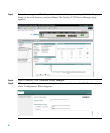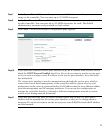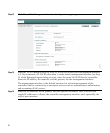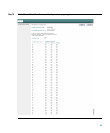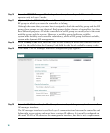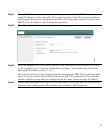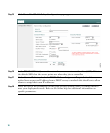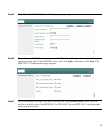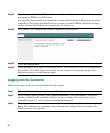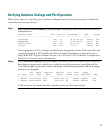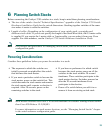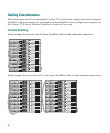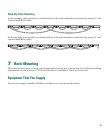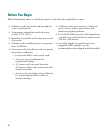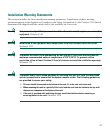20
Logging into the Controller
Follow these steps to log into the controller from the switch.
Step 32
Check or uncheck the Auto RF check box to enable or disable the controller radio resource
management (RRM) auto-RF feature.
The auto-RF feature enables the controller to automatically form an RF group with other
controllers. The group dynamically elects a leader to optimize RRM parameter settings,
such as channel and send power assignments, for the group.
Step 33
Click Next. The Configuration Wizard Completed page appears.
Step 34
Click Save and Reboot.
Step 35
When prompted, click OK to confirm the reboot. The controller saves your configuration
and reboots. The reboot process can take several minutes, so you might need to wait
before accessing your web browser again.
Step 1
Telnet to the switch by using the switch IP address.
Step 2
At the switch system prompt, enter session 1 processor 1, and press Enter. The session
number is linked to the controller. If there are two switches and you want to access
controller number 2, you would enter session 2 processor 1.
Step 3
When prompted, enter a valid username and password to log into the controller, and press
Enter. The administrative username and password were assigned in the Configuration
Wizard and are case sensitive.