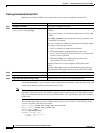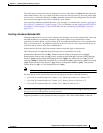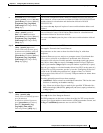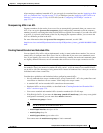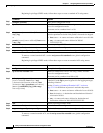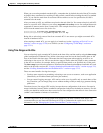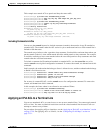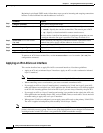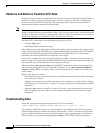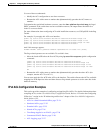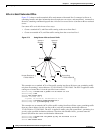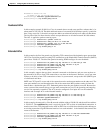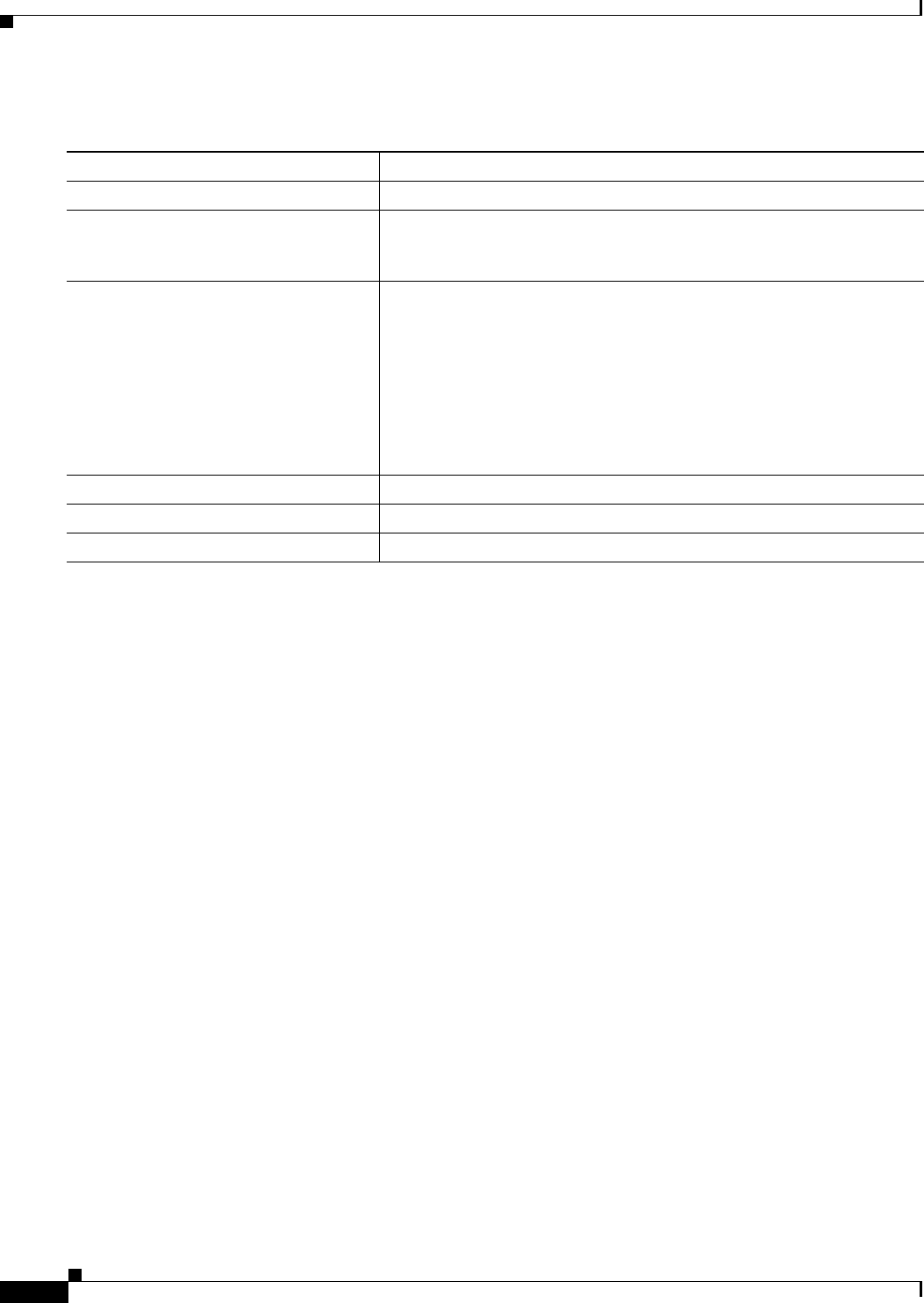
37-18
Catalyst 3750-X and 3560-X Switch Software Configuration Guide
OL-21521-01
Chapter 37 Configuring Network Security with ACLs
Configuring IPv4 ACLs
Beginning in privileged EXEC mode, follow these steps to configure a time-range parameter for an ACL:
Repeat the steps if you have multiple items that you want in effect at different times.
To remove a configured time-range limitation, use the no ti
me-range time-range-name global
configuration command.
This example shows how to configure time ranges for w
orkhours and to configure January 1, 2006, as a
company holiday and to verify your configuration.
Switch(config)# time-range workhours
Switch(config-time-range)# period
ic weekdays 8:00 to 12:00
Switch(config-time-range)# period
ic weekdays 13:00 to 17:00
Switch(config-time-range)# exit
Switch(config)# time-range new_ye
ar_day_2006
Switch(config-time-range)# absolu
te start 00:00 1 Jan 2006 end 23:59 1 Jan 2006
Switch(config-time-range)# end
Switch# s
how time-range
time-range entry: new_year_day_2003 (inactive)
absolute start 00:00 01 January 2006 end 23:59 01 January 2006
time-range entry: workhours (inactive)
periodic weekdays 8:00 to 12:00
periodic weekdays 13:00 to 17:00
To apply a time range, enter the time-range name in an extended ACL that can implement time ranges.
This example shows how to create and verify extended access list 188 that denies TCP traffic from any
source to any destination during the defined holiday times and permits all TCP traffic during work hours.
Switch(config)# access-list 188 deny tcp any any time-range new_year_day_2006
Switch(config)# access-list 188 p
ermit tcp any any time-range workhours
Switch(config)# end
Switch# s
how access-lists
Extended IP access list 188
10 deny tcp any any time-range new_year_day_2006 (inactive)
20 permit tcp any any time-range workhours (inactive)
Command Purpose
Step 1
configure terminal Enter global configuration mode.
Step 2
time-range time-range-name Assign a meaningful name (for example, workhours) to the time range to
be created, and enter time-range configuration mode. The name cannot
contain a space or quotation mark and must begin with a letter.
Step 3
absolute [start time date]
[end ti
me date]
or
periodic day-of-the
-week hh:mm to
[day-of-the-week] hh:mm
or
periodic {weekdays | w
eekend | daily}
hh:mm to hh:mm
Specify when the function it will be applied to is operational.
• You can use only one absolute statement in the time range. If you
configure more than one absolute statement, only the one configured
last is executed.
• You can enter multiple periodic statements. For example, you could
configure different hours for weekdays and weekends.
See the example configurations.
Step 4
end Return to privileged EXEC mode.
Step 5
show time-range Verify the time-range configuration.
Step 6
copy running-config startup-config (Optional) Save your entries in the configuration file.