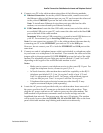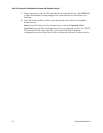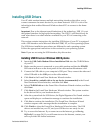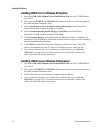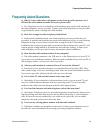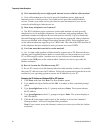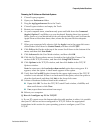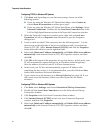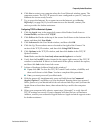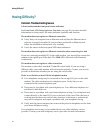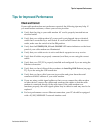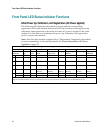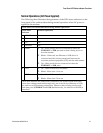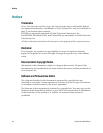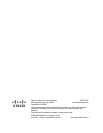Part Number 4021203 Rev A 33
Frequently Asked Questions
6 Click Yes to restart your computer when the Local Network window opens. The
computer restarts. The TCP/IP protocol is now configured on your PC, and your
Ethernet devices are ready for use.
7 Try to access the Internet. If you cannot access the Internet, go to
Having
Difficulty?
(on page 34). If you still cannot access the Internet, contact your
service provider for further assistance.
Configuring TCP/IP on Macintosh Systems
1 Click the
Apple icon in the upper-left corner of the Finder. Scroll down to
Control Panels, and then click TCP/IP.
2 Click
Edit on the Finder at the top of the screen. Scroll down to the bottom of the
menu, and then click
User Mode.
3 Click
Advanced in the User Mode window, and then click OK.
4 Click the Up/Down selector arrows located to the right of the Connect Via
section of the TCP/IP window, and then click
Using DHCP Server.
5 Click
Options in the TCP/IP window, and then click Active in the TCP/IP
Options window.
Note: Make sure that the Load only when needed option is unchecked.
6 Verify that the
Use 802.3 option located in the upper-right corner of the TCP/IP
window is unchecked. If there is a check mark in the option, uncheck the option,
and then click
Info in the lower-left corner.
7 Is there a Hardware Address listed in this window?
If
yes, click OK. To close the TCP/IP Control Panel window, click File, and
then scroll down to click
Close. You have completed this procedure.
If
no, you must power off your Macintosh.
8 With the power off, simultaneously press and hold down the
Command
(Apple)
, Option, P, and R keys on your keyboard. Keeping those keys pressed
down, power on your Macintosh but do not release these keys until you hear the
Apple chime at least three times, then release the keys and let the computer
restart.
9 When your computer fully reboots, repeat steps 1 through 7 to verify that all
TCP/IP settings are correct. If your computer still does not have a Hardware
Address, contact your authorized Apple dealer or Apple technical support center
for further assistance.