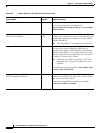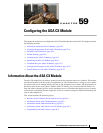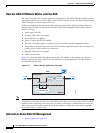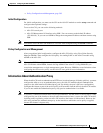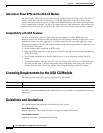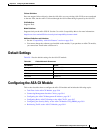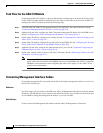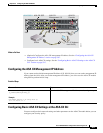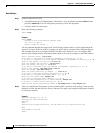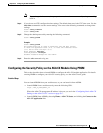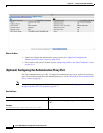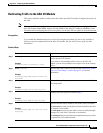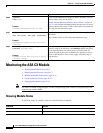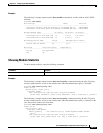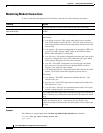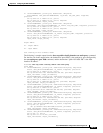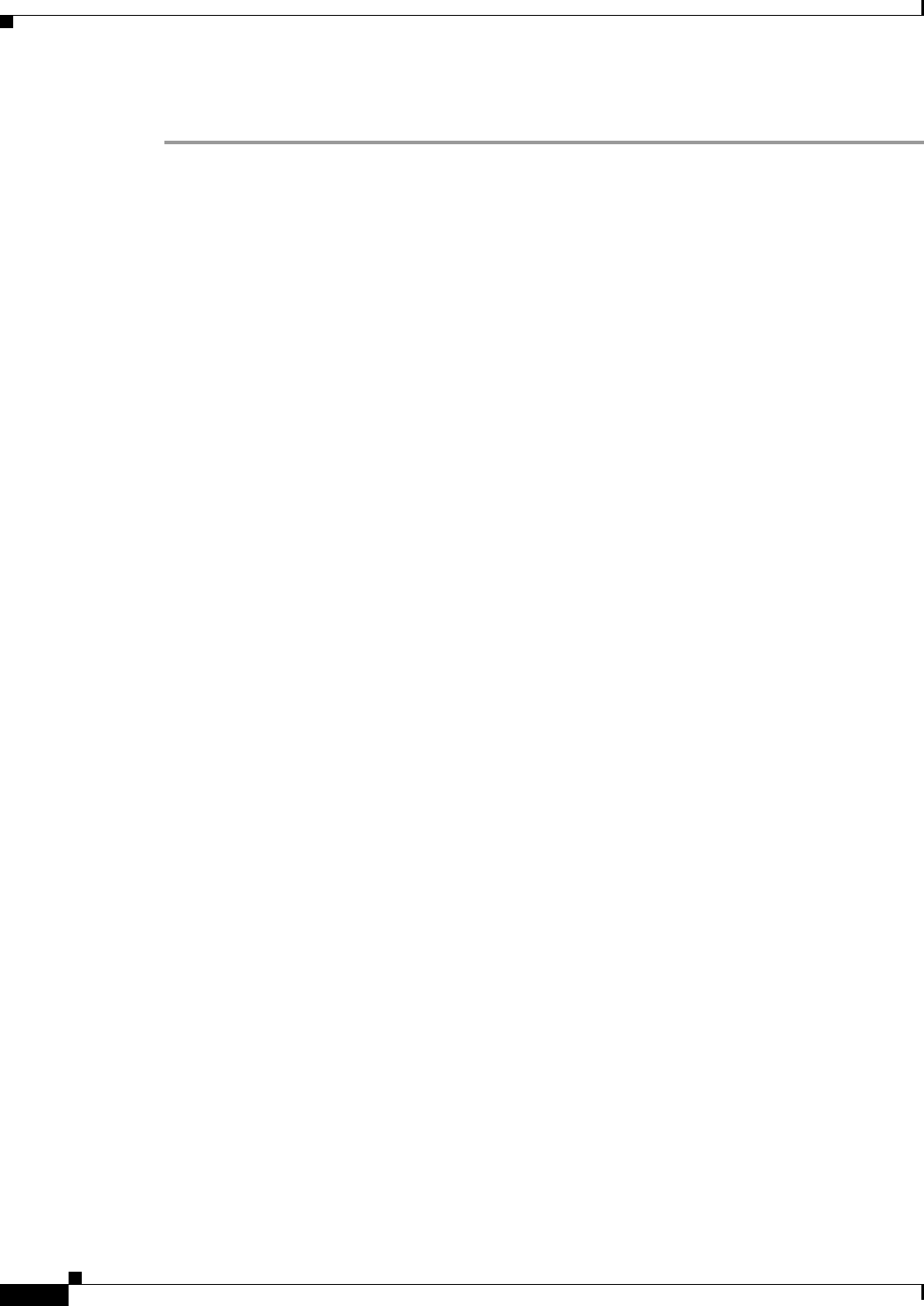
59-8
Cisco ASA 5500 Series Configuration Guide using the CLI
Chapter 59 Configuring the ASA CX Module
Configuring the ASA CX Module
Detailed Steps
Step 1 Connect to the ASA CX CLI:
• Using SSH to the ASA CX Management 1/0 interface—Log in with the username admin and the
password Admin123. You will change the password as part of this procedure.
• Using the ASA CX console port.
Step 2 Enter the following command:
asacx> setup
Example:
asacx> setup
Welcome to Cisco Prime Security Manager Setup
[hit Ctrl-C to abort]
Default values are inside [ ]
You are prompted through the setup wizard. The following example shows a typical path through the
wizard; if you enter Y instead of N at a prompt, you will be able to configure some additional settings.
This example shows how to configure both IPv4 and IPv6 static addresses. You can configure IPv6
stateless auto configuration by answering N when asked if you want to configure a static IPv6 address.
Enter a hostname [asacx]: asa-cx-host
Do you want to configure IPv4 address on management interface?(y/n) [Y]: Y
Do you want to enable DHCP for IPv4 address assignment on management interface?(y/n)[N]: N
Enter an IPv4 address [192.168.8.8]: 10.89.31.65
Enter the netmask [255.255.255.0]: 255.255.255.0
Enter the gateway [192.168.8.1]: 10.89.31.1
Do you want to configure static IPv6 address on management interface?(y/n) [N]: Y
Enter an IPv6 address: 2001:DB8:0:CD30::1234/64
Enter the gateway: 2001:DB8:0:CD30::1
Enter the primary DNS server IP address [ ]: 10.89.47.11
Do you want to configure Secondary DNS Server? (y/n) [N]: N
Do you want to configure Local Domain Name? (y/n) [N] Y
Enter the local domain name: example.com
Do you want to configure Search domains? (y/n) [N] Y
Enter the comma separated list for search domains: example.com
Do you want to enable the NTP service?(y/n) [N]: Y
Enter the NTP servers separated by commas: 1.ntp.example.com, 2.ntp.example.com
Step 3 After you complete the final prompt, you are presented with a summary of the settings. Look over the
summary to verify that the values are correct, and enter Y to apply your changed configuration. Enter N
to cancel your changes.
Example:
Apply the changes?(y,n) [Y]: Y
Configuration saved successfully!
Applying...
Done.
Generating self-signed certificate, the web server will be restarted after that
...
Done.
Press ENTER to continue...
asacx>