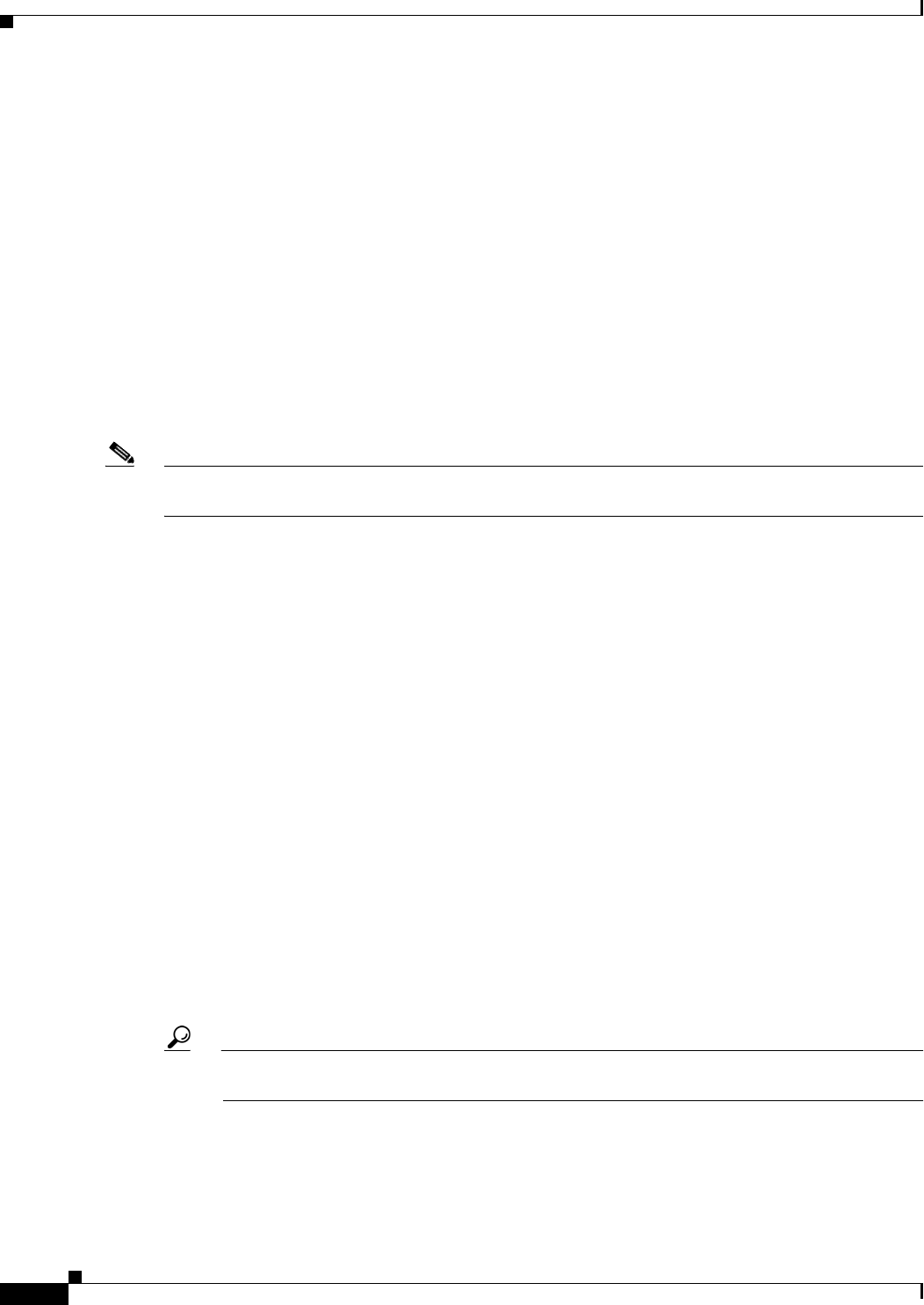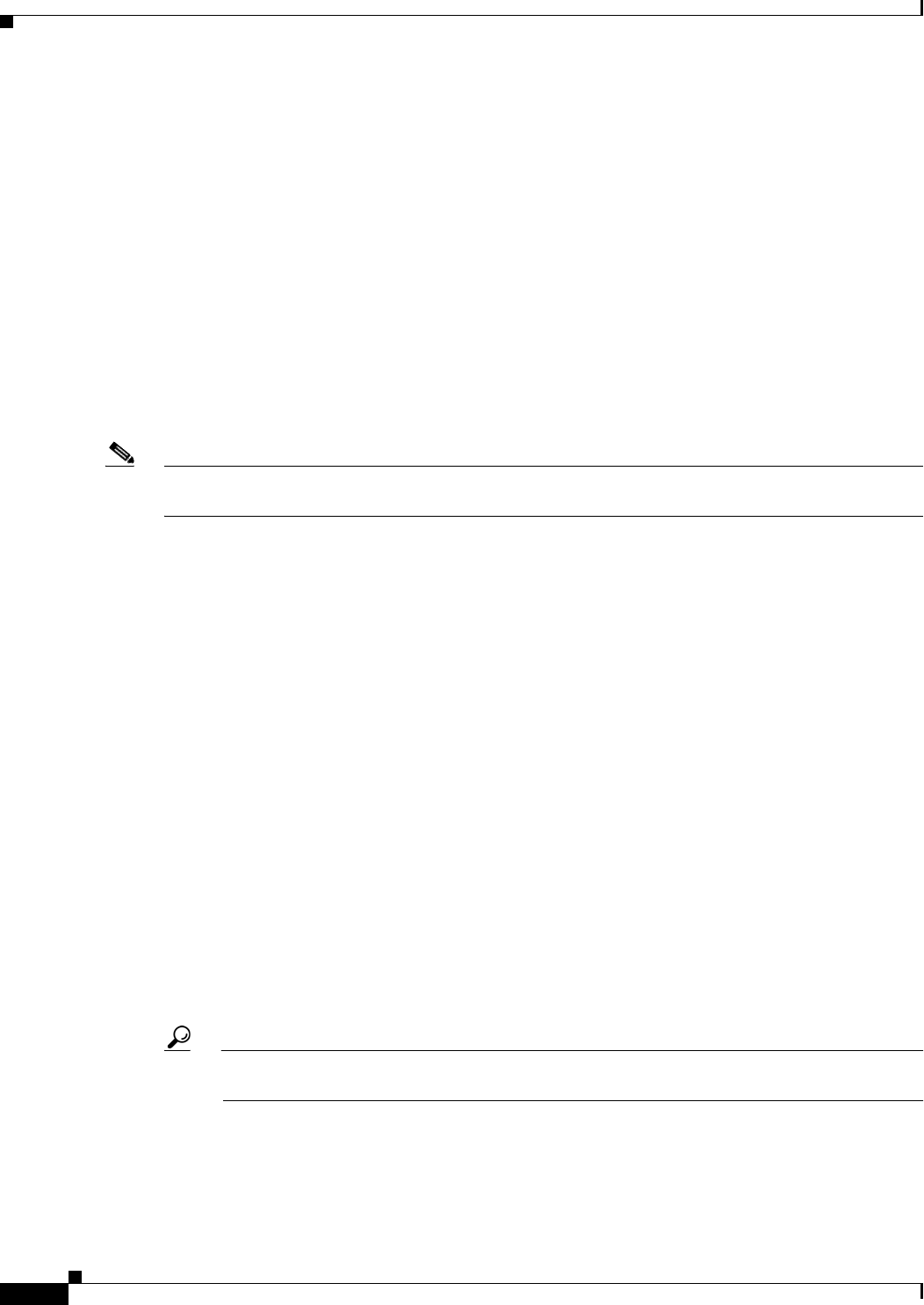
72-126
Cisco ASA 5500 Series Configuration Guide using ASDM
Chapter 72 Configuring Clientless SSL VPN
Configuring Remote Systems to Use Clientless SSL VPN Features
• Using Smart Tunnel, page 72-130
You may configure user accounts differently and different clientless SSL VPN features can be available
to each user.
Starting Clientless SSL VPN
You can connect to the internet using any supported connection including:
• home DSL, cable, or dial-ups
• public kiosks
• hotel hook-ups
• airport wireless nodes
• internet cafes
Note See the Cisco ASA 5500 Series VPN Compatibility Reference for the list of web browsers supported by
clientless SSL VPN.
Prerequisites
• Cookies must be enabled on the browser in order to access applications via port forwarding.
• You must have a URL for clientless SSL VPN. The URL must be an https address in the following
form: https://address, where address is the IP address or DNS hostname of an interface of the ASA
(or load balancing cluster) on which SSL VPN is enabled. For example, https://cisco.example.com.
• You must have a clientless SSL VPN username and password.
Restrictions
• Clientless SSL VPN supports local printing, but it does not support printing through the VPN to a
printer on the corporate network.
Using the Clientless SSL VPN Floating Toolbar
A floating toolbar is available to simplify the use of clientless SSL VPN. The toolbar lets you enter
URLs, browse file locations, and choose preconfigured web connections without interfering with the
main browser window.
The floating toolbar represents the current clientless SSL VPN session. If you click the Close button, the
ASA prompts you to confirm that you want to close the clientless SSL VPN session.
Tip To paste text into a text field, use Ctrl-V. (Right-clicking is disabled on the toolbar displayed
during the clientless SSL VPN session.)
Restrictions
If you configure your browser to block popups, the floating toolbar cannot display.