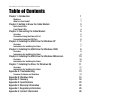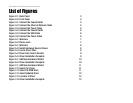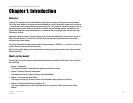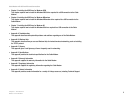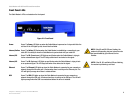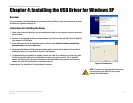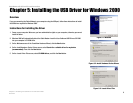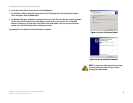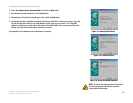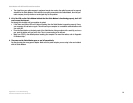7
Chapter 4: Installing the USB Driver for Windows XP
Overview
Cable Modem with USB and Ethernet Connections
Chapter 4: Installing the USB Driver for Windows XP
Overview
If you are connecting the Cable Modem to your computer using the USB port, follow these instructions to install
the USB driver required for Windows XP.
Instructions for Installing the Driver
1. Power on your computer. Make sure you have administrative rights on your computer; otherwise you cannot
install the driver.
2. Windows XP will automatically detect the Cable Modem. Insert the User Guide and USB Drivers CD-ROM into
your computer’s CD-ROM drive.
3. On the Welcome screen of the Found New Hardware Wizard, select Install the software automatically
(Recommended), and click the Next button.
4. Please wait while Windows XP finds and automatically installs the driver. When Windows XP has finished
installing the driver, the screen shown in Figure 4-2 will disappear.
5. The Windows XP driver installation is complete. Contact your cable ISP to activate your account. Your cable
ISP will need the MAC address for the Cable Modem in order to set up your account. The 12-digit MAC
address is printed on a bar code label on the bottom of the Cable Modem. Once you have given them this
number, your cable ISP should be able to activate your account.
Congratulations! The installation of the Cable Modem is complete.
Figure 4-2: Please wait...
Figure 4-1: Welcome
NOTE: To activate your high-speed Internet account,
you must contact your cable ISP after you have
connected the Cable Modem.