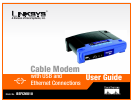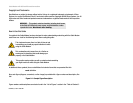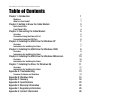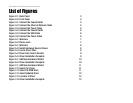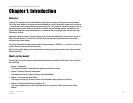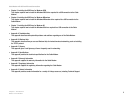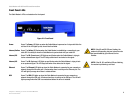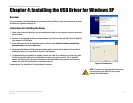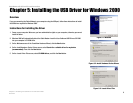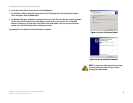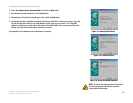4
Chapter 2: Getting to Know the Cable Modem
Front Panel LEDs
Cable Modem with USB and Ethernet Connections
Front Panel LEDs
The Cable Modem’s LEDs are located on the front panel.
Power Green. The Power LED lights up when the Cable Modem is powered on. It stays solid after the
self-test. If the LED lights up red, the self-test has failed.
Internet, Online Green. The Online LED flashes when the Cable Modem is establishing a connection to your
cable ISP. It is solidly lit when the Cable Modem is synchronized with your cable ISP.
Internet, DS Green. The DS (Downstream) LED lights up and flashes when the Cable Modem is trying to
lock on a downstream signal. The LED stays solid when it has locked on the signal.
Internet, US Green. The US (Upstream) LED lights up and flashes when the Cable Modem is trying to lock
on an upstream signal. The LED stays solid when it has locked on the signal.
Ethernet Green. The Ethernet LED lights up when the Cable Modem is connected to your computer or
network through the Ethernet port. It flashes when there is activity on the Ethernet port. The
LED will light up orange when there is a data collision.
USB Green. The USB LED lights up when the Cable Modem is connected to your computer or
network through the USB port. It flashes when there is activity on the USB port. The LED will
light up orange when the USB is connected and before the driver is installed.
Figure 2-2: Front Panel
NOTE: If the US and DS LEDs are flashing, the
modem is still operating, but your Internet service
has been disabled by your Internet Service
Provider.
NOTE: If the US, DS, and Online LEDs are flashing,
the modem is performing a self-test.