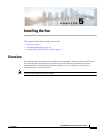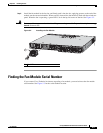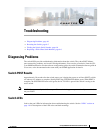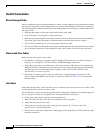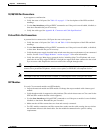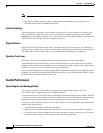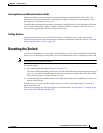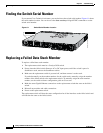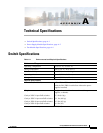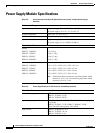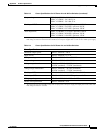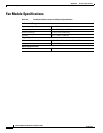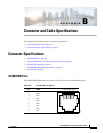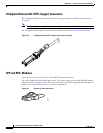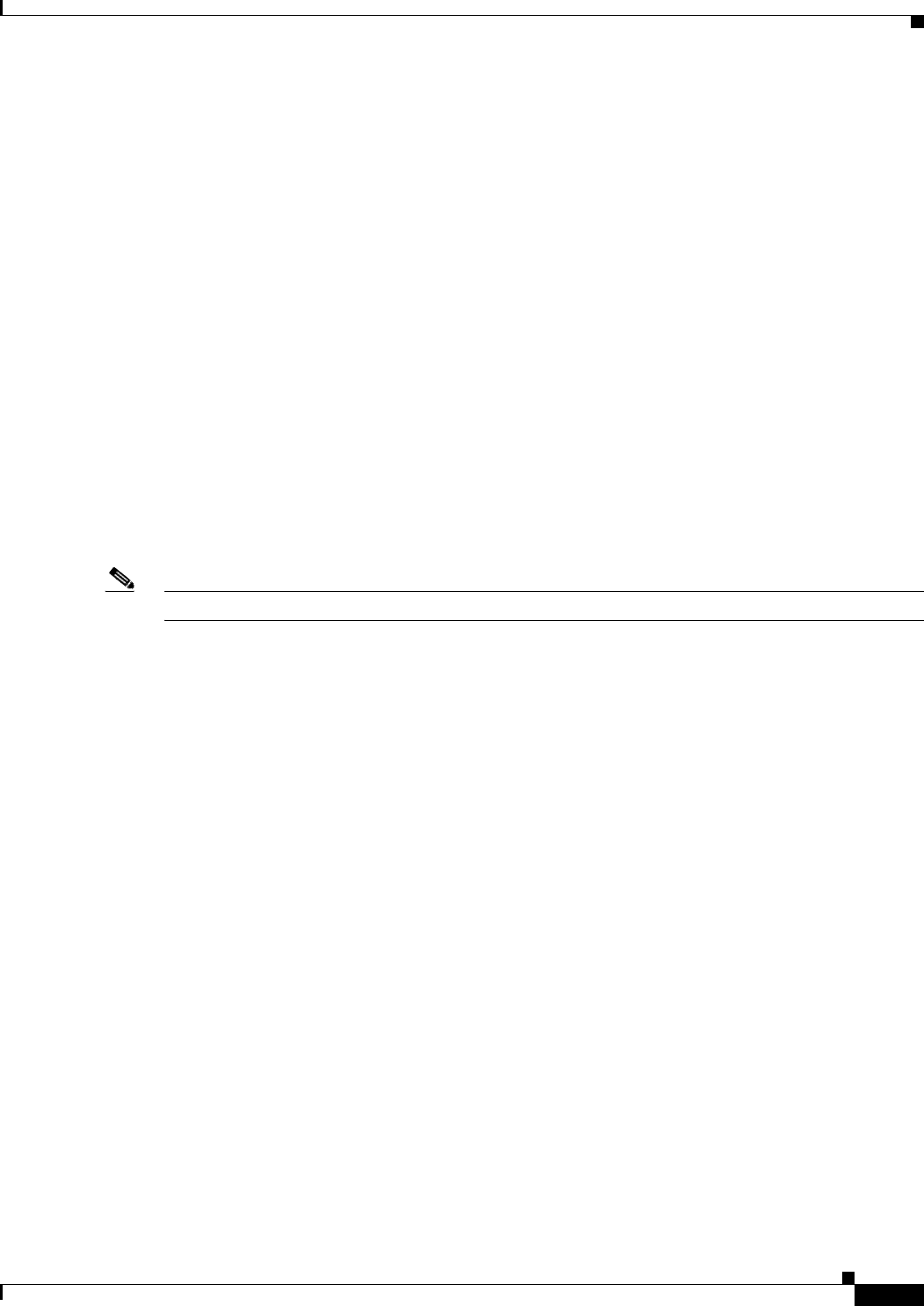
6-5
Catalyst 3850 Switch Hardware Installation Guide
OL-26779-02
Chapter 6 Troubleshooting
Resetting the Switch
Autonegotiation and Network Interface Cards
Problems sometimes occur between the switch and third-party network interface cards (NICs). By
default, the switch ports and interfaces autonegotiate. Laptops or other devices are commonly set to
autonegotiate, yet sometimes issues occur.
To troubleshoot autonegotiation problems, try manually setting both sides of the connection. If this does
not solve the problem, there could be a problem with the firmware or software on the NIC. You can
resolve this by upgrading the NIC driver to the latest version.
Cabling Distance
If the port statistics show excessive FCS, late-collision, or alignment errors, verify that the cable
distance from the switch to the connected device meets the recommended guidelines. See the “Cable and
Adapter Specifications” section on page B-5.
Resetting the Switch
If you have configured a new switch with a wrong IP address, or if all of the switch LEDs start blinking
when you try to enter Express Setup mode, you can clear the IP address that is configured on the switch.
Note Resetting the switch reboots the switch.
To reset the switch:
1. Press and hold the Mode button (Figure 1-2 on page 1-5).
The switch LEDs begin blinking after about 2 seconds. If the LEDs above the mode button turn solid
green, you can release the Mode button and run Express Setup to configure the switch. If the LEDs
do not turn solid green, continue with the next step.
2. Continue holding down the Mode button. The LEDs stop blinking after an additional 8 seconds, and
then the switch reboots.
Alternatively, you can press the Reset button on the rear of the switch (approximately 5 seconds) to
power cycle the switch.
You can also configure the switch by using the CLI setup procedure. See Appendix C, “Configuring the
Switch with the CLI-Based Setup Program.”