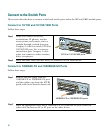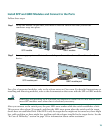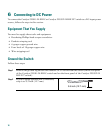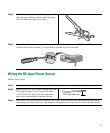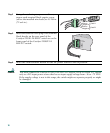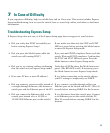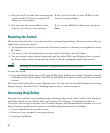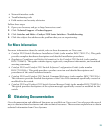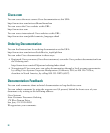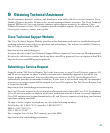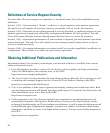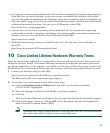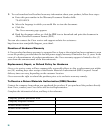20
Resetting the Switch
This section describes how to reset the switch by rerunning Express Setup. These are reasons why you
might want to reset the switch:
• You installed the switch in your network and cannot connect to it because you assigned the wrong
IP address.
• You want to clear all configuration from the switch and assign a new IP address.
• You are trying to enter Express Setup mode and the switch LEDs start blinking when you press
the Mode button (which means that the switch is already configured with IP information).
Caution Resetting the switch deletes the configuration and reboots the switch.
To reset the switch:
• Press and hold the Mode button. The switch LEDs begin blinking after about 2 seconds. Continue
holding down the Mode button. The LEDs stop blinking after 8 more seconds, and then the switch
reboots.
The switch now behaves like an unconfigured switch. You can enter the switch IP information by using
Express Setup as described in the “Running Express Setup” section on page 4.
Accessing Help Online
First look for a solution to your problem in the troubleshooting section of the Catalyst 2950 Hardware
Installation Guide or the Catalyst 2950 and Catalyst 2955 Software Configuration Guide on
Cisco.com. You can also access the Cisco Technical Support and Documentation website for a list of
known hardware problems and extensive troubleshooting documentation, including:
• Factory defaults and password recovery
• Recovery from corrupted or missing software
• Switch port problems
• Did you wait 30 seconds after connecting the
switch and the PC before entering the IP
address in your browser?
If not, wait 30 seconds, re-enter 10.0.0.1 in the
browser, and press Enter.
• Did you enter the wrong address in the
browser, or is there an error message?
If yes, re-enter 10.0.0.1 in the browser, and press
Enter.