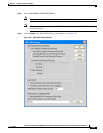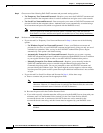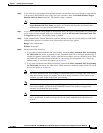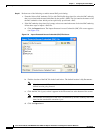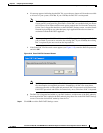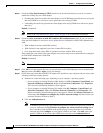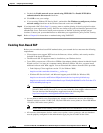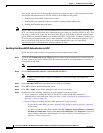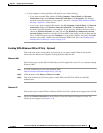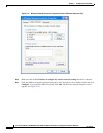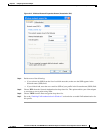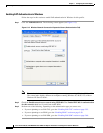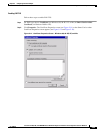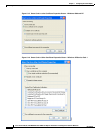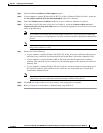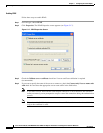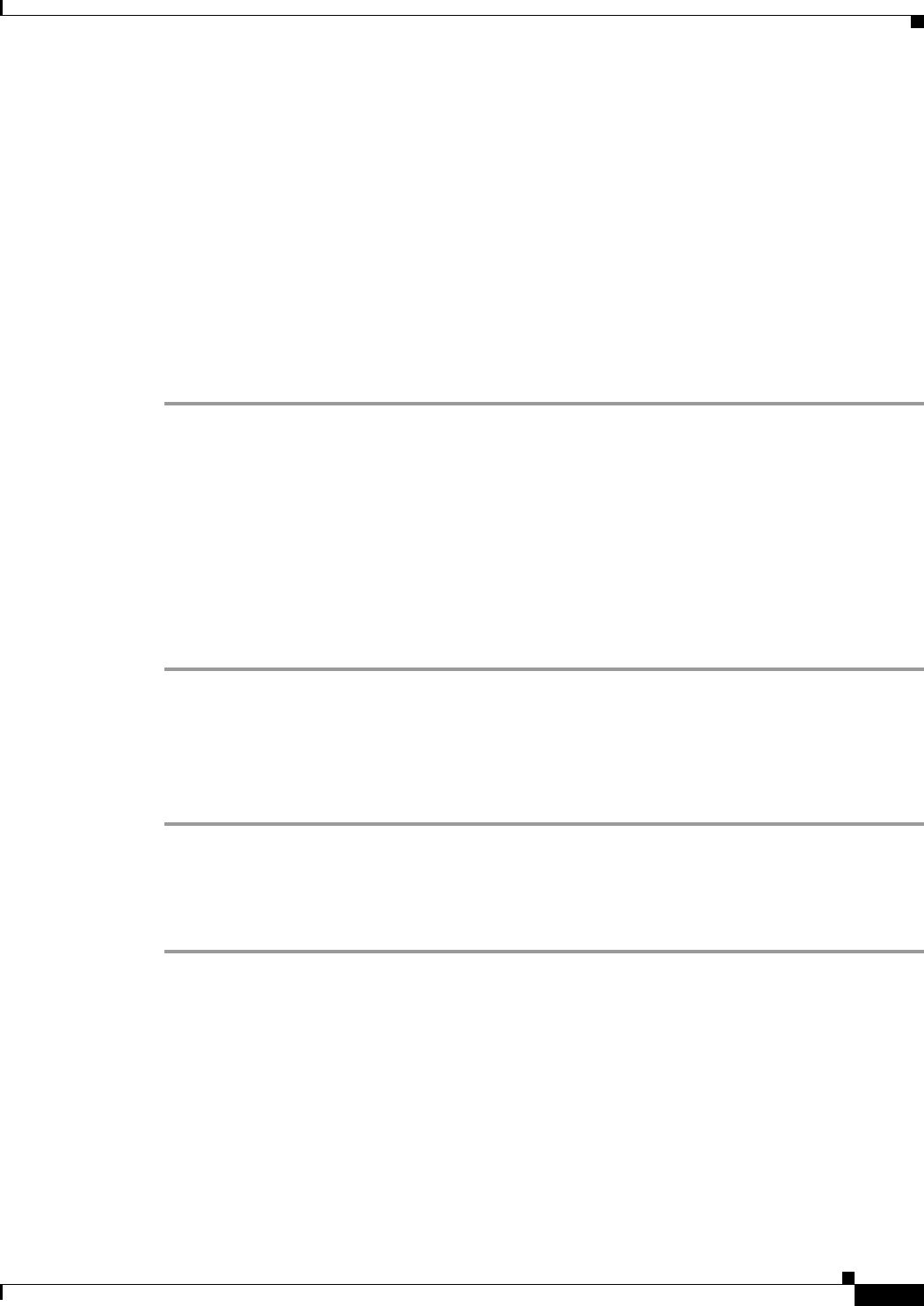
5-51
Cisco Aironet 340, 350, and CB20A Wireless LAN Client Adapters Installation and Configuration Guide for Windows
OL-1394-08
Chapter 5 Configuring the Client Adapter
Setting Network Security Parameters
• If your computer is running Windows XP, perform one of the following:
–
If you want to enable WPA, double-click My Computer, Control Panel, and Network
Connections. Right-click Wireless Network Connection. Click Properties. The Wireless
Network Connection Properties screen appears. Go to the “Enabling WPA (Windows 2000 or
XP Only - Optional)” section below.
–
If you do not want to enable WPA, double-click My Computer, Control Panel, and Network
Connections. Right-click Wireless Network Connection. Click Properties. The Wireless
Network Connection Properties screen appears. If you are using Windows XP Service Pack 1,
choose the Wireless Networks tab, make sure the Use Windows to configure my wireless
network settings check box is checked. Click the SSID of the profile you are creating from the
list of available networks and click Configure. If your profile’s SSID is not listed, click Add
and enter your profile’s SSID in the Network name (SSID) field. Go to the “Enabling EAP
Authentication in Windows” section on page 5-54.
Enabling WPA (Windows 2000 or XP Only - Optional)
Follow the steps in the corresponding section below if you want to enable WPA for this profile.
Instructions are different for computers running Windows 2000 and XP.
Windows 2000
Follow these steps to enable WPA in Funk Odyssey Client supplicant version 2.2 on a computer running
Windows 2000.
Step 1 Use your web browser to access the following URL:
http://www.funk.com/radius/enterprise/ent_solns.asp
Step 2 Under Manuals, click Odyssey Client User Guide.
Step 3 Follow the instructions in the user guide to enable WPA and EAP-TLS, PEAP, or EAP-SIM
authentication.
Windows XP
Follow these steps to enable WPA in Windows XP Service Pack 1 and Microsoft support patch 815485.
Step 1 Choose the Wireless Networks tab on the Wireless Network Connection Properties screen. The
following screen appears (see Figure 5-11).