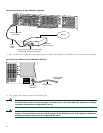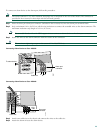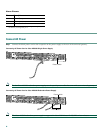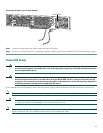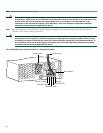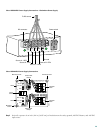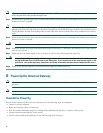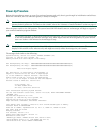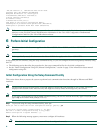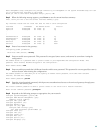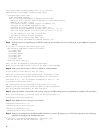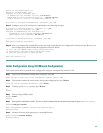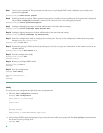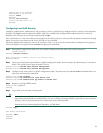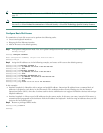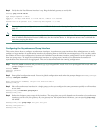32
PLD/ISP Version 1.0, Manufacture Date 20-Jul-2000.
Processor 0x14, MAC Address 0x0142B35F36
Backplane HW Revision 1.0, Flash Type 5V
2 FastEthernet/IEEE 802.3 interface(s)
2 Serial network interface(s)
60 terminal line(s)
2 Channelized T1/PRI port(s)
512K bytes of non-volatile configuration memory.
32768K bytes of processor board System flash (Read/Write)
8192K bytes of processor board Boot flash (Read/Write)
Note If the rommon 1> prompt appears, your system has booted in ROM monitor mode. For information on the ROM
monitor, see the universal gateway ROM monitor information in the Cisco IOS Configuration Fundamentals
Configuration Guide for your Cisco IOS software release.
6 Perform Initial Configuration
Note The information in this document applies to the Cisco AS5350, Cisco AS5400, and Cisco AS5400HPX universal
gateways.
Note Unless specifically noted, all references to the Cisco AS5400 also apply to the Cisco AS5400HPX.
At this point you can continue, using the setup command facility, or you can configure the universal gateway manually using
the CLI.
• The following section describes the procedure for the setup command facility for the initial configuration.
• See the “Initial Configuration Using CLI (Manual Configuration)” section on page 35 for information about manual
configuration using CLI.
Initial Configuration Using the Setup Command Facility
This section shows how to prepare the system to perform basic communication functions through its Ethernet and WAN
interfaces.
Note The displayed messages depend on the Cisco IOS software release and cards installed in your system. The screen
displays in this section are for reference only and might not exactly reflect the messages on your console.
Note If you make a mistake while using the setup command facility, you can exit and run the facility again. Press Ctrl-c, and
type setup at the enable mode prompt (Router#).
Step 1 To proceed using the setup command facility, enter yes:
Would you like to enter the initial configuration dialog? [yes/no]: yes
At any point you may enter a question mark ‘?’ for help.
Use ctrl-c to abort configuration dialog at any prompt.
Default settings are in square brackets ‘[]’.
Step 2 When the following message appears, enter no to configure all interfaces:
Note Note that, if you enter yes, your system will not be configured correctly.